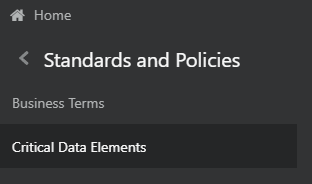
Critical Data Elements are Business Terms that are critical for a specific business process. These terms and their values are vital and significant for specific processes, for example, regulatory reporting or management reporting.
These data elements are marked critical as per their context, justification, level of criticality, and approval for the classification. They are ensured to have additional rigor in their data quality checks, controls, and so on and have sufficient metrics around it to ensure timeliness and accuracy of the values.
Critical Data Elements (CDEs) are defined for each report in Regulatory Reporting. DGAPRA contains all CDEs for a particular report. The list of Critical Data Elements is identified for a particular report and the level of criticality will be defined and is stored in the FSI_GL_CDE_DETAILS table. These elements are monitored for accuracy and consistency of data within the Key Indicator and Control section.
Topics:
· Viewing Critical Data Elements
All the users are required to be mapped to the DGSAUTHGRP, DGSADMINGRP, and DGSANALYSTGRP groups along with their respective following groups.
The following is the user role for critical data elements:
· Critical Data Elements: Permits the user to view the critical data elements.
To view a Critical Data Element, follow these steps:
1. From the Financial Services Data Governance for US Regulatory Reporting, window navigate to Standards and Policies and select Critical Data Element.
Figure 10: Standards and Policies - Critical Data Element
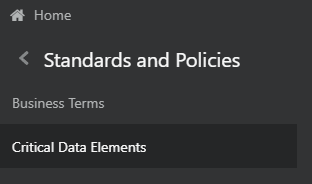
The Critical Data Element window is displayed.
Figure 11: Critical Data Element
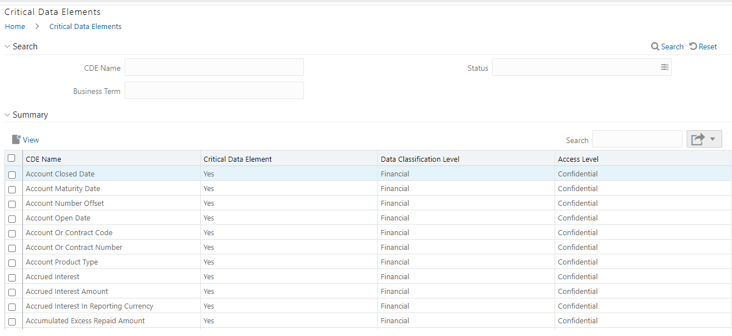
2. In the Search section, enter the search details and click
 to view the results
in the summary table.
to view the results
in the summary table.
3. Enter the required CDE Name.
4. Select the Status from the drop-down list. The status can be Draft, Pending Approval, or Active.
5. Enter the Business Term.
Figure 12: Critical Data Element Search
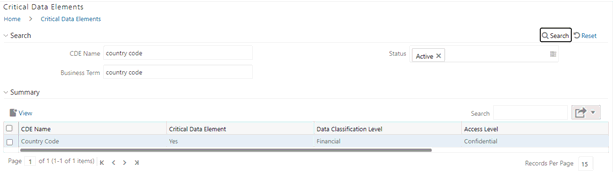
6. To view a
CDE, select a CDE Name and click  icon.
icon.
Figure 13: Critical Data Element View
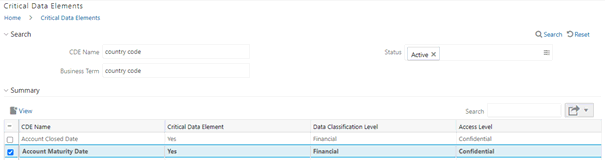
7. In the Critical Data Elements Details window, you can view the following details:
Table 4: Critical Data Elements Details
Fields |
Description |
CDE Name* |
CDE Name. |
Business Term* |
Business Term Name. |
Access Level* |
Access level: 1 Public 2 Confidential 3 Restricted |
Data Classification Level* |
Data classification level from the drop-down list: 4 Legal 5 Financial 6 PHI 7 PII |
Figure 14: Critical Data Elements Details
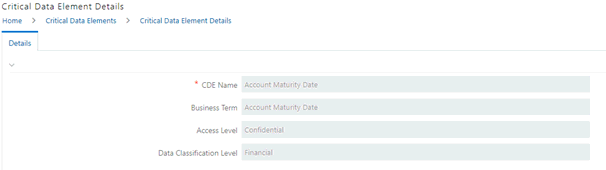
8. You can also view the Entity Attribute Details associated with the CDE.
Figure 15: Entity Attribute Details

9. In Summary Table, you can search for a particular CDE from the table.
For example, enter a search keyword “Code”, the table lists the results with the matching keyword.
Figure 16: Critical Data Element Search
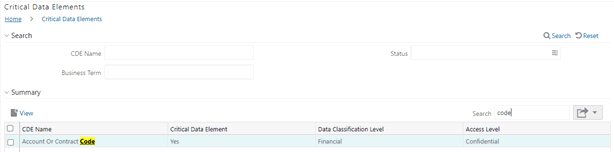
10. To export
the summary table into an Excel or CSV file, in the Summary Table, click
the Export drop-down  .
This downloads the CDE Summary details.
.
This downloads the CDE Summary details.