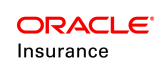Activity Statuses
The activity status indicates what level of activity processing the record is in. The activity status with the date stamp (activity date) in current and historical records identifies the significant point of processing and provides internal control for activities.
-
Active: Current data that has completed activity processing and math calculation.
-
Pending: Information that has been entered but not processed. Pending data requires an action before it can be applied to current processing and math calculation. All required data must be entered and the process icon should be clicked to change the status from pending to active.
-
Shadowed: Used for an activity that has been reversed. In OIPA, the term reverse refers to an activity that has been changed to shadowed status by a reversal activity. All updated data is set back to the original state before the activity was processed. A reversal activity could be performed either by recycling or deleting an activity record.
-
Pending Shadowed: An activity with data entered but never processed and then deleted.
-
NUV Pending: Indicates the activity’s funds have no unit values for the activity effective date (or Guaranteed Price Dates). Active unit values (prices) are needed to calculate units and amounts for funds. This status only applies to activities that perform a valuation on processing.
-
Gain/Loss Pending: Indicates the activity’s funds have unit values for the activity effective date (or Guaranteed Price Dates) but not for the system date. Processes all activity values except for the funds’ gain or loss amounts. Active NUVs are needed to calculate units and gain/loss.
-
Queued: Allows activities to process around it without impacting them. When an activity is added, it will still go into Pending status as normal. If the AdvanceToSystemDate configuration is present and there are prior activities in NUV Pending status that share allocation funds with the current activity, then the transaction will go into Queued status when either a user or nightly cycle attempts to process the activity. It will remain in this status until there are no prior activities in NUV Pending status with shared fund allocations. Also, at this time the effective date will be automatically changed to the current system date.
- Requirements Pending: Used to indicate that a requirement must be satisfied before the activity can move to Pending status. Once in Pending status the activity can be processed.
-
Canceled: Activities in a Canceled status have been automatically shadowed due to a failure to meet minimum configured business criteria. The display value is Canceled but the database stores the value as Shadowed.
History: The status is updated when an activity is executed during a system conversion process in OIPA and receives data from an external system, which is consistent with the data in the AsActivity table. The activity's status indicates a view of the Activity details. The system does not allow any activity processing for recycle, reversal, cycle, and AsFile.
Status Colors
The Activity Shading feature enhances the activity status display by changing its color according to the activity status. If the Activity Shading feature is enabled, each activity listed on the Activity screen is displayed with colored text that shows its status visually.
Status Examples
Active Status
An activity will be in active status because the calculations have processed and any resulting data is saved. The activity also displays an active status on the Activity screen in OIPA. Activities can be manually processed by the user with the process icon in the Action column. They can also be put in active status with the process button or when Auto Process is checked. The system will automatically process any pending activity by date through cycle or batch processing.
Example: The process icon was selected for the Disbursement activity. The activity processes and values are displayed for the activity on the Activity Details screen.

Activity in Active Status
Pending Status
An activity is in pending status when information for an activity is entered but not processed. No calculations have run for this activity yet. An activity will be in a pending status because it was manually added or system generated but not processed. Either way the activity record will remain in pending status until it is processed.
Example: The Disbursement was entered manually by selecting it from the activity drop-down box and then selecting the Add button. The activity will be listed on the Activity screen. The screen shot below shows an activity in OIPA that is in pending status ( it appears with Activity Shading if the feature is enabled).

Activity in Pending Status
Shadowed Status
An activity that has been recycled will be in a shadowed status. Selecting the Recycle button associated with an activity creates two additional activities to be processed. The first is a reversal activity, which has green reversal arrows. The second activity replaces the original activity. The reversal activity must be processed prior to the new activity that will replace the original.
Important: If shadows and reversals are not checked in the filter display, then those activities will not be displayed on the Activity screen.
Step 1: Select the recycle button for an activity.
Two pending activities are generated in OIPA for the reversal and new activity.
Step 2: Select the process button for the reversal activity.
The status of the original activity is updated to a shadow status and the reversal activity status is updated to active.
Step 3: Process the pending activity that has the correct information.
Click the process icon next to the pending activity. The updated activity’s status changes from pending to active.