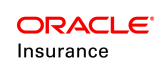Adding Segments
The Segment link from the Policy / Client Entity Navigation List allows segments such as coverages, extensions and riders to be added to a policy.
Initial Segments
The first segment added to a policy varies depending on the type of policy. Make sure the initial segment required by the type of product being used is added to the policy. A policy cannot advance to the next phase unless an initial segment is added to the policy.
State Approvals
OIPA can track when a segment is approved by a state. Segments can have state approval tracking turned on or they can remain outside the state approval filter. If a segment is outside the state approval filter, meaning no state approvals are assigned to the segment, then it will still appear in the Add Segment drop down list. Segments that are part of the state approval filter must meet the following criteria in order to appear in the Add Segment drop down list. Segments using state approval that don't meet the criteria cannot be added to the policy.
-
Segment state approval is associated to a policy date field, either dynamic or fixed. The selected issue state from the policy identifies the state that must have a state approval effective date that is on or before the policy date field. If the state approval record has an expiration date, then the expiration date must be on or after the policy date.
- Segments participating in state approval must have state approval granted for the state that is listed in the Issue State field on the Policy screen. If the Issue State is one that is not approved for the segment, then the segment will not appear in the Add Segment drop down list and it cannot be added to the policy.
Segment Screen
Depending on the configuration, the individual Segment Names, Roles (when applicable), Benefit Split (Benefit Split applicable) and History links are available in the Segment screen. If the Benefit Split applies to the Segment Screen, there will be a hyperlink from the Segment screen to the Benefit Split screen.
Note: Both Roles and Benefit Split have History data. When the user is viewing the Segment tab, the History tab is not visible.
Segment Roles
Roles can be assigned to segments if configuration is in place to support them. When a segment is added to a policy, a Roles link will appear under the Segment name in the Entity Navigation list if roles are supported. Refer to the Assign Segment Roles page for additional information.
Important: Segments can only be deleted if the policy is in pending status. After the policy becomes active, segments cannot be deleted.
Benefit Split
If the Segment is a Benefit Split segment, Benefit Split link and History (related to the Benefit Split) will be visible in the expanded section of the Segment row. Click the link, Benefit Split screen opens.
Steps to Add a Segment to a Policy
-
Click Segment from the Entity Navigation list. The Segment screen will open.
-
Click Add Segment and select the type of segment to add from the drop-down. A new row will be created in the table and the row will be expanded and displays the entry fields. The type of segment will determine what fields appear in this entry area. Only those fields that pertain to the coverage type selected will be displayed.
-
Enter the information for the segment.
- Click the Calculate/Save button. Segment fields that are disabled will be populated by the system as policy events occur.
Important: At least one segment must be assigned to the policy before activities can be processed.
Steps to Delete a Segment
-
Open the policy that has the segment to delete. The policy must be in Pending status.
-
Click Segments from the Entity Navigation list. The Segment screen will open with a segment list in a tabular view.
-
Click the trashcan icon of the segment record to delete. It will be removed from the Segment screen.
Important: Segments can only be deleted on policies that have a status of Pending.
Note: When the History tab in the Segment Screen is clicked, the Segment history is displayed.