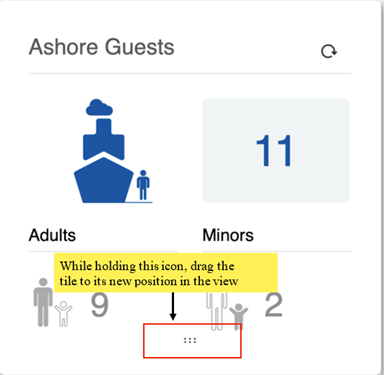2 Dashboard
Figure 2-1 Gateway Security Dashboard
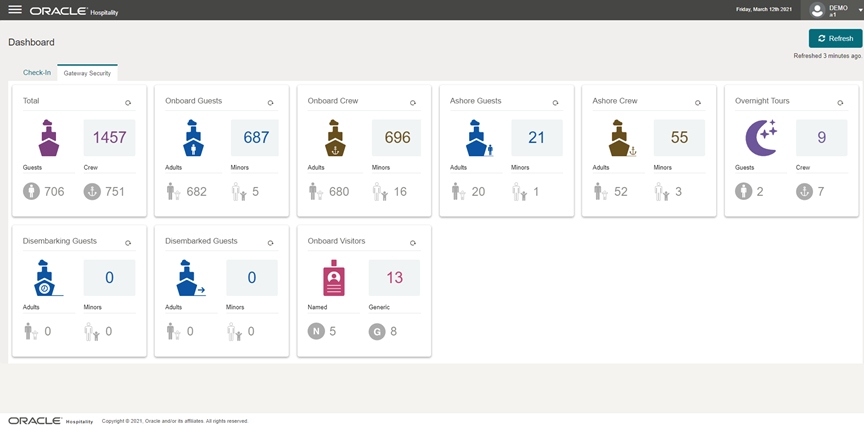
Figure 2-2 Check-In Dashboard
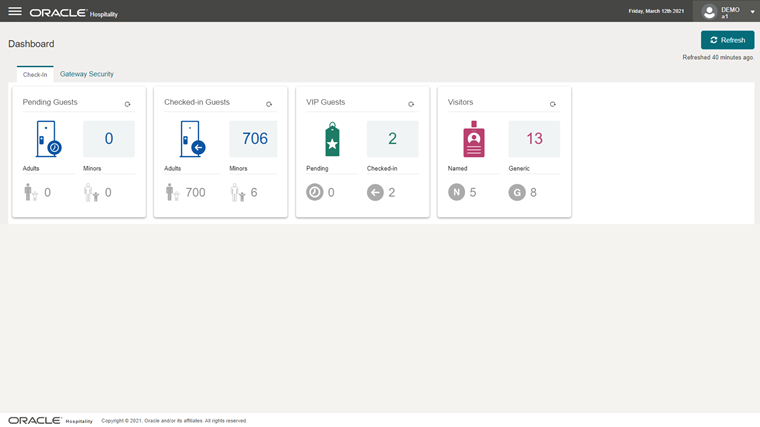
The Dashboard provides a summary of key information for the Check-in / Gangway process in two separate tabs – Check-In and Gateway Security.
-
On the Gateway Security page and the Check-In page, each tile displays count information for respective reservation status purposes.
-
Selecting the refresh icon on the top left of a tile, retrieves only the latest data from the selected tile.
-
The main Refresh button on the top left corner of the page allows you to refresh all data from the current Dashboard view. The text below the Refresh button provides the last refresh time on the current Dashboard view and data.
-
The Dashboard allows you to reorder the tiles to suit your preference. To do this, select on the ::: icon at the bottom of the tile and while holding the mouse button drag the tile to a different place on the Dashboard page. Note that the reordering resets when you leave the current Dashboard page or when the browser page is refreshed.
Figure 2-3 Reorder of Dashboard Tiles