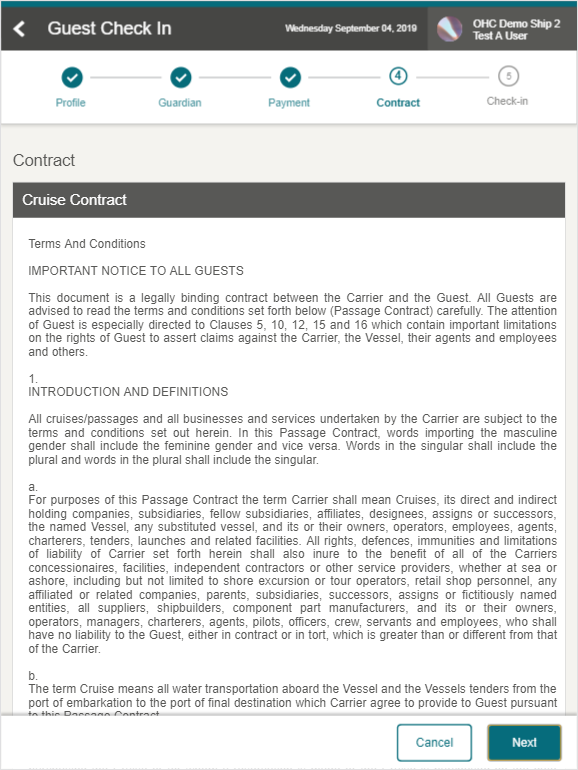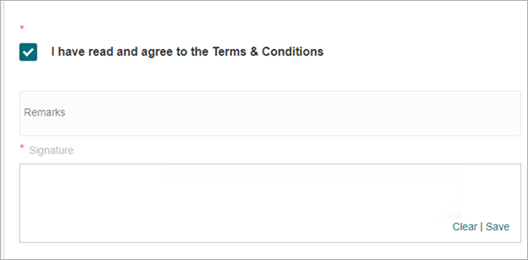15 Contract
The Contract page displays the Contract Terms and Condition for the guest to read and agree at the point of check-in. The Contract is set up in the Administration module under the Enterprise, User Interface Management, Mobile Check-In, Wizard Setup, Contract option.
Figure 15-1 Cruise Contract Page