10 Search Guest
The Search Guest page provides the functionality to search for a guest profile. The search criteria is based on the configuration entered in Administration, Enterprise, User Interface Management, Mobile Check-In, Search Setup.
There are two methods to search for a guest profile: by scanning the travel document or using the manual search.
Search Guest by Scanning the Travel Document
Figure 10-1 Search Guest - Scan Document
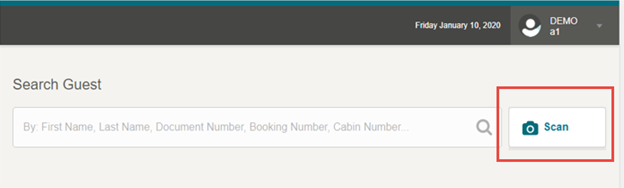
- On the Search Guest page, select Scan.
- On the Show Your Travel Document page, place the travel passport image near the camera.
- If the scanned passport details match the guest, the system brings up the guest’s profile page.
Search by Scanning RFID Card
- On the Search Guest page, without placing the cursor at the search guest field, place the RFID card at the tablet RFID sensor.
- If the scanned RFID card number matches a guest, the system brings up the profile page or a list view if you are searching from the Guardian or Payment tab.
Search Guest Profile Manually
Figure 10-2 Search Guest Page
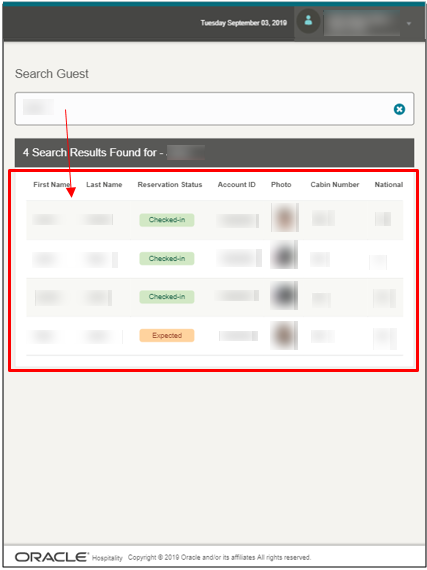
To search for a guest,
- Enter the guest name in the search field. The application searches and matches the searched guest with the stored guest profile.
- To reset the searched value, click the X button.
- To select the guest, double tap on the guest record. This opens the guest profile page.