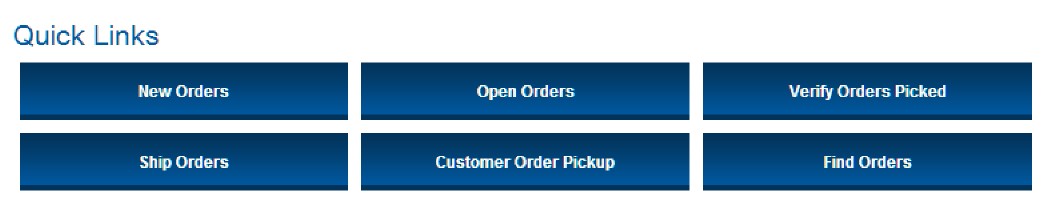
Purpose: The home screen is the first screen that opens in Store Connect. From this screen, you can advance to order processing screens, search for orders across the enterprise, or review graphs depicting numbers of orders by status.
In this topic:
• Upper left area of the screen: Quick Links
• To the right of the Quick Links: New Order Summary
• Bottom half of the screen: Order Status Graphs
For more information:
• At the top of all screens:
• User ID
• Password
• You can click About Locate Store Connect at the bottom center of the screen to display the Store Connect version number: see How do I display the Store Connect version number?
Use the quick links in the upper left corner of the screen to advance to screens for processing orders:
New Orders: View New Orders Screen |
Open Orders: View All Open Orders Screen |
Verify Orders Picked: Depending on how your system administrator configured the pick verification process: |
Ship Orders: Depending on how your system administrator has configured the shipment confirmation process: • View Orders Ready for Shipping Screen Note: This option is available only if your store location ships delivery orders. |
Customer Order Pickup: View Pickup Ready Orders Screen. Note: This option is available only if your store location fulfills pickup orders. |
Find Orders: Search Orders Screen |
If your store location supports both delivery orders and pickup orders, all links are active:
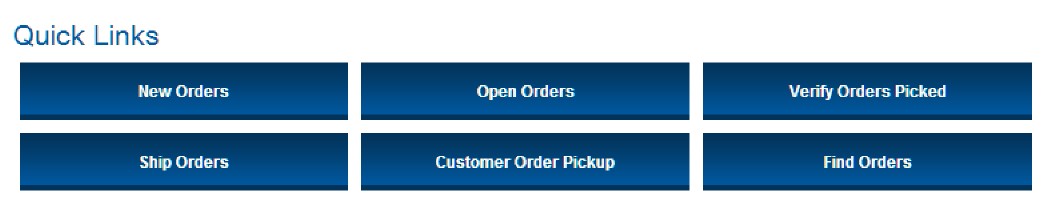
If your store location supports delivery orders, but not pickup orders, there is no Customer Order Pickup link:

If your store location supports pickup orders, but not delivery orders, there is no Ship Orders link:

A summary of the new orders requiring processing is to the right of the Quick Links. Depending on whether your store location supports delivery orders, pickup orders, or both:
If your store location supports both delivery orders pickup orders: |
The summary lists the total new orders, and the total of each order type. 
|
If your store location supports only delivery orders or pickup orders, but not both order types: |
The summary lists the total new orders. 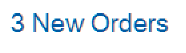
|
Which orders included? An order is included in the New Orders totals if at least one item on the order needs to be accepted and printed.
Updated when? The new order totals are updated each time you return to the home screen, or every 15 minutes if you remain on the home screen.
The order status graphs on the home screen can include:
• Bar Graphs: Included for each order type your store location supports
• Pie Chart: Included only if your store location supports a single order type (for example, pickup orders but not delivery orders)
Updated when? The bar graphs and pie chart are updated when you log out of Store Connect and log back in. They aren’t updated each time you return to the home screen from another screen in Store Connect.
Last Updated: The time when the charts were last updated is displayed in the upper left above the charts.
If your store location supports both pickup orders and delivery orders, a bar graph on the lower part of the home screen displays a summary of activity during the last week for each order type.
If your store location supports a single order type, then a bar graph displays a summary of activity for this order type, plus a Pie Chart summary of current order statuses.
Information in each bar graph includes:
• Scale: Based on the total number of orders received and fulfilled for all days in the past week, including today. Note:
• The scale varies depending on the totals; for example, if the highest number of orders you receive or fulfill in a single day during the week is 23, the scale goes up to 24.
• If you support both pickup and delivery orders, one can have a higher scale than the other on the bar graph if, for example, you were assigned 10 delivery orders but only 3 pickup orders.
• For each date in the past week, including the current date:
• Date: The month and day
• New orders received (blue bar): The total number of new orders assigned to your store location for fulfillment. Position your cursor over the bar to display the day of the week, day, and total number of orders received for that day.
• Orders shipped or picked up (orange bar): The total number of orders fulfilled (delivery orders that were shipped, or pickup orders that were picked up). Position your cursor over the bar to display the day of the week, day, and total number of orders shipped or picked up for that day.
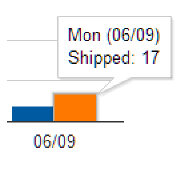
Calculating total new orders received:
• Each order increases the total by one, regardless of the number of items included on the order, the quantities of the items, or even if an item was added later in the same day.
• If an order includes items that should use two different carriers, it counts as two separate orders.
• If you receive an order on one day, and then another item that was added the next day, the order increases the totals by one for each day.
• The total new orders for a day do not include orders created outside of your regular new order schedule. For example, if the order is placed late on Tuesday night after your store location closes, but it is not submitted to you for processing until Wednesday morning, the order is included in the total for Wednesday.
Calculating total orders shipped or picked up:
• If you make one or more shipments for a delivery order on one day, or the customer picks up items on a pickup order in two separate transactions, it counts as one order in the total for the day.
• If you make shipments for the same delivery order on two separate days, it counts as one order for each day.
• If the customer picks up items for a pickup order on two separate days, it counts as one order for each day.
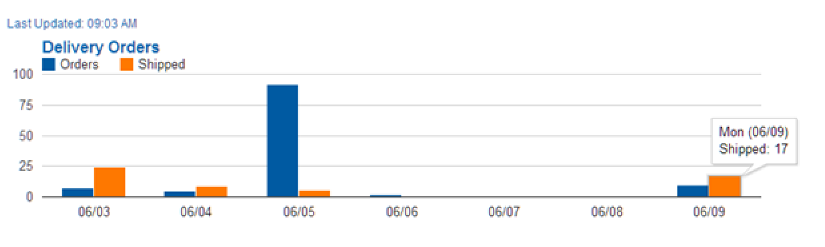
Note: If the order scale is high because there has been a large amount of activity on certain days, it can be difficult to see a small number of orders on other days, as in the example below. When this occurs, position your cursor over each day to pop up a message displaying the total number of orders for that day.
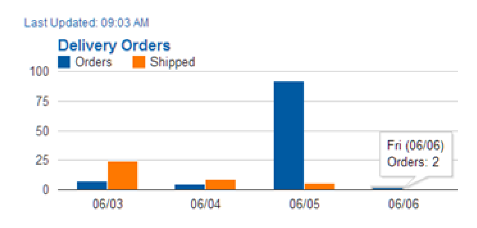
If your store location supports only one order type (delivery order or pickup order), then a pie chart of open orders is to the right of the bar graph. If your store location supports both order types, then the pie chart isn’t displayed on the home screen, and bar graphs are displayed for each order type.
The pie chart indicates the total number of open orders that are:
• New in blue ( ): the
Next Action is Accept & Print
): the
Next Action is Accept & Print
• Accepted in green ( ):
the Next Action is Pick
):
the Next Action is Pick
• Pickup Ready in gold ( ):
the Next Action is Pick Up (pickup orders)
):
the Next Action is Pick Up (pickup orders)
• Ship Ready in gold ( ):
the Next Action is Ship (delivery orders)
):
the Next Action is Ship (delivery orders)
Each order increases the total by one, regardless of the number of items included on the order, the quantities of the items, or even if an item was added later in the same day.
If an order includes items that should use two different carriers, it counts as two separate orders.
Different statuses? If an order includes more than one item, and the items are in different stages of processing, then the order is included in the total for the earliest stage of processing of any item on the order. For example, an order includes an item whose Next Action is Accept & Print (New) and another item whose Next Action is Pick (Accepted). The order is included in the New total, because it is earlier in the process.
Pickup orders pie chart

Delivery orders pie chart
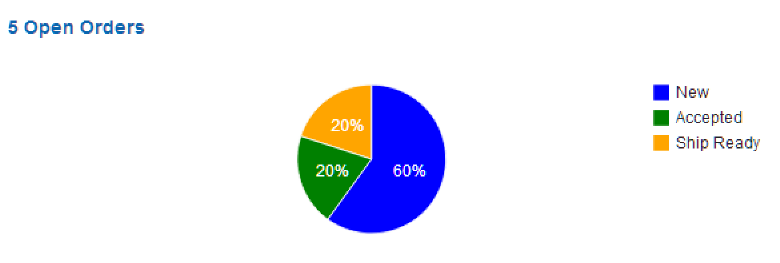
Display numbers and percentages: Position your cursor over an area on the pie chart to display the total number of orders in that status and their percentage of total open orders.
