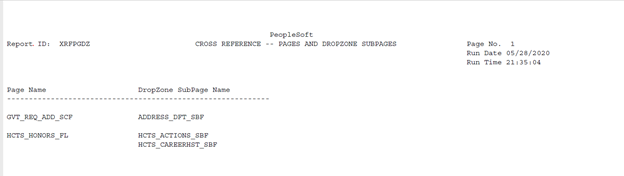Generating SQR Reports
This section discusses how to generate SQR reports on configurations done using Drop Zones, Event Mapping, and Application Engine Plug-ins.
To generate a report:
Select .
Select the process — XREFPGDZ, XRFAEPL, or XRFEVPC depending on which report you want to generate.
On the Override Options tab, you can modify parameters to generate filtered reports.
By default, the override options are set to 11111 and FULL, which generates a full database report.
To generate a report on a single project, replace 11111 with the name of the project to be analyzed. For a report on non-PeopleSoft delivered configurations, replace FULL with FILTER.
Note: These parameter settings can be used separately or together.
Image: Override Options page
This example illustrates the fields and controls on the Override Options page.
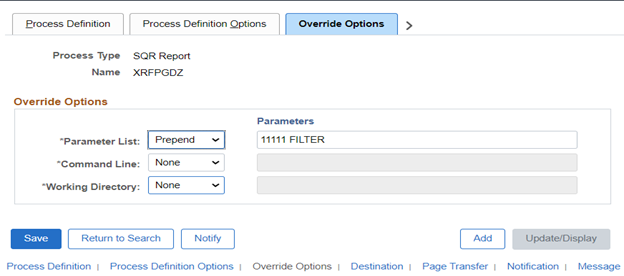
Select .
Run the process.
Image: Drop Zone SQR Report
This is an example of a Drop Zone SQR report in PDF format.