Loading Project from File
In order to load a project from file on the target system the data set definition must exist on the target database.
When you load a ADS project to the target database, it does not load the data content from the ADS project. Load from file causes the source project definition to be copied from the file to the target database. It does not copy the data set instances.
Before the project can be loaded, copied or compared from file, the data set definitions (including records and fields) must exist on the target database. Depending on the releases and patch level of your environment, the data set definitions may have different shapes than on the source database.
If you have created your own custom data set definition and it does not exist on the target, you can copy the data set definition using an IDE project.
To migrate the data set definition and related objects using IDE project:
On the source database, create a new IDE project in Application Designer. .
Insert the data set definitions into the IDE project.
Insert all the records definitions that are in the data set definition and all the database field definitions that are in the record definitions.
Save the IDE project.
Copy the IDE project to a file. .
On the target database, open Application Designer and compare the IDE project from the file.
It is advisable to run a compare to check whether copying the record and field definitions are the same on the source and target.
On the target database, open Application Designer and copy the IDE project from the file.
Note: You also have the option of using Copy to Database, if your environment is set up where both the source and target databases are available. If any records were changed or added in the IDE project, it will be necessary to table create or alter to assure that the records exist on the target.
To load the data ADS project on the target database:
On the target database, .
Image: Load Project From File
This example illustrates the fields and controls on the Load Project From File.
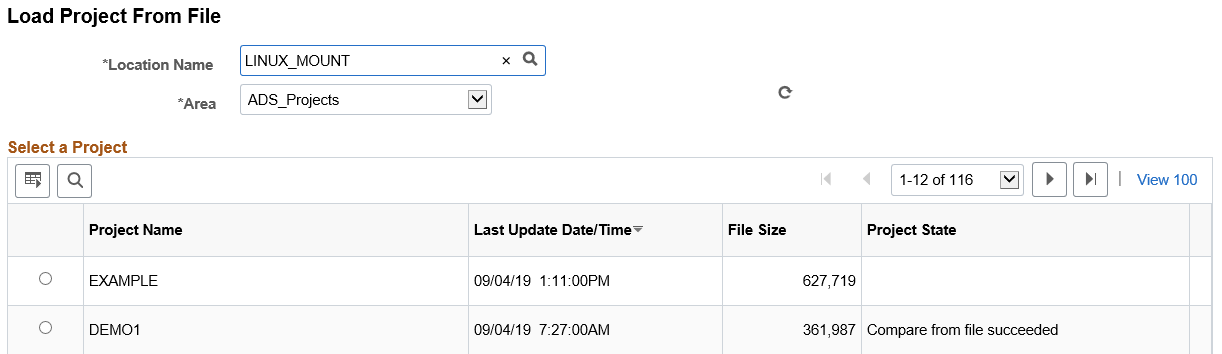
Select the File Location and Area. A list of projects in that location will be displayed.
Select the ADS project to load.
Optionally, if you want to run the load from file process asynchronously in Application Engine through Process Scheduler, select Asynchronous check box.
Click Load.
If the data set definition used in the ADS project does not exist on the target database, you will receive an error message and the project will not load.