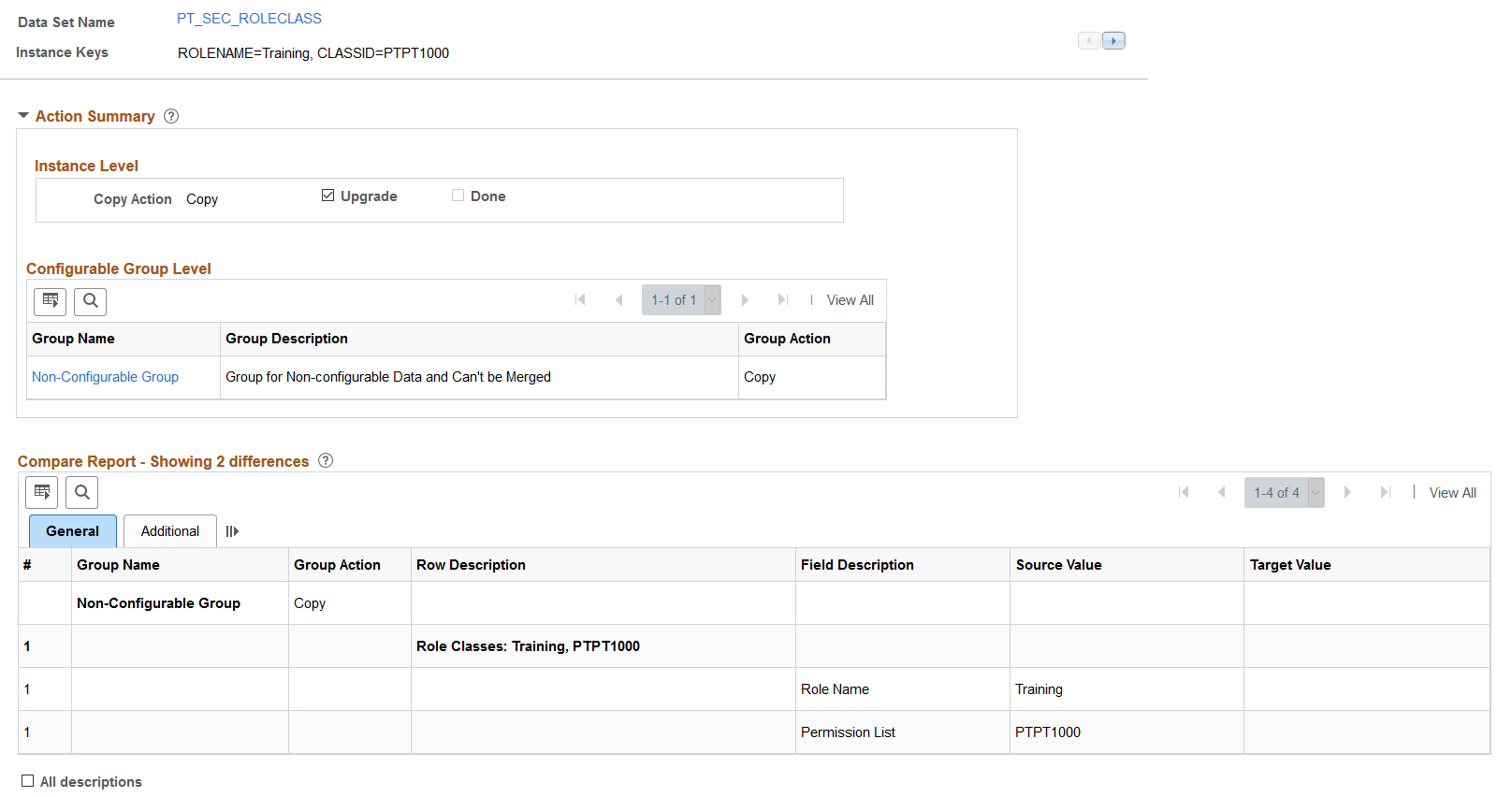Viewing Compare Reports
After the compare process has completed, a compare summary is displayed on the Project Definition page.
Navigation
Image: Project Summary page showing compare results
This example illustrates the fields and controls on the Project Summary page showing compare results. You can find definitions for the fields and controls later on this page.
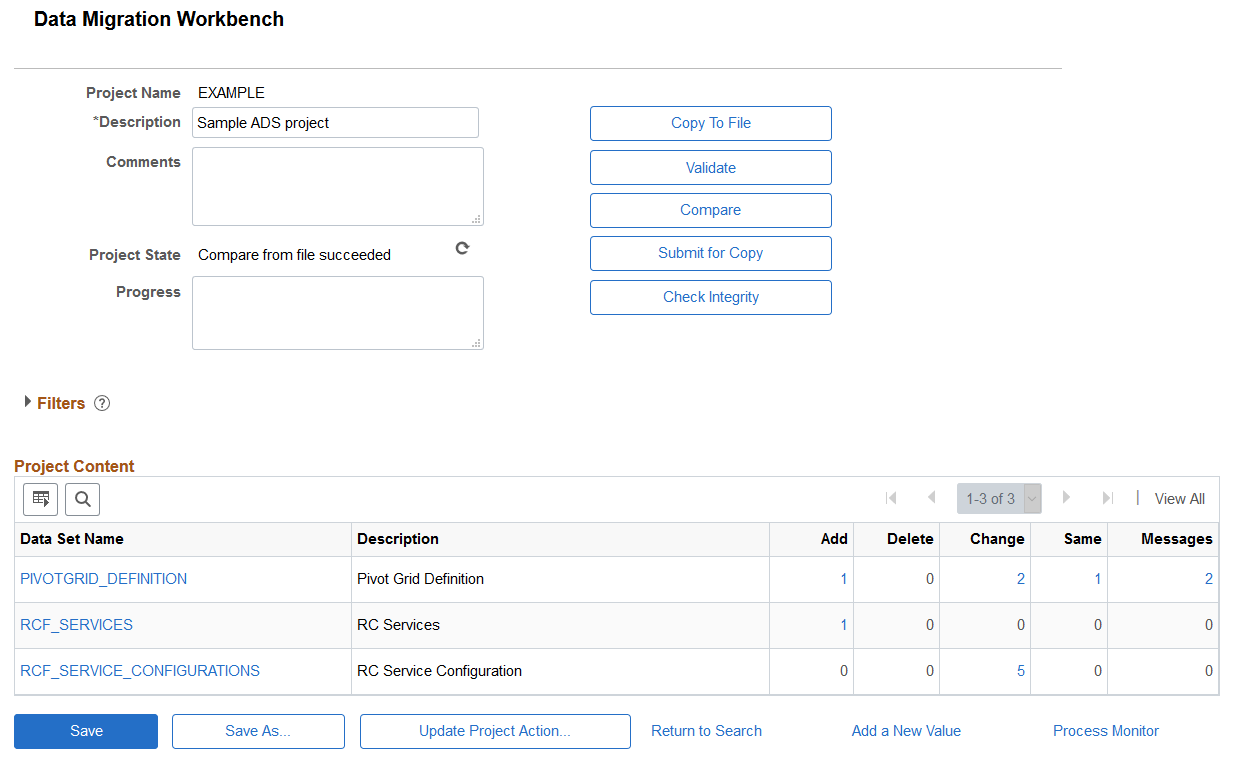
Project Content Grid
On the target database, the Project Content grid displays all data set definitions currently in the project, but prevents changes to the project. Statistics are displayed for each data set definition in the project indicating the count of data set instances based on type. Reviewers can use the filters to further assist in determining where the changes or issues are located.
By clicking one of the hyperlinks displayed in the grid, you can drill in to view the data instances in the project for each data set. When compare or validation counts are displayed, they indicate a count of data set instances, not the number of fields compared or validated within each instance.
For large projects, use the Zoom Project Content and Search icons to find a specific data set.
Clicking on a compare or validation count will set the filter criteria on the content page appropriate to the selected count. Clicking on the data set name hyperlink will show the content page unfiltered.
|
Field or Control |
Definition |
|---|---|
| Data Set Name |
Each instance of the data set names is displayed as a hyperlink. When you click the hyperlink, the compare report for that data set instance is displayed. |
| Add |
The count for additions is displayed as a hyperlink. Add indicates the root record in the data set instance is new and the action is copy. |
| Delete |
The count for deletions is displayed as a hyperlink. Delete indicates that all records in the data set instance are to be deleted and the copy action is delete. |
| Change |
The count for changes is displayed as a hyperlink. Change indicates that either the root record has changes, or another record in the data set instance is changed, added or deleted, and the copy action is copy. |
| Same |
The count for same is displayed as a hyperlink. Same indicates that the data set instance is the same on both the source and target after customizations from the target are applied. If there are customizations that differ from the source value, the action is set to None and can be viewed in the details for the data set instance. If there are no customizations to be merged, same indicates the source and target have the same values. |
| Messages |
The count for messages is displayed as a hyperlink. Only Warning and Error messages are displayed. |
Filters
Expand and use the filters section to limit the result set shown in the Data Set Content grid. The filter will also alter the statistics shown for each data set object in the project. All criteria specified are cumulative.
Image: Filters section expanded
This example illustrates the fields and controls on the Filters section. You can find definitions for the fields and controls later on this page.
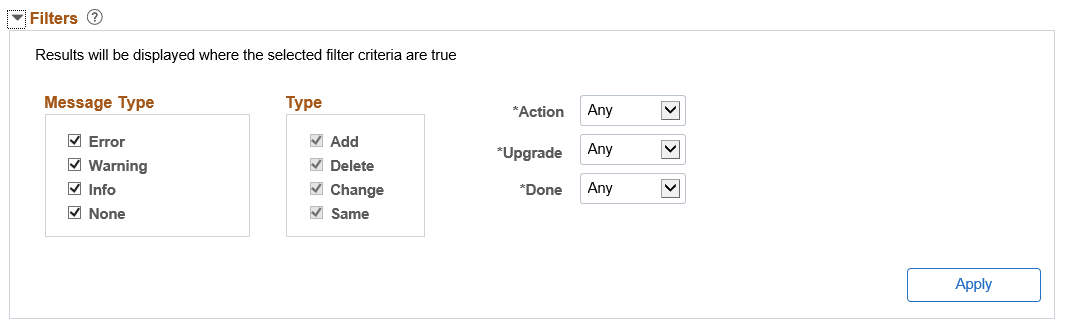
|
Field or Control |
Definition |
|---|---|
| Message Type |
Select which message types to display. If there are any errors or warnings the Message column will indicate the total number of messages. |
| Type |
Select the results types to display. |
| Action |
Select which copy actions to display. Any will display the count for all copy actions. |
| Upgrade |
Upgrade status is Yes or No. Any will display the count for all statuses. |
| Done |
Done status is Yes or No. Any will display the count for all done statuses. |
Use the Data Set content page to review and update the copy action for each instance of a data set.
Image: Compare Report page
This example illustrates the fields and controls on the Compare Report page. You can find definitions for the fields and controls later on this page.
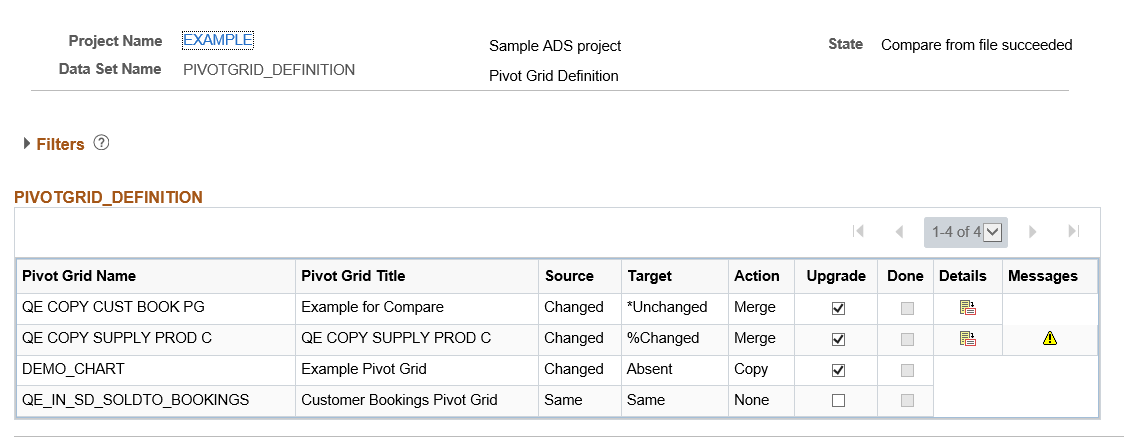
Filters
The same filters available on the Project Definition page are available for the data set instances. Use the filters to limit the data set content display. All criteria specified are cumulative.
Data Set Content
The data set content section provides the copy action and whether or not the copy has been done at the data set instance level.
|
Field or Control |
Definition |
|---|---|
| Source |
The source is the file that was loaded from Load Project from File. The source status is determined based on whether or not the data set is tracked, as well as the last user and date/time stamp. See Understanding Status |
| Target |
Target is the database you are currently logged onto. The target status is determined based on whether or not the data set is tracked, as well as the last user and date/time stamp. See Understanding Status |
| Action |
Indicates the copy action for the data set instance, the copy action will be:
|
| Upgrade |
Indicates whether or not to perform the selected action. For Tracked Data Sets, whether or not the upgrade check box is selected, depends on the orientation selected. |
| Done |
When the Copy from File has completed, the Done check box will be checked. |
| Details |
Use the Details icon to view the details for the data set instance. Note: The details icon is displayed if there are differences based on the report filter selected when the Compare was run. |
| Messages |
Click the message icon to view any messages for the data set instance. Note: Only errors and warning are displayed. |
This table lists the possible statuses for the source and target.
|
Status |
Description |
|---|---|
|
Same |
The ADS instance is the same in both databases. When an instance in one database has this status, its counterpart in the other database will have the equivalent status. |
|
Changed |
The ADS instance’s LASTUPDOPRID value is PPLSOFT and the LASTUPDDTTM value is greater than the date/time stamp of the comparison release database. This indicates that PeopleSoft modified the instance since the comparison release. |
|
Unchanged |
The ADS instance’s LASTUPDOPRID value is PPLSOFT and the LASTUPDDTTM value is less than or equal to the date/time stamp of the comparison release database. This indicates that PeopleSoft modified the instance prior to the comparison release. |
|
*Changed |
The ADS instance’s LASTUPDOPRID value is not PPLSOFT and the LASTUPDDTTM value is greater than the date/time stamp of the comparison release database. This indicates that a customer modified the instance since the comparison release. |
|
*Unchanged |
The ADS instance’s LASTUPDOPRID value is not PPLSOFT and the LASTUPDDTTM value is less than or equal to the date/time stamp of the comparison release database. This indicates that a customer modified the instance prior to the comparison release. |
|
Absent |
The ADS instance is found in the other database, but not in this one. When upgrading to a new PeopleSoft release, all new PeopleSoft instances should have Absent status in the target database and all of your custom instances should have Absent in the source database. |
|
%Changed |
The ADS instance does not contain any tracking data. All untracked ADS definitions will have the status %Changed. This status will also appear for tracked ADS definitions when the source project is in an older release that does not contain any tracking data. |
The copy actions available will depend on the data set instance.
Merge
The merge action is only available when the data set contains one or more mergeable groups. Merge applies to the data set instance and will copy the data based on the individual group instance selections made in the detail compare report.
The default action for a merge group depends on the LASTUPDOPRID. If the LASTUPDOPRID on the target database is not PPLSOFT, the action is set to None. If the LASTUPDOPRID is PPLSOFT the action is set to Copy.
Copy
The copy action is used to copy the data from the source database to the target database.
Whether or not the Upgrade check box is selected, depends on the source and target status, action and orientation selected for the comparison. The orientation only applies to tracked data sets. The status of %Changed indicates no tracking data is available or the definition is in an older release that does not contain any tracking data.
|
Source Status |
Target Status |
Action |
PeopleSoft Vanilla |
Keep Customizations |
|---|---|---|---|---|
|
Absent |
Changed or Unchanged |
DELETE |
True |
True |
|
Absent |
*Changed or *Unchanged |
DELETE |
False |
False |
|
Changed |
Absent |
COPY |
True |
True |
|
Changed |
Changed or Unchanged |
COPY |
True |
True |
|
Changed |
*Changed or *Unchanged |
COPY |
True |
False |
|
Unchanged |
Absent |
COPY |
True |
True |
|
Unchanged |
Changed |
COPY |
False |
False |
|
Unchanged |
Unchanged |
COPY |
True |
True |
|
Unchanged |
*Changed or *Unchanged |
COPY |
True |
False |
|
*Changed |
Absent |
COPY |
True |
True |
|
*Changed |
Changed or Unchanged |
COPY |
False |
True |
|
*Changed |
*Changed or *Unchanged |
COPY |
True |
True |
|
*Unchanged |
Absent |
COPY |
True |
True |
|
*Unchanged |
Changed or Unchanged |
COPY |
False |
True |
|
*Unchanged |
*Changed |
COPY |
False |
False |
|
*Unchanged |
*Unchanged |
COPY |
True |
True |
|
%Changed |
%Changed |
COPY |
True |
True |
|
%Changed |
*Changed, *Unchanged, Changed, Unchanged, or Absent |
COPY |
True |
True |
|
*Changed, *Unchanged, Changed, Unchanged, or Absent |
%Changed |
COPY |
True |
True |
|
Absent |
%Changed |
Delete |
True |
True |
Use the CompareReports page to review the changes and update or change the Upgrade action. Click the Details icon for the data set instance.
Image: Compare Report Details page
This example illustrates the fields and controls on the Compare Report Details page. You can find definitions for the fields and controls later on this page.
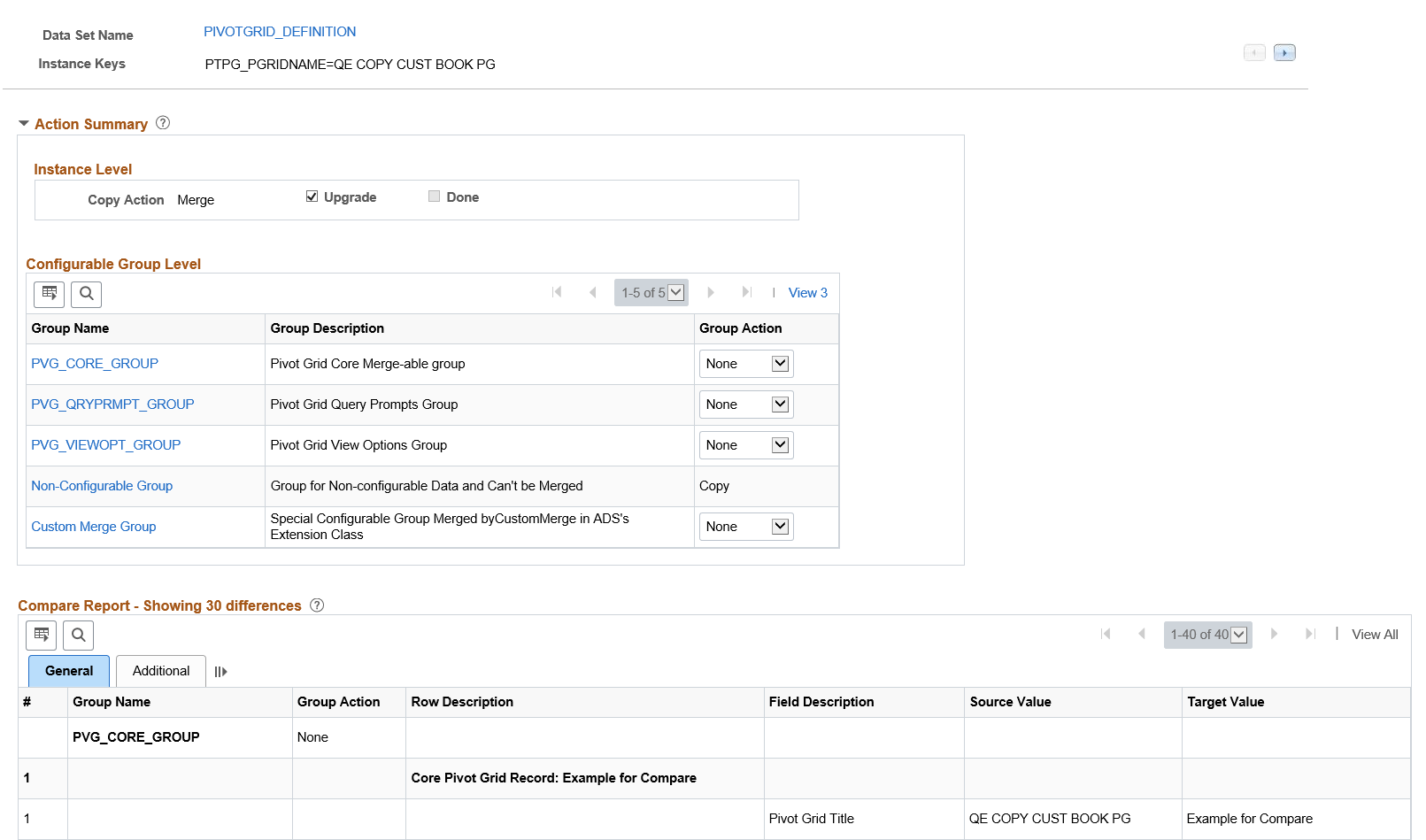
Action Summary
Action Summary displays Instance Level and Configurable Group Level.
Instance Level — The current data set instance is displayed with the copy action and copy status. The copy action is display only and derived from the Group Actions selected in the Configurable Group Level. You can select whether or not to perform the upgrade.
Configurable Group Level
Group action in a specific configurable group can be None or Copy.
Group action for “Non-Configurable Group” is Copy and can not be changed.
If group actions for all configurable groups are changed to Copy, the instance level action status will be Copy.
“Custom Merge Group” is a special configurable group that uses CustomMerge in the ADS’s extension class. The action change for “Custom Merge Group” will impact the instance level action. Once the group action is changed from None to Copy, the instance level action will be Copy. All other configurable groups will also be set to Copy.
Compare Report Grid
The compare report details for the data instance are displayed in the Compare Report grid. Click the Group Name in the Action Summary, Configurable Group Level to display the details for the group.
|
Field or Control |
Definition |
|---|---|
| # |
The number for the record. Each field on the record will be assigned the number of the record with a decimal value for the field. |
| Group Name |
Description of the record. |
| Group Action |
Group action will be:
Note: The group action can be changed in the Configurable Group Level. |
| Row Description |
Description of the row. |
| Field Description |
Description of the field. |
| Source Value |
Displays the value on the source. This is the value in the project file that was loaded for this data set instance. |
| Current Target Value |
Displays the current value in the target database. |
Compare Report Addition page
Image: Compare Report Addition page
This example illustrates the fields and controls on the Compare Report Addition page. You can find definitions for the fields and controls later on this page.
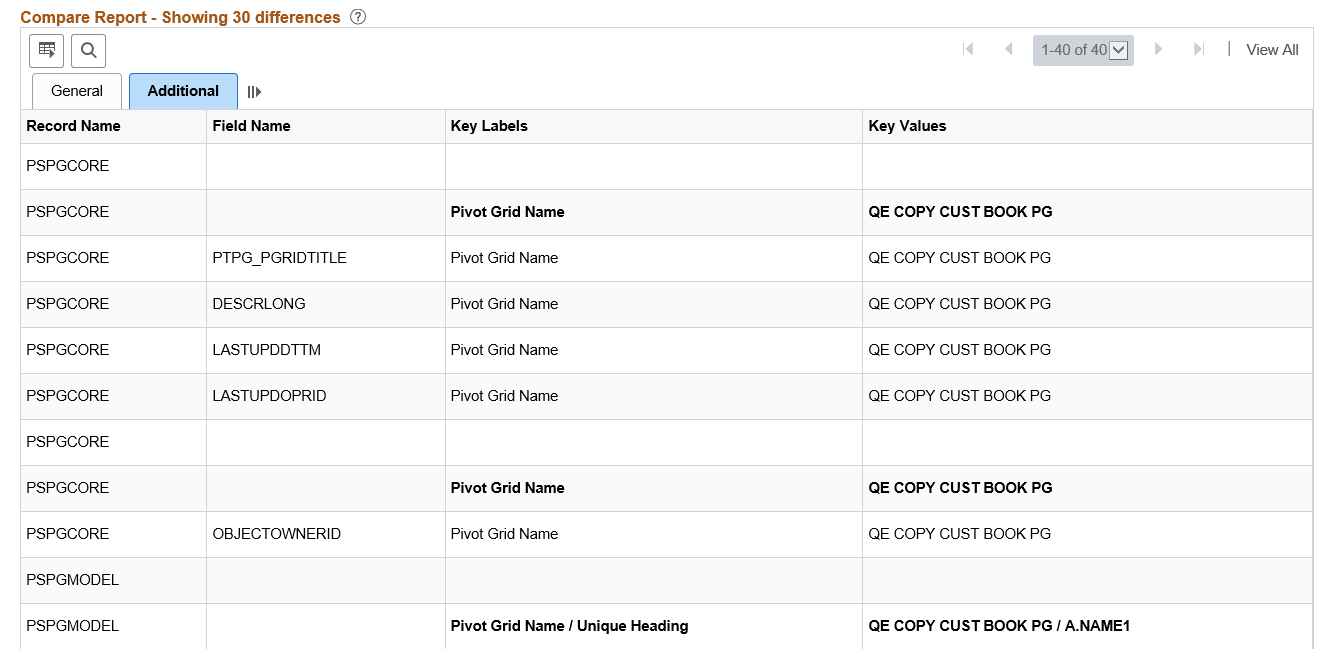
|
Field or Control |
Definition |
|---|---|
| Record Name |
Displays the record name. |
| Field Name |
Displays the field name. |
| Key Labels |
Displays the key names. |
| Key Value |
Displays the key value. |
Compare Report for Data Sets without Groups
If the data set does not contain groups, the Configurable Group level will only contain the Non-Configurable Group.
Image: Compare Report for Data Sets without Groups
This example illustrates the fields and controls on the Compare Report details for data set without groups.