Using the Instant Messaging Sample Pages
To demonstrate instant messaging, use the Instant Messaging Sample Pages (MCF_IM_DEMO_CMP) component.
Below are the details:
|
Page Name |
Definition Name |
Navigation |
Usage |
|---|---|---|---|
|
PeopleCode Sample |
MCF_IM_DEMO_PG |
|
Set up buddy lists and view presence for configured instant messaging clients |
|
Button Sample |
MCF_IM_DEMO1_PG |
|
View presence for configured instant messaging clients using the instant messaging button. |
Select and add a new value.
Image: PeopleCode Sample page
This example illustrates the fields and controls on the PeopleCode Sample page. You can find definitions for the fields and controls later on this page.
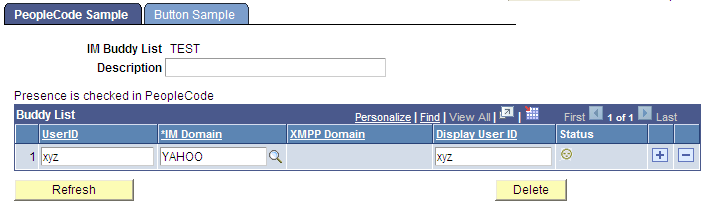
Note: The PeopleCode Sample does not support presence detection for GTALK and XMPP domains.
The PeopleCode Sample page demonstrates the use of instant messaging PeopleCode. The sample pages are intended for demonstration purposes and should not be used in production.
See Understanding the MCFIMInfo Class.
|
Field or Control |
Definition |
|---|---|
| IM Buddy List |
Displays an identifier for the list. |
| Description |
Enter a description for the list. |
| User ID |
Enter the user ID. The user ID must be that of a valid user of the instant messaging service specified in the IM Domain field. |
| IM Domain |
Select the instant messaging service associated with the specified user ID from the drop-down list box. |
| XMPP Domain |
Select IM server domain. |
| Display User Name |
Name used for display purpose. |
| Status |
An icon displays the presence status of the specified user. The icons vary with the instant messaging service. Click the icon to initiate an instant messaging session with the selected user. The user must be online. Note: User presence is not updated automatically. Use the Refresh Presence button to check the current status of Yahoo users. |
| Refresh Presence |
Click the Refresh Presence button to check the status of Yahoo users. |
Note: If you get a warning symbol with the network, even though you have specified the correct address of IM server, provide values for Proxy host and Proxy port in the pasappsrv.cfg file.
Access the Button Sample page using the following navigation path:
Image: Button Sample page
This example illustrates the fields and controls on the Button Sample page. You can find definitions for the fields and controls later on this page.
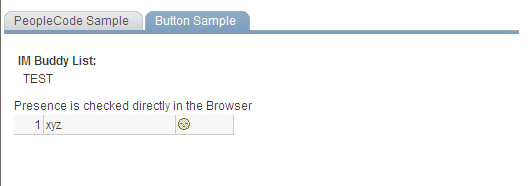
The Button Sample page demonstrates the use of the instant messaging button implemented in PeopleSoft Application Designer. The sample pages are intended for demonstration purposes and should not be used in production.
See Specifying Type Properties for Push Buttons or Links.
|
Field or Control |
Definition |
|---|---|
| IM Buddy List |
Displays an identifier for this list. |
| Description |
Enter a description for this list. |
| User and Network |
Displays user ID and instant messaging service ID. |
| Status |
Displays the presence status of the specified user. Click the icon to initiate an instant messaging session with the selected user. You can send an instant message even if the user is not online. Note: For the SAMETIME icon to be visible, do not select the Sun JVM in the browser. If Sun JVM is selected, the icon does not display in the sample page. |
In order to create an application with instant messaging action button for presence detection:
Create a page and add a button.
Click on properties of a push button and choose Instant Messaging Action for the destination field.
Choose a record and field name where screen name is in the format for the instant messaging domain, as listed in this table:
Instant Messaging Domain
Required format of screen name
YAHOO
screenname@YAHOO
XMPP
screenname@DOMAIN@XMPP
GTALK
screenname@GTALK
Save page.