Managing Portal Objects
The Portal Objects folder is of special significance to the portal. This section discusses how to:
View Portal Objects folder settings.
Manage templates.
Add and edit templates.
Delete templates.
Access the Structure and Content page (Select In the Folders group box, click the link for Portal Objects).
Image: Structure and Content page for the Portal Objects folder
This example illustrates the contents of the Portal Objects folder.
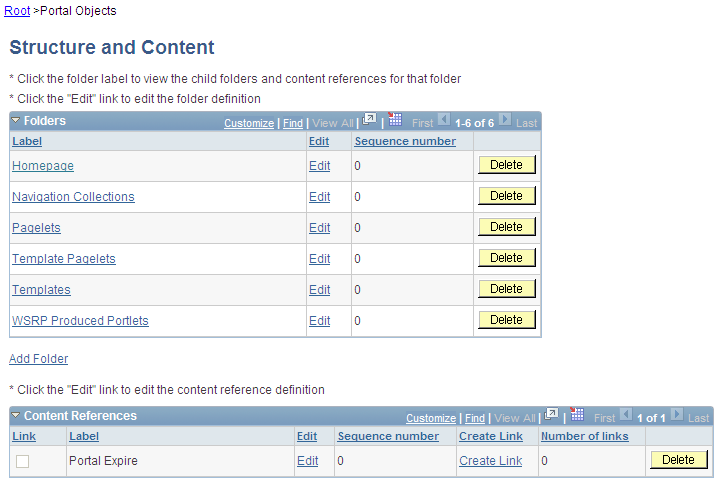
Templates are stored in the HTML catalog and are edited through the portal administration pages. For the portal to process templates properly, they must be referenced in the Templates folder within the Portal Objects folder. Storing templates in the HTML catalog enables them to be upgraded like other objects.
Templates are stored in the HTML catalog according to the following naming convention: Template names always begin with the literal PR_. Here's an example name: PR_PORTALNAME_CONTENT REFERENCE ID
Image: Example of a content reference definition for a portal template
This example illustrates a content reference definition for a portal template:
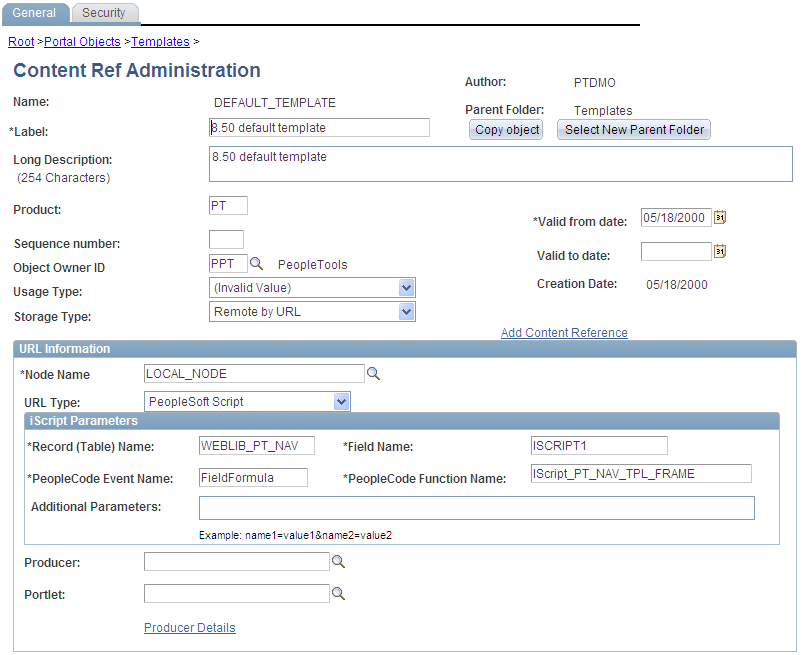
Templates can be larger than the maximum size permitted by the HTML catalog. Such templates are automatically divided into several files in the HTML catalog. In this case, a letter is appended to each HTML object that makes up the template, as shown here:
PR_EMPLOYEE_123456789_A
PR_EMPLOYEE_123456789_B
Access the Content Ref Administration page (Select Then click these links in succession: Portal Objects, Templates).
To add a new template, click Add Content Reference in the Content References region at the bottom of the Content Ref Administration page.
To edit an existing template, click the Edit link next to the template that you want to edit in the Content References region at the bottom of the Content Ref Administration page.
See Defining Content References.
The fields for adding a dynamic template are the same as for any content reference, except for additional iScript parameter fields. These fields are enabled only if the storage type is set to Remote by URL.
If the URL Type field is set to PeopleSoft Script, the iScript Parameters group box appears. Select the record name, PeopleCode event name, field name, and PeopleCode function name that stores the iScript that the content reference accesses to build the template.
You delete templates the same way that you delete folders and content references.
See Deleting Folders and Content References.
Note: Do not delete the DEFAULT_TEMPLATE portal template. This template has special significance to your portal and must always be available. Deleting this template could make your portal inoperative. Oracle recommends that you not delete any template unless you are fully aware of how it's used within the portal.