Troubleshooting Unified Navigation Setup
This topic discusses the following troubleshooting resources:
Unified Navigation Configuration Status page, which displays read-only configuration information.
Integration Broker Diagnostics page, which displays read-only information on node definitions across all systems.
Other troubleshooting considerations.
The Unified Navigation Configuration Status page is a read-only page that displays the nodes in the Integration Broker network, the trusted nodes in single signon, and the folders pointing to remote content that are defined in the designated portal system.
To view the Unified Navigation Configuration Status page:
Select .
In the Configure Unified Navigation center, click the link to open the Unified Navigation Configuration Status page in the target area.
Image: Unified Navigation Configuration Status page
This example illustrates the nodes in the Integration Broker network, the trusted nodes in single signon, and the folders for remote content created in the portal system.
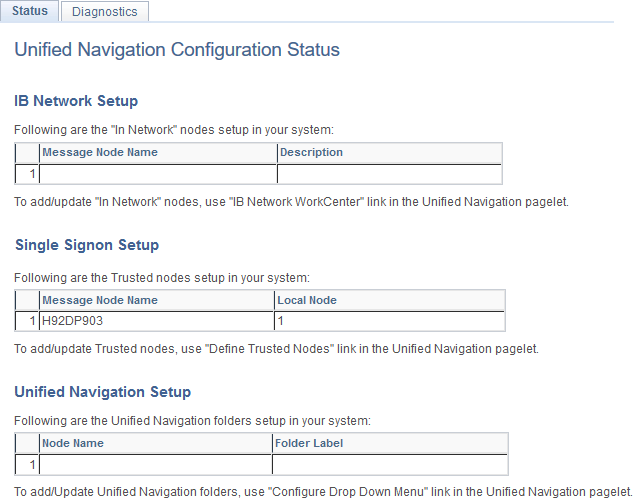
The Integration Broker Diagnostics page displays details of the nodes in the Integration Broker network and the trusted nodes in single signon. The Integration Broker Diagnostics page enables you to review the details of each active node without having to open the Node Definitions page for each node to check the values entered in the node. However, if you need to modify any value of a node, you must open the Node Definitions page on the system in question.
To view the Integration Broker Diagnostics page:
Select .
In the Configure Unified Navigation center, click the Unified Navigation Status link to open the Unified Navigation Configuration Status page in the target area.
On the Unified Navigation Configuration Status page, select the Diagnostics page.
Image: Integration Broker Diagnostics page
This example illustrates the nodes in the Integration Broker network and the trusted nodes in the single signon setup.
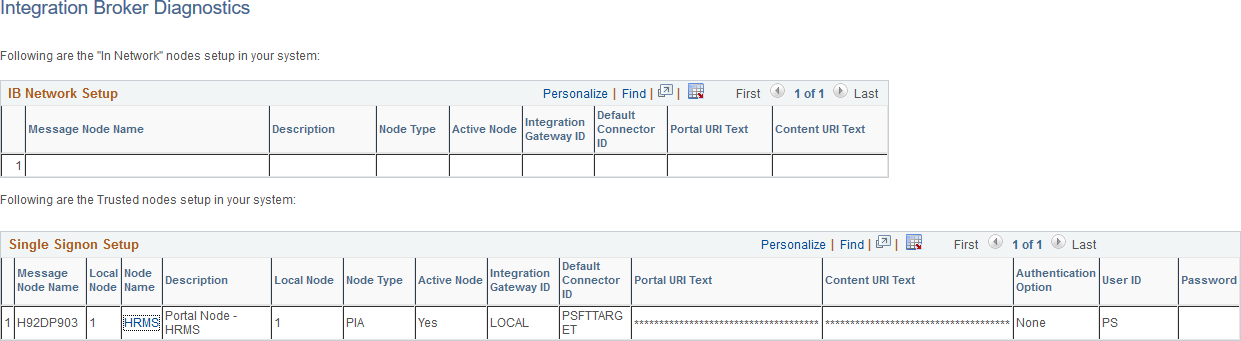
|
Field or Control |
Definition |
|---|---|
| Message Node Name |
|
| Node Name |
In the Single Signon Setup grid, the Node Name column displays all the active nodes associated with each default local node in the unified navigation cluster. Click a node name to open the Node Definitions page where you can update to edit the local configuration of this node. |
| Portal URI Text |
The Portal URI Text column displays the URI text for the portal servlet (psp) defined for the node. If you need to change this value, click the node name in the Single Signon Setup grid to edit the local configuration of this node. |
| Content URI Text |
The Content URI Text column displays the URI text for the content servlet (psc) defined for the node. If you need to change this value, click the node name in the Single Signon Setup grid to edit the local configuration of this node. |
Custom Templates
Oracle delivers unified navigation with support for PeopleTools-delivered, iframe-based templates (for example, DEFAULT_TEMPLATE and PT_IFRAME_TEMPLATE) and WorkCenter templates.
Note: Unified navigation supports only iframe templates.
If your remote content references use custom templates or other PeopleSoft-delivered iframe templates, then those templates must conform with the following standards:
The template HTML must include the PeopleSoft header and main menu pagelets:
For example, to include the PeopleSoft header, use HTML code similar to the following:
<div> <pagelet name="UniversalNavigation"> <source node="LOCAL_NODE" href="s/WEBLIB_PT_NAV.ISCRIPT1.FieldFormula.IScript_UniHeader_Frame?c=%Bind(:5)" /> </pagelet> </div>In addition, to include the PeopleSoft main menu, use HTML code similar to the following:
<div> <pagelet name="Nav"> <source node="LOCAL_NODE" href="s/WEBLIB_PT_NAV.ISCRIPT1.FieldFormula.IScript_PT_NAV_INFRAME?navtype=dropdown&c=%Bind(:5)" /> </pagelet> </div>Important! In both examples, the source element’s node attribute must be set to LOCAL_NODE. Otherwise, unified navigation will fail to operate on the remote content reference.
For all pagelets included in the template HTML, except for the PeopleSoft header and main menu pagelets, the source element’s node must be set to the portal host node of the content provider system:
For example, if the content provider system is PeopleSoft HRMS, set the source element’s node to HRMS as shown in the following code:
<div id="omtickerpagelet"> <iframe name="NOTETICKER" id="NOTETICKER" frameborder="no" src=""> <pagelet name="NoteTicker"> <source node="HRMS" href="s/WEBLIB_OM.NOTE.FieldFormula.IScript_displayNoteTicker?OSEC=1&CSEC=1&PSEC=1&LSEC=1&ASEC=1"/> </pagelet> </iframe> </div>
The following HTML code represents a template that has been modified to adhere to the preceding standards. In this example, the relevant portions of the code are highlighted in bold:
<!DOCTYPE HTML PUBLIC "-//W3C//DTD HTML 4.01//EN" "http://www.w3.org/TR/html4/strict.dtd">
<html dir="%Direction" lang="%LanguageISO">
<head>
<meta http-equiv="X-UA-Compatible" content="IE=8">
<meta http-equiv="content-type" content="text/html; charset=UTF-8">
</head>
<body class="PSPAGE" id="ptifrmtemplate">
<div>
<pagelet name="UniversalNavigation">
<source node="LOCAL_NODE" href="s/WEBLIB_PT_NAV.ISCRIPT1.FieldFormula.IScript_UniHeader_Frame?c=var" />
</pagelet>
</div>
<div>
<pagelet name="Nav">
<source node="LOCAL_NODE" href="s/WEBLIB_PT_NAV.ISCRIPT1.FieldFormula.IScript_PT_NAV_INFRAME?navtype=dropdown&c=var" />
</pagelet>
</div>
<div id="ptifrmcontent">
<div id="ptifrmtarget">
<iframe id="ptifrmtgtframe" name="TargetContent" title="Target_Title" frameborder="0" scrolling="auto" onload="ptrc.onLoadTC()" src="">
<target Name="target" params="var"/>
</iframe>
</div>
</div>
<div id="omtickerpagelet">
<iframe name="NOTETICKER" id="NOTETICKER" frameborder="no" src="">
<pagelet name="NoteTicker">
<source node="HRMS" href="s/WEBLIB_OM.NOTE.FieldFormula.IScript_displayNoteTicker?OSEC=1&CSEC=1&PSEC=1&LSEC=1&ASEC=1"/>
</pagelet>
</iframe>
</div>
</body>
</html>Errors When Accessing Remote Content Through Navigation Pages
When a remote content reference is accessed through a remote navigation page, a “not authorized” error can occur even though the user is authorized to access to the content reference on the content provider system. This error usually occurs because the portal registry definition for the remote content reference uses LOCAL_NODE, instead of a specific node. Under unified navigation, LOCAL_NODE will resolve to the portal host node on the portal system, and not a node on the content provider system. Because the content reference (component and page) does not exist on the portal system, the “not authorized” error results.
To resolve this issue, you must identify and update content references on the content provider system to use the portal host node of the content provider system. In the following example for a PeopleSoft FSCM application, a SQL statement updates the node value to ERP, the portal host node:
update PSPRSMDEFN set PORTAL_CNTPRV_NAM='ERP' where PORTAL_REFTYPE='C' and
PORTAL_CNTPRV_NAM='LOCAL_NODE' and PORTAL_NAME='EMPLOYEE';