Exporting and Importing Execution Options
Only users with the PTF Administrator role can export and import Execution Options for a database. You can use the Export button and Import button on the toolbar of Execution Options dialog box to export and import. See Configuring Execution Options in PTF Client.
You can also use the command line to export and import execution options. See Using the Command Line.
You can export and import execution options from the PeopleSoft Test Framework client. Click on the Accept button after you make any change to the settings on the execution options dialog box, which saves all the settings. Only saved settings are exported to a data file. Any setting which is not saved will not be exported.
Image: Export Execution Options
The following example shows the fields and controls of the Export Execution Options dialog box.
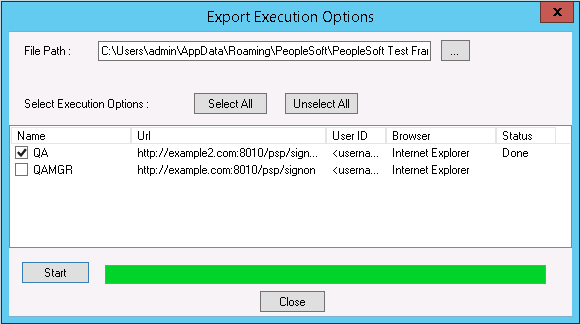
|
Field or Control |
Definition |
|---|---|
| File Path |
Browse to the location where you want to save the exported data file. By default the file path will show you the location specified in the Local Options dialog box. See Export/Import Options. By default the file name for the data file is executionoptions.dat. |
| Select Execution Options |
Lists the execution options available on the PTF client. You can select one or many saved execution options to export. The Status column shows Done when the export process completes for the selected execution option. |
| Start |
Click the Start button to begin exporting. |
| Close |
Click the Close button to stop the export. The dialog box will close and no further action will be taken. |
The Import Execution Options dialog box also has a similar interface with fields and controls explained above. When you click the Open button, all the execution options contained in a data file is listed. The Status column shows if the execution option is new or is it existing in the database.
If the execution option exists in the database, that item is shown greyed out unless the Overwrite Existing Items check box is selected.
Note: After import completes the execution option will be available in the database but to use it you will have to click the Accept button.
You can export more than one instance of execution options or import execution options using the command line.