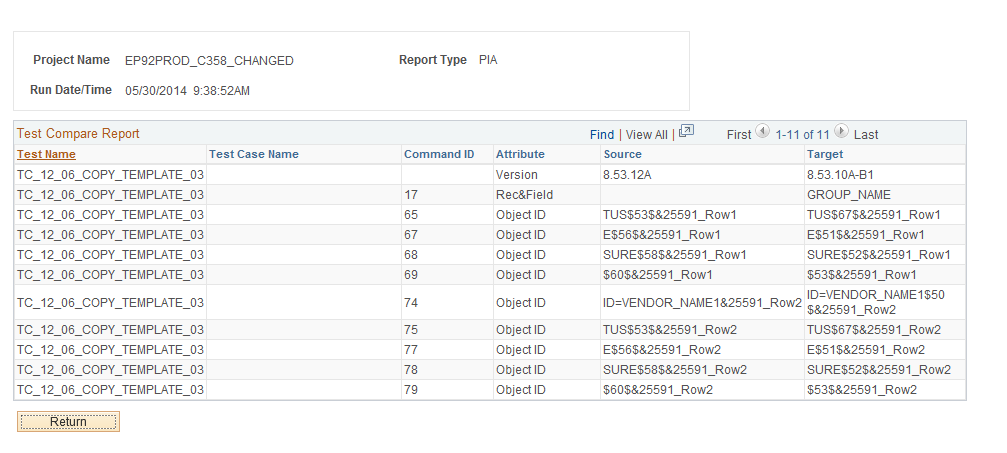Creating a Test Compare Report
Use the Create Test Compare Report page (PSPTTSTCOMPARESEL) to run a test compare report based on a project file.
See Creating Test Maintenance Reports
Navigation
Image: Create Test Compare Report Page
This example illustrates the fields and controls on the Create Test Compare Report Page. You can find definitions for the fields and controls later on this page.
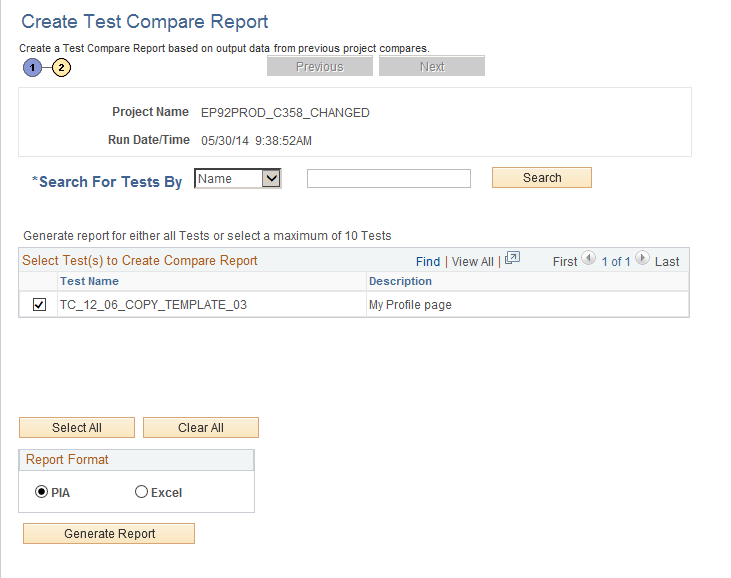
To generate the report:
Select one or more tests in the Select Test(s) to Create Compare Report grid to use for the report.
To list only tests that match a test name or description, select Name or Desc from the Search for Tests By list, enter the search string in the adjacent edit box, then click Search to populate the Select Test(s) to Create Compare Report grid with the tests that match the criteria specified.
Select the report format.
Click Generate Report to create the report.
The following fields are on the Create Test Compare Report page:
|
Field or Control |
Definition |
|---|---|
| Search for Tests By |
Select Name to search for reports by test name, or Desc to search for reports by their description. Enter the search string in the adjacent edit box. To retrieve all reports, leave the edit box blank. |
| Search |
Click to populate the Select Test(s) to Create Compare Report grid with the tests that match the criteria specified. |
| Select All |
Click to select all tests that are listed in the Select Test(s) to Create Compare Report grid. |
| Clear All |
Click to deselect all tests that are listed in the Select Test(s) to Create Compare Report grid. |
| Report Format |
Select the report output format. Options are:
|
| Generate Report |
Click to create the report. |
Image: Example of a test compare report in PIA format
This example illustrates a test compare report in PIA format.