Executing Dynamic Role Rules
This section discusses how to:
Execute dynamic role rules for a role.
Execute dynamic role rules for all roles assigned to a user profile.
Execute dynamic role rules for all roles and user profiles.
You can execute dynamic role rules in the three modes. You can execute dynamic role rules by:
Role.
All roles for a user profile.
All roles and user profiles.
Roles rules are executed by the DYNROLE_PUBL application engine program that runs through PeopleSoft Process Scheduler. After the program runs, it publishes a message, ROLESYNCHEXT_MSG, that contains a list of users and roles for the rule. The application engine program does not update any tables; the message (subscription PeopleCode) performs the actual database updates.
Note: The successful completion of the dynamic roles program does not ensure that the roles were updated; the associated message must also be published successfully.
Each page that you can use to execute dynamic role rules features a link to the Process Scheduler Monitor where you can monitor the status of application engine program processing. In addition, each page features a link to the Service Operations Monitor where you can view details of the ROLESYNCHEXT_MSG message publication of users and roles for the rule.
To execute a dynamic role rule for a single role use the Roles - Dynamic Members page (ROLE_DYNMEMBER). To access the Roles - Dynamic Members page, select and click the Dynamic Members tab.
Click the Execute Rule(s) button on the page to execute the role rule(s). The Execute Rule(s) button launches the DYNROLE_PUBL application engine program which executes the rule(s).
To execute dynamic role rules for all roles assigned to a user profile use the User Profile - Roles page (USER_ROLES). To access the User Profile - Roles page, select PeopleToolsSecurityUser Profiles and click the Roles tab.
Click the Execute Rule(s) button on the page to execute the role rule(s). The Execute Rule(s) button launches the DYNROLE_PUBL application engine program which executes the rule(s).
See Setting Roles.
To execute a dynamic role rule for all roles and user profiles use the Dynamic Role Rules page (ROLEDYNLAUNCH). To access the page select . The following example shows the Dynamic Role Rules page:
Image: Use the Dynamic Role Rules page to execute role rules for all roles and user profiles.
This example illustrates the fields and controls on the Dynamic Role Rules page.
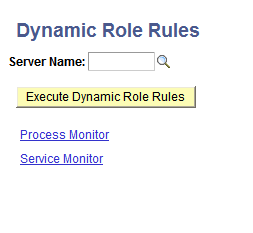
The Dynamic Role Rules page features the following page controls:
|
Field or Control |
Definition |
|---|---|
| Server Name |
Enter the name of the process scheduler server to run the rule(s). |
| Execute Dynamic Role Rules |
Click to launch the DYNROLE_PUBL application engine program which executes the rule(s). The application engine program runs through PeopleSoft Process Scheduler. After the DYNROLE_PUBL application engine program runs the rule, it publishes a message, ROLESYNCHEXT_MSG, that contains a list of users in the role. Note: The successful completion of the dynamic roles program does not ensure that your roles were updated; the associated message must also be published successfully. |
| Process Monitor |
Click to view the status of the DYNROLE_PUBL application engine program in the Process Scheduler Monitor. |
| Service Monitor |
Click the link to check the status of the publication of the ROLESYNCHEXT_MSG message in the Service Operations Monitor. |