Changing the Color Palette
You can switch between the various color palettes until you find the one you want.
Each color palette contains 12 colors that you can apply to a visualization.
- On the Home page, select a workbook, click the Actions menu, and then select Open.
- Select a visualization to change the color palette for.
- Click Menu
 or right-click and select Color, then select Manage Assignments.
or right-click and select Color, then select Manage Assignments. - Locate the Series Color Palette and click the color palette that’s currently used in the visualization.
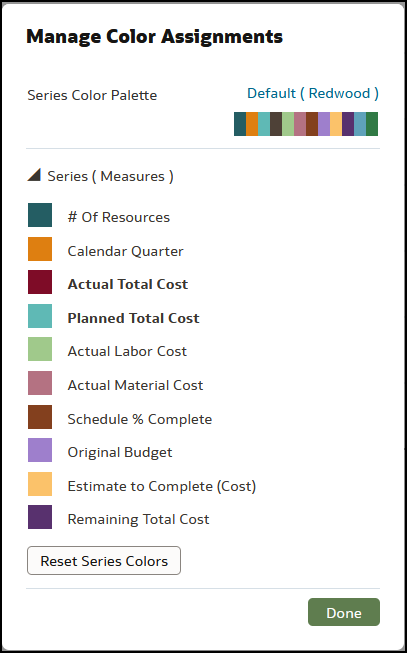
- From the list, select the color palette that you want to apply to the visualization.
Related Topics
Applying Color to Visualizations
About Color Assignments in Visualizations
Last Published Friday, December 8, 2023