- Diameter Signaling Router Equipment Identity Register User Guide
- EIR Configuration
- EIR Configuration Procedure
EIR Configuration Procedure
Use this procedure to set up EIR.
- From an active UDR
NOAM, add DAMP to UDR.
- Log into UDR as the admin and navigate to Communication Agent, and then Configuration, and then Remote Servers and click Insert.
- Specify the DAMP server XSI IP address as a client.
- Select the UDR server
group from
Available Local Server Groupsthat needs to communicate with the DAMP. - Navigate to Communication Agent, and then Maintenance, and then Connection Status and verify the connections are set to InService.
- Verify the
Routed
Services Status is set to
Normalby navigating to Communication Agent, and then Maintenance, and then Routed Services Status and then:- For Diameter, verify
the
DRADbSvc status is
Normal. - For SS7, verify the
STPDbSvc status is
Normal.
- For Diameter, verify
the
DRADbSvc status is
- From an active UDR NOAM, add vSTP MP to UDR.
- Log into UDR as the admin and navigate to Communication Agent, and then Configuration, and then Remote Servers and click Insert.
- Specify the vSTP MP server XSI IP address as a client.
- Select the UDR server
group from
Available Local Server Groupsthat needs to communicate with the vSTP MP. - Navigate to Communication Agent, and then Maintenance, and then Connection Status and verify the connections are set to InService.
- Verify the
Routed Services Status is set to
Normalby navigating to Communication Agent, and then Maintenance, and then Routed Services Status and then:- For Diameter, verify
the
DRADbSvc status is
Normal. - For SS7, verify the
STPDbSvc status is
Normal.
- For Diameter, verify
the
DRADbSvc status is
- From an active DSR
NOAM, add UDR to DSR NOAM.
- Navigate to Communication Agent, and then Configuration, and then Remote Servers and click Insert.
- Specify the UDR NO server XSI IP address as a server.
- Select the DAMP server
group in
Local SGthat needs to communication with UDR. - Add the standby server to the DR NOAM.
- Set the Connection
Groups by navigating toCommunication
Agent, and then Configuration, and then Remote
Servers and then:
- For Diameter, click Edit.
- For SS7, select the STPSvcGroup and click Edit.
- Add all available UDR NO servers.
- From an active UDR
SOAM, ensure ComAgent connection are InService.
- Navigate to Communication Agent, and then Maintenance, and then Connection Status.
- Make sure the ComAgent connection is set to InService.
- From an active
NOAM, add subscribers in UDR.
- Add the required fields for the EIR subscriber
profile according to
List Field name Type Value Range Default Value White List WL INT 0-1 1 Gray List GL INT 0-1 0 Black List BL INT 0-1 0 Software Version SV INT 0-1 99 The EIR profile fields should look similar to Figure 4-1.
Figure 4-1 EIR Subscriber Screen
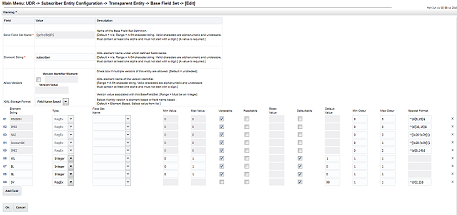
Note:
You can also enable EIR feature with the help of enableEIRSec loader:- Login to Active NOAM Server console and run the enableEIRSec loader.
- Enable EIRSec with following steps:
- Go to the path
/usr/TKLC/udr/prod/maint/loaders/upgrade - Execute the enableEIRSec script.
- Go to the path
- Navigate to UDR, and then Configuration, and then Provisioning Options and mark the Allow SOAP Connections and Allow REST Connections checkboxes.
- Click Apply.
- Navigate to UDR, and then Configuration, and then Provisioning Connections and type the provisioning client's IP address for the White list.
- Add the required fields for the EIR subscriber
profile according to
- From an active
SOAM, add entries to the EirlmsiRange table.
Refer to IMSI Screening.
- From an active
SOAM, set the EIR admin state to
Enabled.Navigate to Diameter, and then Maintenance, and then Application, click Enable.For SS7, execute theapplicationAdmin Eir Enabledcommand.applicationAdmin Eir Enabled - For Diameter only,
from an active SOAM, add S13 application ID in DSR.
Navigate to Diameter, and then Configuration, and then Application IDs, click Insert and add the S13 interface application ID.
- For Diameter only,
from an active SOAM, add an application route table in DSR for EIR.
Navigate to Diameter, and then Configuration, and then Application Route Tables and insert the new ART or add a rule in an existing ART.