Use the Steps dialog box to view your assigned steps and report your progress. Open the Steps dialog box to add, edit, and delete steps. The add, edit, and delete functionality is only available if your project manager has turned this setting on for the project.
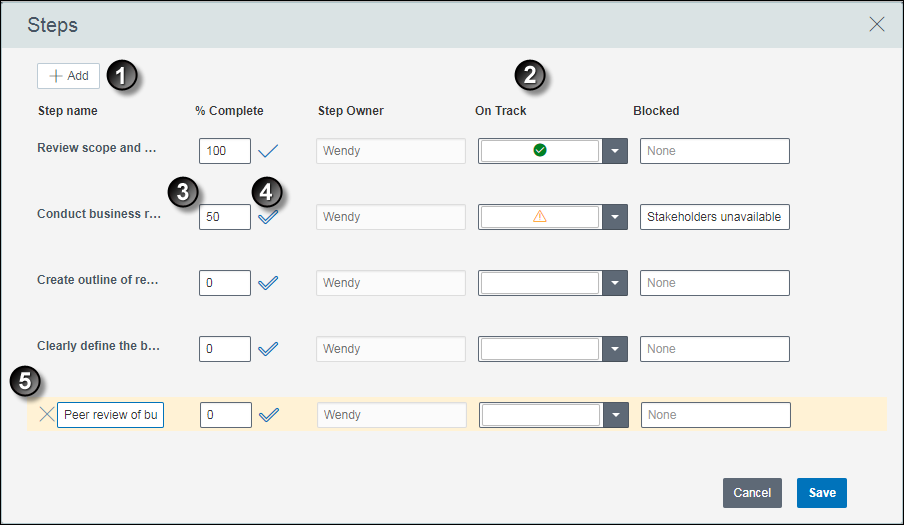
Table of Screen Highlights
Item | Description |
|---|---|
| Add Step: Select Add to create a new step. The new step appears at the bottom of the list. |
| User Defined Fields: Depending on the settings configured by your project manager, you may be able to see and edit user defined fields for each step. |
| % Complete: Enter your percentage complete as you progress through each step. |
| Step Completed: When you are finished with a step, select Complete Step (Ctrl+Alt+C), or enter 100 in the % Complete field. |
| Delete: The Delete icon is visible when you select a row. To delete a step, select Delete (Ctrl+Alt+R) and then Save. |