 to create a new Pipeline.
to create a new Pipeline.The Process Modeller Window displays the existing Pipelines with the details such as Process ID, Process Name, Process Description, Version, Instance, Application, and Last Modified Details.
You can do the following tasks from this window:
· Click  to create a new Pipeline.
to create a new Pipeline.
· Click the Process Name link to launch and edit the Pipeline.
· Click  to delete
a Pipeline.
to delete
a Pipeline.
· Click  to view the following sub-menu:
to view the following sub-menu:
Figure: Process Modeller sub-menu
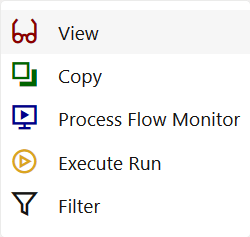
§ Click View to see the Process Flow.
§ Click Copy to copy and create a new Pipeline with the same Process Flow.
§ Click Process Flow Monitor to monitor the Pipeline.
§ Click Execute Run to execute a Run Pipeline.
§ Click Filter to apply a filter condition to a Run Pipeline.
· By
using the Search grid, you can search for a
specific Pipeline by providing a keyword from Process ID, Process Name,
or Process Description and clicking  .
Click the Reset search icon
.
Click the Reset search icon  to
reset the Search Fields.
to
reset the Search Fields.
· You can sort the Pipelines based on Process ID, Process Name, or Application. Click the Sort by drop-down and select the attribute by which you want to sort.
· You can use the Filter Pipeline field to filter pipelines based on pipeline type.
For example, if you want to view only Run Pipelines, remove Process from the Filter Pipeline Field.
· Click  to go to the Process
Monitor Window.
to go to the Process
Monitor Window.