- Diameter Signaling Router Full-Address Based Resolution Feature Activation Guide
- Activation Procedures
- Feature Activation
Feature Activation
Detailed steps for FABR feature activation are provided in this procedure.
- Log out from any active NOAM and/or SOAM GUI sessions.
Figure 10-1 Logout
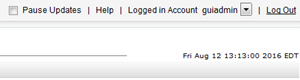
- Establish an SSH session to the NOAM VIP. Log in as
admusr. - Navigate to the feature activation directory by executing the following command
$ cd /usr/TKLC/dsr/prod/maint/loaders/ - Execute the feature activation script, run the feature activation script by executing the following command:
Figure 10-2 Feature Activation Script
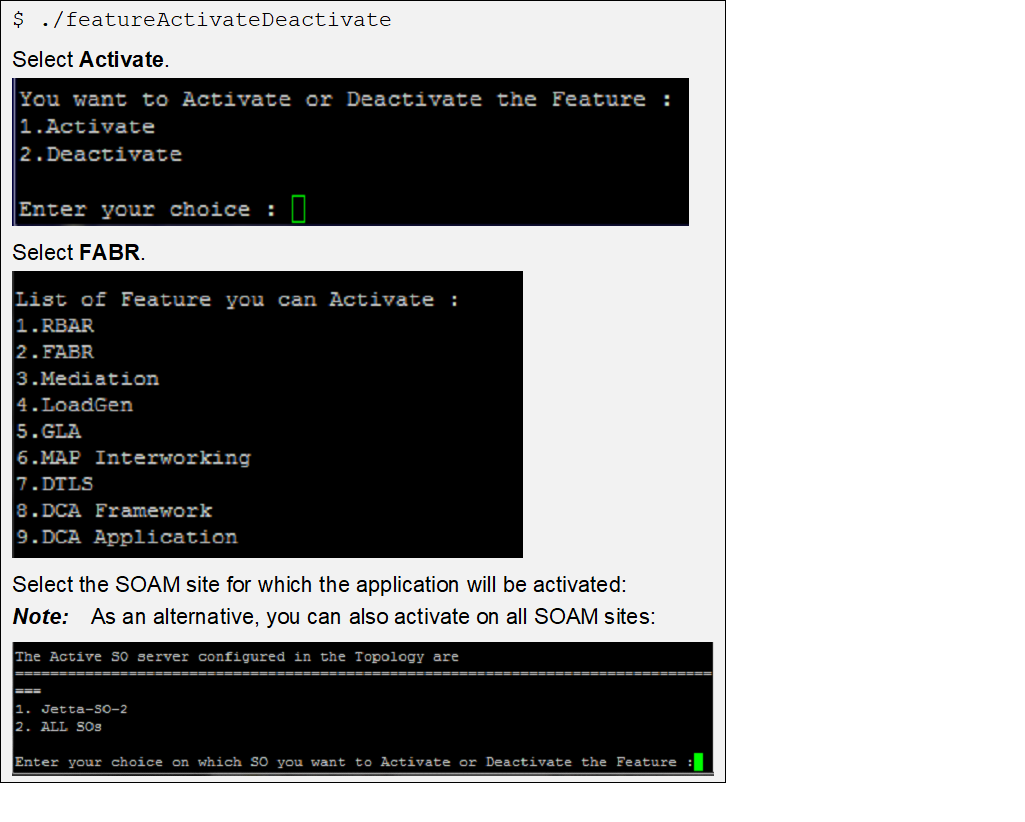
Refer to Sample Output of Activation (Active NOAM) for output example.
- Establish a GUI session on the Active SOAM Server by using IP address of the SOAM server. Open the web browser and enter the following URL
http://<Active_SOAM_IP_Address> - Login as the
guiadminuser.Figure 10-3 Oracle System Login
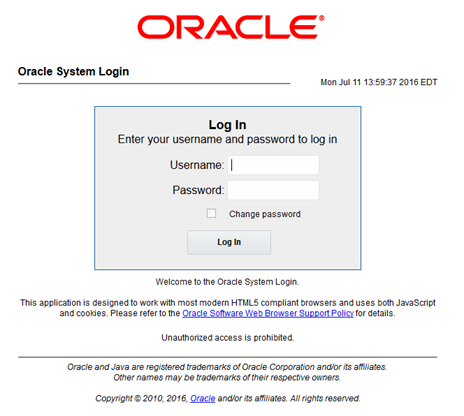
- Verify if the FABR folder is visible. Locate and verify the FABR folder from Main Menu, check if it is visible and verify if the configuration folder items are present.
Figure 10-4 Configuration Folder
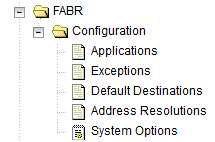
- Verify if the application maintenance screen is visible. Verify if the FABR application is present in the Application Status screen. Expand the Diameter option, click Maintenance and select Applications.
Figure 10-5 Application Status

Verify if the FABR status is uninitialized. The following data should be displayed:
- Admin State = Disabled
- Operational Status = Unk
- Operational Reason = Unk
- Congestion Level = Unk
- In the stand by SOAM GUI, repeat the verification step 5 up to step 8.
Note:
If the verifications for the standby SOAM differ from the active SOAM, stop and contact My Oracle Support (MOS). - Establish a GUI session on the SOAM Server by using the VIP address of the SOAM server. Open the web browser and enter the URL
http://<Active_SOAM_IP_Address> - Log in as the
guiadminuser.Figure 10-6 Oracle System Login
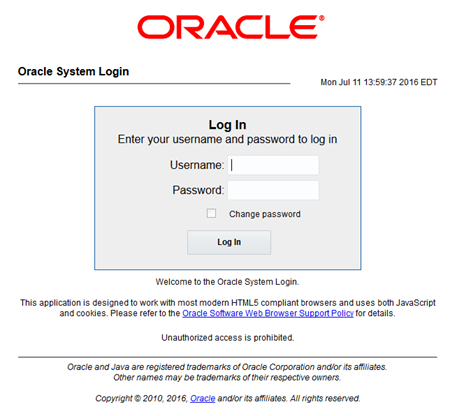
- Restart DA-MPs. Multiple iterations of this step may be executed during the feature activation procedure. This is dependent on the number of DA-MP servers within your system. Make a written record of the number of times the step was performed. It is recommended that no more than 50% of the DA-MPs be restarted at once. Expand the Status & Manage and click the option Server.
Figure 10-7 Server Folder
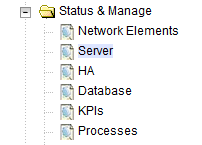
Select the desired DA-MPs, use the Ctrl button to select multiple DA-MPs at once.
- Click Restart.
Figure 10-8 Restart
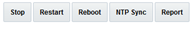
Click OK to confirm.
Verify the server changes to the Err state and wait until it returns to the Enabled/Norm state.
Repeat for the additional DA-MPs.
- Enable the application. Expand the Diameter option, click Maintenance and select Applications. Select the MP servers on which FABR is present, press Ctrl to select multiple servers at once. Click Enable.
Figure 10-9 Enable
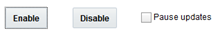
- Click OK to confirm the operation.
Note:
If ComAgent remote server DP connections have not already been setup, you will receive the following Status after enabling:Figure 10-10 Status

Note:
If not already done so, refer Diameter Signaling Router Full Address Based Resolution (FABR) User’s Guide to configure the needed ComAgent connections. - Complete the FABR configuration. Follow the instructions in Diameter Signaling Router Full Address Based Resolution (FABR) User’s Guide to complete FABR configuration.
- In the SOAM VIP GUI, verify if the application maintenance screen is visible. Assuming SDS is installed, and ComAgent remote server connections are configured, the following should be displayed. Expand the Diameter option, click Maintenance and select Applications.
Figure 10-11 Applications Folder
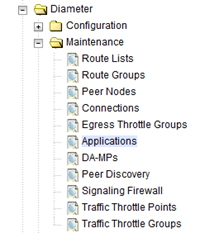
Verify if the FABR status is initialized. The following data should be displayed:
- Admin State = Enabled
- Operational Status = Available
- Operational Reason = Normal
- Congestion Level = Normal
If this procedure fails, contact My Oracle Support (MOS) for assistance.Figure 10-12 FABR Status
