- Diameter Signaling Router Full-Address Based Resolution Feature Activation Guide
- Feature Deactivation
- De-activation Procedures
- Feature De-Activation
Feature De-Activation
This section provides the detailed steps of the FABR de-activation procedures.
- Log in to the SOAM VIP GUI. Establish a GUI session on the SOAM server by using the VIP address of the SOAM server. Open the web browser and enter the URL
http://<Active_SOAM_IP_Address> - Log in as the
guiadminuser.Figure 12-9 Oracle System Login

- Disable FABR application, expand the Diameter option, click Maintenance and select Applications.
Figure 12-10 Applications Folder
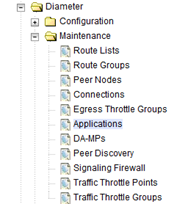
- Select the FABR applications to disable, click Disable.
Figure 12-11 Disable
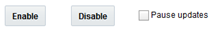
- Click OK to confirm.
Figure 12-12 Ok

- Log out of any active NOAM and/or SOAM GUI sessions.
Figure 12-13 Log out GUI

- Establish a SSH session to the NOAM VIP. Log in as
admusr. - Navigate to the feature activation directory by executing the command
$ cd /usr/TKLC/dsr/prod/maint/loaders/ - In the NOAM VIP GUI, run the feature activation script by executing the following command:
Figure 12-14 Run Script
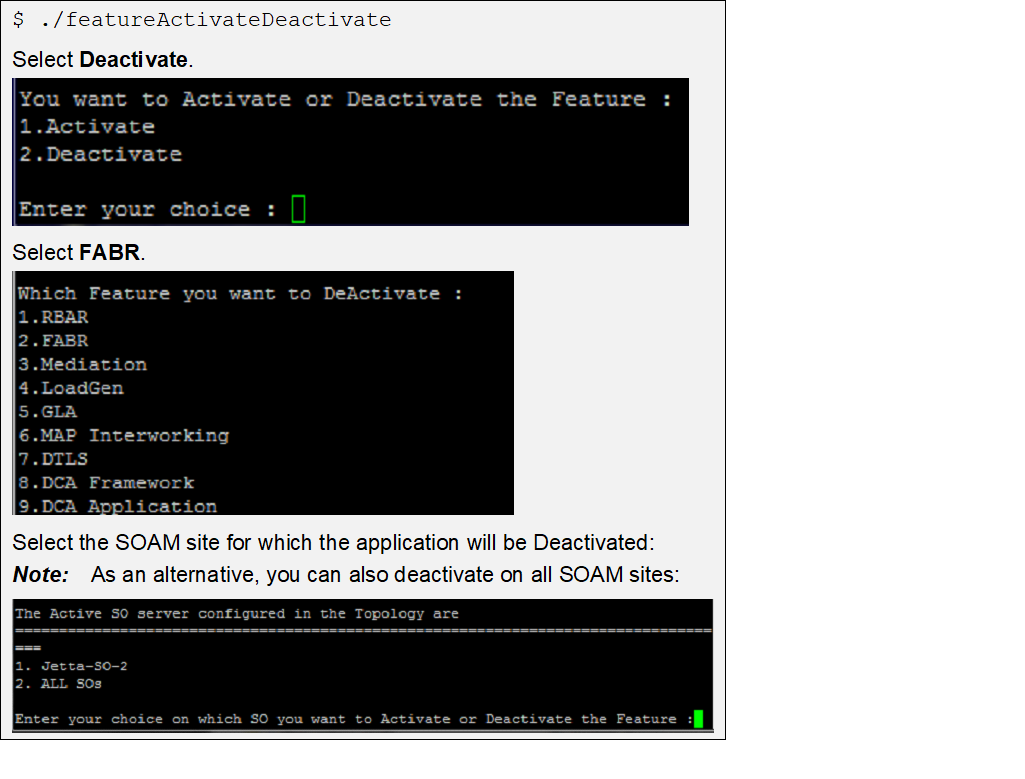
Refer ro Sample Output of Deactivation (Active NOAM) for sample output.
- Log in to the active SOAM GUI, establish a GUI session on the active SOAM server by using IP address of the SOAM server. Open the web browser and enter the URL
http://<Primary_SOAM_VIP_IP_Address> - Log in as the
guiadminuser.Figure 12-15 Oracle System Login
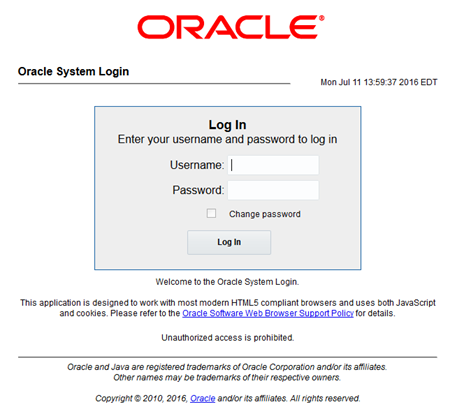
- In the active SOAM GUI, verify if the FABR folder is not visible under Main Menu.
- In the standby SOAM GUI repeat verification steps. Repeat Step 10 , Step 11 and Step 12 for the standby SOAM
Note:
If the verifications for the standby SOAM differ from the Active SOAM, stop and contact My Oracle Support (MOS). - Login to the SOAM VIP GUI. Establish a GUI session on the SOAM server by using the VIP address of the SOAM server. Open the web browser and enter the URL
http://<Active_SOAM_IP_Address> - Log in as the
guiadminuser.Figure 12-16 Oracle System Login
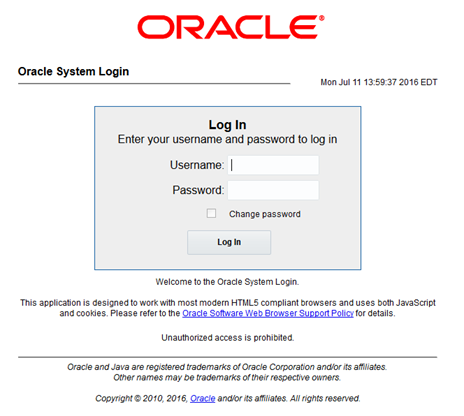
- In the SOAM VIP GUI, restart the DA-MPs. Multiple iterations of this step may be executed during the feature deactivation procedure. This is dependent on the number of DA-MP servers within your system. Make a written record of the number of times the step was performed. It is recommended that no more than 50% of the DA-MPs be restarted at once. Expand Status & Manage option and click Server.
Figure 12-17 Server Folder

- Select the desired DA-MPs, press Ctrl to select multiple DA-MPs at once. Click Restart.
Figure 12-18 Restart

Click OK to confirm.
Verify if the server changes to the Err state and wait until it returns to the Enabled/Norm state.
Repeat for the additional DA-MPs.
- In the SOAM VIP GUI, verify the maintenance screen. Expand the Diameter option, click Maintenance and select Applications.
Figure 12-19 Applications Folder

Verify if the FABR application is not present.
If this procedure fails, contact My Oracle Support (MOS) for assistance.