7 Setting Up SPMS QCI Offline Operation
In SPMS, there is a feature that allows the shore side client machines to continue operating in real-time, even in an off-line mode, where there is no connection to the ship side SPMS Database Server.
Figure 7-1 SPMS QCI Offline Operation
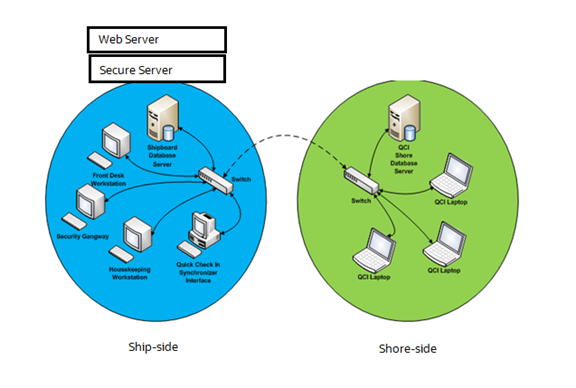
To support this, you need an additional Database Server that must be placed on the shore side, as depicted in the diagram above. On the shore-side, only the Database Server is required. SPMS Web Server and Secure Server do not to be placed on the shore side.
Prerequisites
-
The version of Oracle Database Edition of the QCI Shore database and Ship database must be identical. For example; if the ship is running on Oracle 12c R2 then the shore QCI database must also run on Oracle 12c R2.
-
Both the Ship database and the QCI Shore database password must be identical. If a different password is used, the connection will show Disconnected.
Setting Up QCI Shore Database and QCI Secure Server
To set up the QCI Shore database, See topic Setting Up SPMS Database Server. The steps are similar to the setup of the ship side SPMS Database. When setting up the QCI Shore Database, you may use the TNS name like ShoreDB to point to the QCI Shore Database The server must be pre-installed with SPMS Web Service. In web.config, define the Connection Name of the Shore Database (ShoreDB) at Server and define Shore WebService IP at SecureLogin. This is to make sure the server acts as Secure Server when hosted on shore side.
The server must be:
-
Pre-installed with SPMS for OHC Tools and OHC Advanced Quick Check In. The securelogin.txt must point to QCI Shore Database Server’s web server.
-
Run the Windows Command Prompt as a Windows Administrator. Navigate to the Installed SPMS Application folder. For example,
C:\Program Files (x86)\Oracle Hospitality Cruise. Run the OHC Tools using the following command:“OHC Tools.exe” /m. -
Click the Upgrade DPAPI Key button. At the Security Login prompt, choose the Shore Database TNS and enter the Database Password for authorization.
-
Key in the passphrase and click the Update button. The passphrase MUST be same as Ship database.
-
Upon completion, the encryption password and encryption key (OHCSecurity.par) are stored in QCI Shore Database Server’s Web Server.
Note:
When setting up to the database on the shoreside, use the same TNS name and DB Password as the ship application. For example, if the TNS name “SPMSv8DB” is used at the shipside to connect to the Ship database, then you must use the same TNS name “SPMSv8DB” at the shoreside for the QCI Shore database.
This allows any QCI laptop to obtain the database password from the Secure Server at the shipside and write to the database when there is a network connection.
Setting Up QCI Shore SPMS Application Client
As depicted in Figure 7-1, the QCI laptops must connect to the QCI Shore Database to operate. To set up the QCI Shore SPMS Application Client, see topic SPMS Desktop Application Clients Installation Steps.
When setting up, the TNS name pointing to the QCI Shore Database must be the TNS name used on the QCI Shore Database. On the SecureLogin.txt file, the IP of the Secure Server on shore side must be added to allow the QCI laptop to request the database password from the Secure Server of the shore side if it does not have a copy of the database password stored on the local DPAPI protected OHCSecurity.par file
Note:
SPMS Application Client on the QCI laptops is able to connect to multiple Databases at shoreside. You can set up the TNS for each of the Databases.
If there are other ship using the same SID of shore database, for example, Ship A and Ship B connect using the same TNS name that used to reference the QCI Shore database and before you perform a new Start Offline Mode on each ship, remove the OHCSecurity.par in QCI Shore Server if that exist and restart the IIS. Ensure the OHCSecurity.par at all check in terminals are removed too.
Setting Up Shipside QCI Synchronization Interface
As depicted in Figure 7-1, a ship side machine is dedicated to run the QCI Synchronization Interface. To set up the QCI Synchronization Interface, see topic SPMS Desktop Application Clients Installation Steps. The SPMS QCI Synchronization Interface requires connection to both the Ship database and QCI Shore Database. Therefore, the TNS Name used for the Ship database and QCI Shore Database must be different in this local machine.