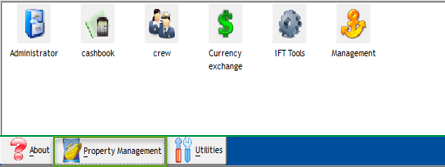1 Launch Panel Overview
The Launch Panel is the main panel where you access the Oracle Hospitality Cruise Shipboard Property Management System (SPMS) modules. Application shortcuts are created for ease of access, allowing you to launch applications from a single location.
Event Overview
The Event Overview screen is a planner shared with other users that shows important information such as passengers expected to embark, cruise plans and so forth.
Figure 1-1 Launch Panel Event Overview
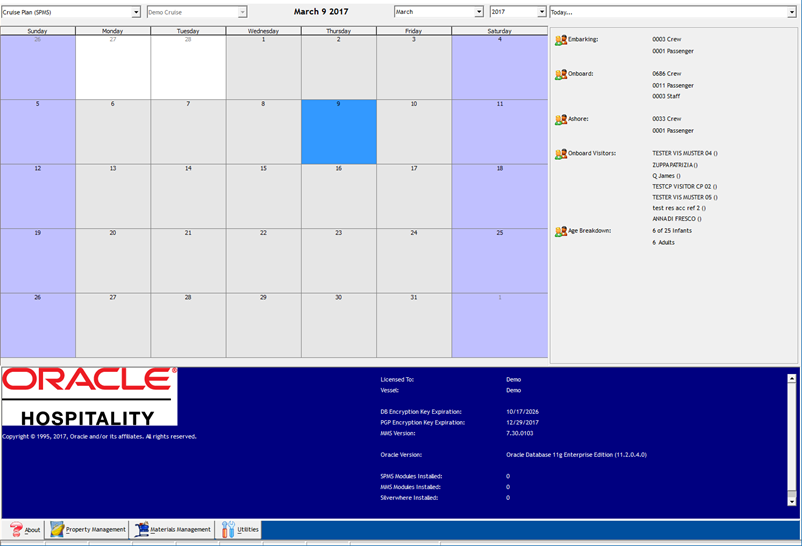
At the top of the Launch Panel, you can select the information to display using the following filters:
-
Event type: Cruise Plan, Cruise Plan-with time, expected to embark
-
Vessel: Current Cruise
-
Date: Month / Year
Event Summary Overview
The right pane of the Event Summary screen displays a summarized view of important information based on the following filters:
-
Today… (Expected Embarking of the day)
-
Port Agent
-
System Check
-
User Online
-
Vendor
Figure 1-2 Launch Panel Event Summary
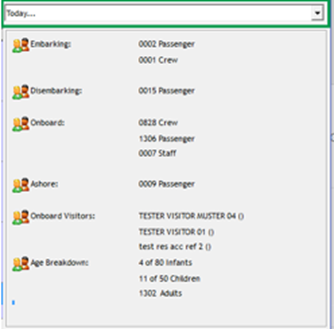
System Status Overview
The System Status Overview displays the important system information such as Vessel, Database (DB) Encryption Key Expiration Date, Pretty Good Privacy (PGP) Encryption Expiration Date, Material Management System (MMS) Version, Oracle Database Version, and so forth.
Property Management Tab
The Property Management tab lists the applications added to the SPMS database. Added applications are shown on the panel for quick access. In addition to that, the added applications will be checked by SPMS clients to ensure that the latest version of the applications are distributed to the client machine. You can add applications to the SPMS database through the Launch Panel by using the Add Function or through the F12 function key to bring up the application upload form. Adding applications to SPMS database would require SPMS Administrator login privilege.
Figure 1-3 Property Management Tab