14 Cashier Sessions
The Cashier Sessions is a function that registers all credit collections for the day by individual user, and the users must have rights #371 — Cashier Sessions assigned. This function is enabled with the Cashier, Use Full Cashier parameter. A session code is required before the assigned cashier can open the cash register. These session codes are set up in the Administration Module, System Codes, Session Codes.
Figure 14-1 Cashier Sessions
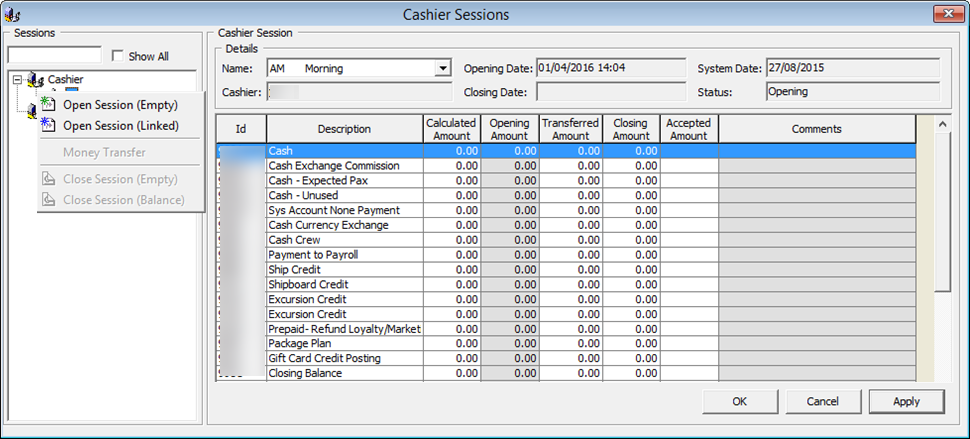
Opening a Cashier Session
- From the Cashier menu, select Cashier Session from the drop-down list.
- Click the plus (+) key to expand the Cashier container, right-click on the user name, and select one of the following options:
- Open Session (Empty) — This function opens a cashier session for the selected shift.
- Open Session (Linked) — This function opens a cashier session with previous closing balances being brought forward as the Opening Amount.
- In the Name field, select the Session code from the drop-down list.
- Enter the Opening Amount for the respective department code and then click Apply.
Closing a Cashier Session
- From the Cashier menu, select Cashier Session from the drop-down list.
- Expand the Cashier container, right-click on the session, and select one of the following options:
- Close Session (Balance) — This function closes the cashier session by automatically filling in the amount in the Closing Amount column.
- Close Session (Empty) — This function requires you to input the value in the Column Amount column.
- Click Apply to save the value entered.
- When there is discrepancy on the value, the system prompts for further action. Select Yes to set the session status to Discrepancy, allowing you to further research and resolve the discrepancy.
Figure 14-2 Cashier Closing Discrepancy
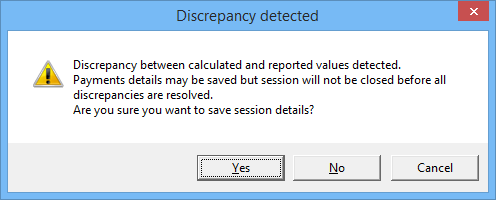
Resolving Imbalance Cashier Session
- From the Cashier menu, select Cashier Session from the drop-down list.
- Expand the Session container, right-click on the session, and select Close Session (Balance).
- Enter the correct value in the Accepted Amount column and click Apply to save the amount and print the final closing report.
Transferring Money From/To Ship
Funds collected can be transferred from Ship to bank, shore side office, or vice versa.
Figure 14-3 Money Transfer
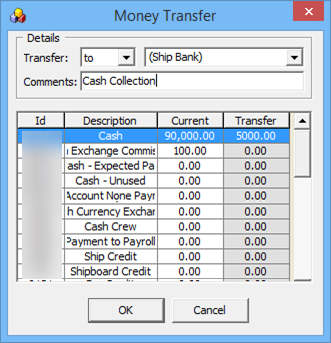
- In the Cashier Session, click the plus (+) key to expand the Session.
- Select the session to transfer the amount, then right-click and select Money Transfer.
- Select the transfer type from the drop-down list.
- Enter a comment in the Comment field and amount to transfer in the Transfer field.
- Click OK to confirm the transfer.
- Amount transferred appears in the Cashier Session, Transferred Amount column.