6 Synchronization Process
This section describes the synchronization process in chronological order during the backup of the shipboard database in the current state, and then restores the backup to the QCI Shore Database. The process differs if TDE is applied. See process listed in Table 6-2.
Table 6-1 Synchronization Process For Non TDE Database
| Process | Description of Synchronization Tasks |
|---|---|
|
Process 1 |
Performs the ship’s database first backup routine on database schema only. The backup file refers to "QCISHORE.dmp.2". |
|
Process 2 |
After the first backup routine completes, the interface then drops the QCI Shore database “UID” object and then the BKSTG_DINING” user. The interface waits for approximately 120 seconds for the QCI Shore database user "UID" to disconnect before the backup process begin. |
|
Process 3 |
The interface creates all necessary triggers (TRIGGER_NAME like ‘TR_QCI%’) on the ship database for Offline Mode enabled. At this point, the ship database Offline Mode status change to "Enabled". All reservation changes made on the ship database from this point are updated to the CHG table for synchronization at a later stage. |
|
Process 4 |
Perform ship’s database second backup routine on database data and it excludes some non-required tables such as POS, MIB, and others. The backup file refers to "QCISHORE.dmp.1". |
|
Process 5 |
Perform ship’s database third backup routine that only contains VIS data and XDOC data without blog contents. The third backup file name is QCISHORE.dmp.1.VIS and QCISHORE.dmp.1.XDOC. |
|
Process 6 |
Perform ship’s database forth backup routine on BKSTG_DINING user data if user BKSTG_DINING exists in the ship database. The forth backup file name is QCISHORE.dmp.3. |
|
Process 7 |
At the end of the ship database data backup routines, the command prompt window shall close automatically. |
|
Process 8 |
Perform the first (1st) database restore routine on “UID” database data. (filename=QCISHORE.dmp.1). During the restore routine, the command prompt window opens, showing the restoration progress and closes when the process completes. |
|
Process 9 |
Perform the second (2nd) database restore routine on “UID” data table VIS and XDOC (filename=QCISHORE.dmp.1.VIS and QCISHORE.dmp.1.XDOC). During the restore routine, the command prompt window opens, showing the restoration progress and closes when the process completes. |
|
Process 10 |
Perform the third (3rd) database restore routine on “UID” database structure (filename=QCISHORE.dmp.2). During the restore routine, the command prompt window opens, showing the restoration progress and closes when the process completes. |
|
Process 11 |
After completing all the restorations on the “UID” schema, the interface performs the forth database restore routine for user "BKSTG_DINING" data to the QCI Shore Database. (filename= QCISHORE.dmp.3). This process only applicable when the "Backup and Restore Silverwhere Schema" is selected. |
|
Process 12 |
After the database restoration completes, the interface then updates the last backup date and time to the QCI Shore database parameter “QCI Offline DB Backup Date” and “QCI Offline DB Backup Date Server”. For example, 20090306172359. |
|
Process 13 |
All guests in the QCI Shore database are checked out if the checkbox “Check Out Guest in Offline DB after Backup and Restore” is selected in the Settings tab. |
|
Process 14 |
If option “Automatic move actual posting to route account during sync” is checked, when user enabled the routing at shore-side database, the posting and payment auto route to the payer when routing information is sync to ship database. If option “Automatic move actual posting to route account during sync” is deselected, when user enabled the routing at the shore-side database, only the routing information syncs to ship’s database. The program allows routing the posting and payment to payer while synchronizing the routing information from shore to ship. |
|
Process 15 |
Creates all necessary triggers and sequences and then disable all interfaces such as PBX, ITV, DR, VIP, ADPI and Door Lock Interfaces parameters in the QCI Shore Database. |
|
Process 16 |
The QCI Shore database offline mode is "Enabled" and the message “SPMS DB already ready with offline embarkation” appears in the Messages tab. |
|
Process 17 |
The system prompts a QCISync dialog box indicating the system is ready for Offline Mode and the server can be taken offline, ready to be taken into the terminal. Click OK to close the dialog box. |
Synchronization Process for DB Using TDE
The synchronization process for a database that uses TDE are lesser from the standard process, and are listed in below table.
Figure 6-1 QCI Synchronization DB Locked
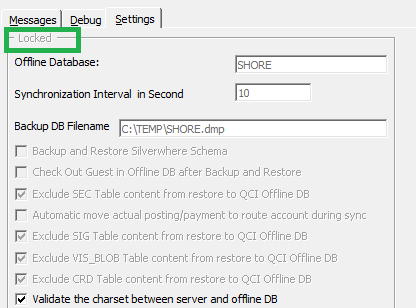
Table 6-2 QCI Synchronization Process for DB Using TDE
| Process | Description of Synchronization Tasks on DB using TDE |
|---|---|
|
Process 1 |
The interface drops the QCI Shore database |
|
Process 2 |
The interface creates all necessary triggers (TRIGGER_NAME like ‘TR_QCI%’) on the ship database for Offline Mode enabled. At this point, the ship database Offline Mode status changes to "Enabled". All reservation changes made on the ship database from this point are updated to the CHG table for synchronization at a later stage. |
|
Process 3 |
QCI Shore database performs the first database import routine on |
|
Process 4 |
QCI Shore database performs the second data import routine on |
|
Process 5 |
QCI Shore database perform the third data import routine on |
|
Process 6 |
After completing all the restoration on |
|
Process 7 |
After the database restoration completes, the interface then updates the last backup date and time to the QCI Shore database parameter, “QCI Offline DB Backup Date” and “QCI Offline DB Backup Date Server”. For example, 20090306172359. |
|
Process 8 |
All guests in the QCI Shore database are checked out if the checkbox “Check Out Guest in Offline DB after Backup and Restore” is selected in the Settings tab. |
|
Process 9 |
If option “Automatic move actual posting to route account during sync” is selected, when the user enables the routing at the shore-side database, the posting and payment auto route to payer when routing information is synchronized to the ship database. If the “Automatic move actual posting to route account during sync” option is deselected, when the user enables the routing at shore-side database, only the routing information is synchronized to the ship database. Program allows routing the posting and payment to payer while synchronizing the routing information from shore to ship. |
|
Process 10 |
Creates all necessary triggers and sequences and then disable all interfaces such as PBX, ITV, DR, VIP, ADPI and Door Lock Interfaces parameters in the QCI Shore Database. |
|
Process 11 |
The QCI Shore Database offline mode is "ENABLED" and the message, “SPMS DB already ready with offline embarkation” appears in the Messages tab. |
|
Process 12 |
The system prompts a QCISync dialog box indicating the system is ready for Offline Mode. Click OK to close the dialog box. |
|
Process 13 |
The system disables all parameters in the Settings tab and a dimmed ‘Locked’ is shown on the window when the Offline Mode is ready. |
Below are some examples of records that were added from the QCI Shore database to the ship database or vice versa.
-
The system indicates the number of remaining records to process, update, or skip during synchronization in the Messages tab.
Figure 6-2 Quick Check In Synchronizer

-
The synchronization processes five pictures data (SEC records) per batch and is only applicable when adding new SEC records from Shore to Ship. Messages shown in the Messages tab are ‘x value Update to Ship DB' when updating of SEC from shore to ship and 'Adding new record to shore' when a new record is added in Ship DB and transferred to shore DB. Any changes made to the SEC table from the ship do not transfer to the Shore Database.
Figure 6-3 QCI Sync Number of Picture Record Processed

-
The QCI Sync process excludes the data below by default when synchronizing the shipboard database to the offline database:
-
Fleet Management System (FMS) data
-
Material Management System (MMS) data
-
Payroll data such as ADC, ADP, ADS, ADT, ADU, COH, COS, CTR, CTT, DDT, DPL, PAY, PCY, PGD, PGE, PGL, SED, SGT, SLB, SPD, SPO, SPP, SPT, SSH.
-
ResOnline data and Crew Management System (CMS) data such as RSP, RSL, RSD, FCCMSMSGS, CMSCHG, CMSRSL, CMSRSP, CMSRSD, FMS_TRANSFER, CHG_MOBILE_IN, CMS_UPL, CMS_UPL_RSP.
-
Data from table starts with ‘X’ for example, XAPP, XCET, XCTY, XDET, XMVW, XPDF, XSCP, XTIM, XUAF, XUSP, XUSR, XUST, XVEN, XDOC, with the exception of XDOC_GROUP < 12
-
-
The QCI Sync does not synchronize the credit card (CCA) records to an offline database. When obtaining the credit card in an offline mode, the QCI Sync Interface checks if the parameter Card Interface Name is Enabled in the ship database. If it is, the CCA record is created in the ship database. Otherwise, the Synchronization interface only synchronizes the credit card registration (CRD) record.
-
When the QCI Shore Database server is ready for transfer from the ship to the terminal, the IT Officer will shutdown the QCI server and relocate the server to the terminal for embarkation preparation.
-
When the QCI Shore Database server is down, the interface for QCI Shore Database status will indicates as “Disconnected” and the message “Shore QCI DB is offline, cannot sync” appears in the Messages tab. The message “Resetting connection” indicates the interface continue to check and attempt to reconnect to the database. This is due the interface application were not running or closed without pressing the Stop Offline Mode
-
After transferring the QCI Shore Database server to the terminal, start it up and connect to the shore network. The Shore QCI Database Status changes to ‘Connected’ within a few minutes. If the terminal does not have network access to the ShipDB, the IT Officer is required to shut down the Shore QCI database server and transfer the server back to the ship at the end of the pier embarkation, before connecting the shore Offline Database Server to the shipboard network.
The QCI Sync Interface starts the synchronizing of the ship and shore QCI database once a connection is established.
-
QCI Offline DB Warning = 12
-
QCI Offline DB Terminate = 24
Table 6-3 Offline Mode Notification
| Notification | Description |
|---|---|
|
Notification 1 |
The system prompts the message The QCI offline DB is older than 12 hours, when running the QCI program with date time older than the client computer date time by 12 hours. Click OK closes the program. |
|
Notification 2 |
The QCI program opens when the QCI Synchronization interface is Enabled. Otherwise, the system prompt the message QCI Offline Sync is not enabled, cannot proceed, and clicking OK closes the program. |
|
Notification 3 |
The system prompts a message The QCI offline DB is older than 24 hours, program will terminate now, when running the QCI program date/time is older than the client computer date time by 24 hours. Click OK closes the program. |
Below is the Offline Mode Notification that might prompt when the program is running on a database that is in QCI Offline Mode and the QCI Shore database parameter QCI Sync Active Warning =12.
Table 6-4 Offline Mode Notification With QCI Sync Active Warning —12
| Notification | Description |
|---|---|
|
Notification 1 |
The system prompts the message QCI Sync have been running for more than 14 hours, please call IT., when these applications are started and running; Management, Administrator, Crew, and others with date/time older than the client computer date/time by 12 hours. Click OK allows you to proceed. |
|
Notification 2 |
The system prompts the message The record had been sync to server, cannot edit, please retry when you add travel document in shore-side database while the record is being synchronized over to the ship database. |
|
Notification 3 |
The system prompts the message This application is connected to Quick Check In Offline database. Please take note that any changes made in this application might not synchronize back to ship database. The Quick Check In Offline database is only work with Advance Quick Check In and Quick Check In application. when an application other than AQCI is started. |
|
Notification 4 |
When the connection drops while processing transfer data, the application stops processing the record and prompts a message QCISHORE DB is offline or Ship DB is down. The application continues to process the records when the connection is restored. |
|
Notification 5 |
If QCI Sync retries to synchronize those invalid records when user presses the Stop Offline Mode, the application prompts a message There is error sync 1 record(s), do you want to continue? Click Yes will Ignore and Continue, No - Contact Admin to fix the invalid record in CHG table, and ignores the invalid record or fixes the records before stopping the Offline mode. |
|
Notification 6 |
The application continues to retry the invalid records (CHG records) and sends an email alert after every three retries. The system then displays Message eMail Send Successful to... |
|
Notification 7 |
The system does not allow multiple instances running on a different workstation and prompts the message OHC QCI Sync.exe is running at workstation xxx. |