Creating a Project or Shell Cash Flow Curve Manually
To create a project or shell cash flow curve manually:
Note: The red asterisk next to a field box indicates that the field is a required field. You will not be able to save your changes without entering a value in that field.
- Go to the project or shell (User mode).
- In the left Navigator, expand the Cost Manager node.
- Click the Cash Flow sub-node to open the Cash Flow log.
- From the toolbar, click Create drop-down list and select Manual to open the New Cash Flow Worksheet window, as shown below.
- Enter values in the fields, as explained in the following sections.
- To save your changes and create a new cash flow, click Save & Close. To discard your changes, or close the window, click Cancel.
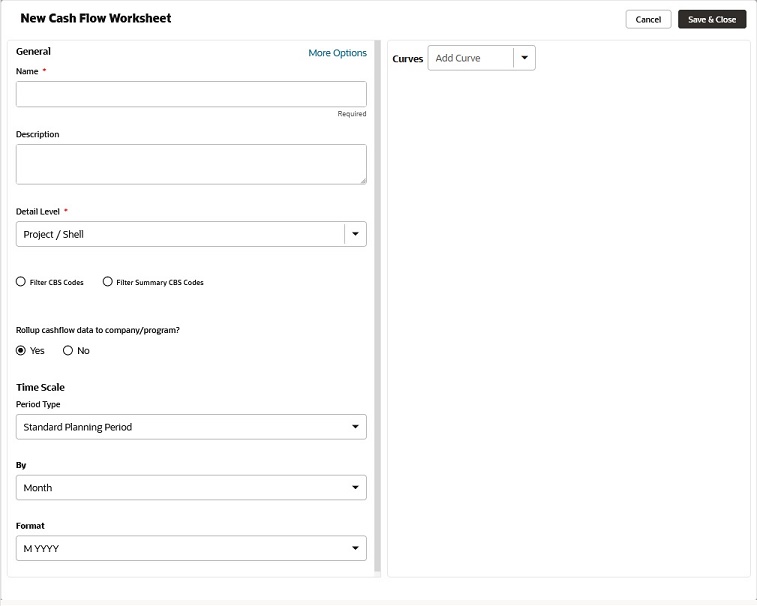
Related Topics
Entering Values in General Pane
Entering Values in General Pane (More Options)
Entering Values in Curves Pane
Last Published Sunday, October 12, 2025