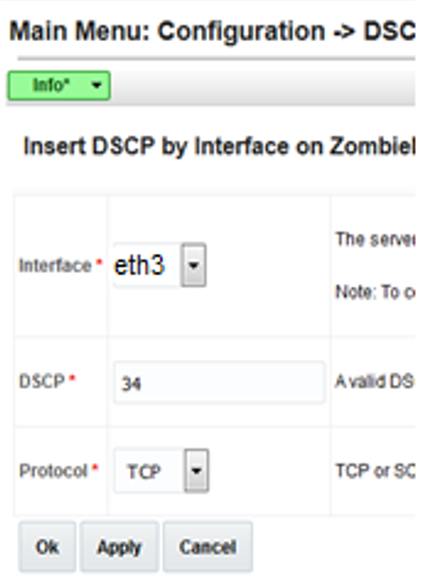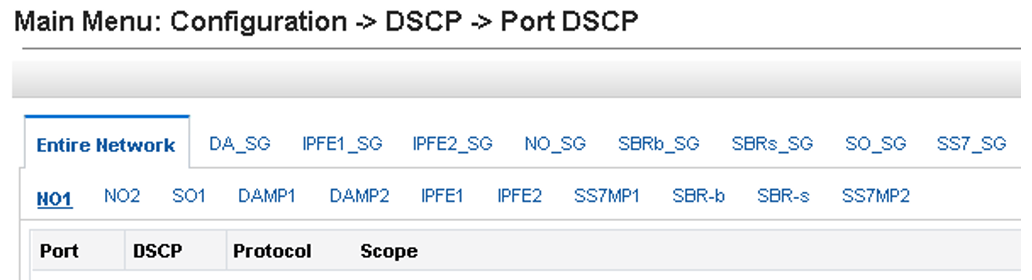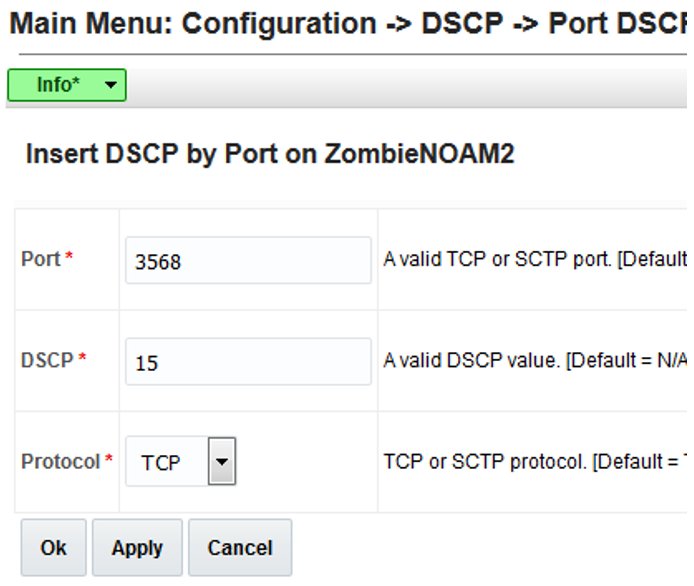5.2 Configure DSCP Values for Outgoing Traffic
This procedure configures the DSCP values for outgoing packets on servers.
DSCP values can be applied to an outbound interface as a whole, or to all outbound
traffic using a specific TCP or SCTP source port. This step is optional and should only
be executed if has been decided that your network uses packet DSCP markings for
Quality-of-Service purposes.