Using the PeopleSoft Fluid Interface To Manage Plans
This topic describes how to use the PeopleSoft Fluid Interface to add and review learning plans for the learner.
This section discusses on the pages used to manage learning plans.
|
Page Name |
Definition Name |
Usage |
|---|---|---|
|
LM_LRNR_PLANS_FL |
Review the current and completed learning plans of the learner. |
User Access
|
User Role |
Access |
|---|---|
|
Learning Manager Fluid |
Provides manager with the access to Manage Plans page for the team. |
|
Learning Employee Fluid |
Provides learner with the access to Manage Plans page. |
Use the Manage Plans (LM_LRNR_PLANS_FL) page to manage the learning plans for the learner.
Navigation:
As a Manager:
Search your team member from the Team Members page.
Select the
 button for the corresponding team member row, to go to the
Manage Plans.
button for the corresponding team member row, to go to the
Manage Plans.
As a Learner:
This page allows the user to review the learning plans (current and completed) for the learner. The user can be a manager or a learner.
Use the Current Plans page to view the ongoing learning plans for the learner, see who assigned the learning plan, and the plan status. You can also create learning plans.
This example illustrates the fields and controls on the Manage Plans page (Current Plans Tab).

The Completed Plans tab displays the learning plans that are completed by the learner.
This example illustrates the fields and controls on the Manage Plans page (Completed Plans Tab).
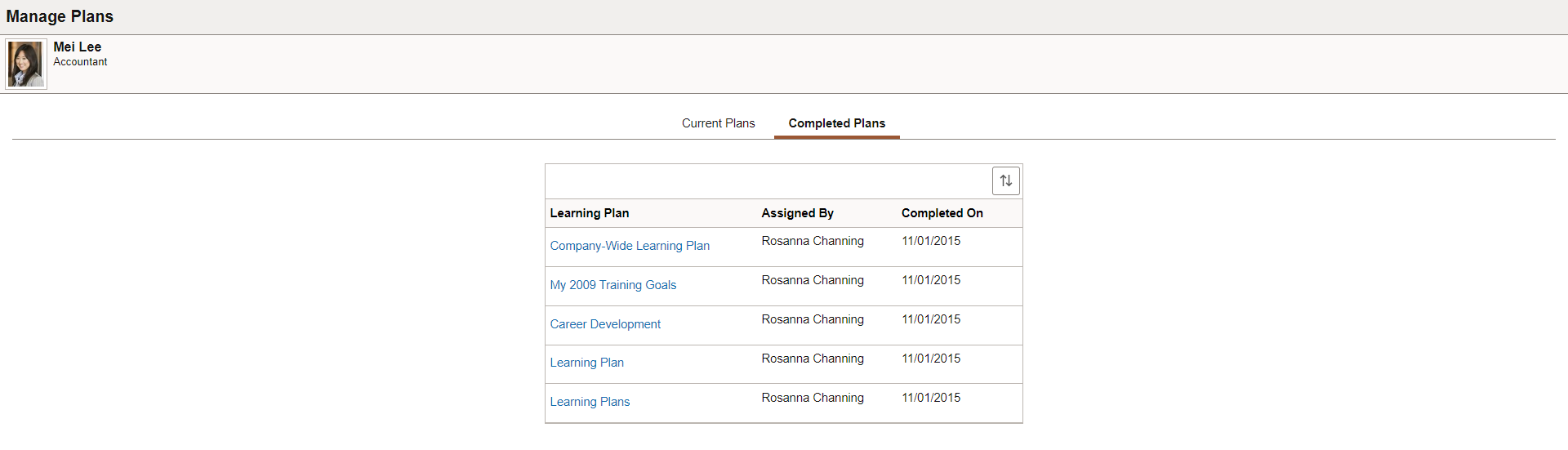
|
Field or Control |
Description |
|---|---|
|
Create Plan |
Click to create a learning plan. |
|
Learning Plan name |
Click to open the Learning Plan Details page. |
 |
Click to sort the rows by Learning Plan Name, Assigned By, or Learning Plan Status. A colored sort icon button indicates that you have specified one of these grid sorts. |
|
Learning Plan row |
Displays the learning plans for the learner. Use Current Plans tab to view the ongoing learning plans and Completed Plans tab to view the completed learning plans. Each row displays the learning plan name, assigned by, and status. Create Plan is available only under Current Plans tab. |
 |
Click to mark the learning plan as active, inactive or complete. This is applicable for learners through self service. |
Use the Learning Plan Details page (LM_LPLN_DTLS_FL) to view the details of the learning plan for the learner.
Navigation:
Navigate to Manage Plans and select a learning plan to view the details.
This example illustrates the fields and controls on the Learning Plan Details Page.
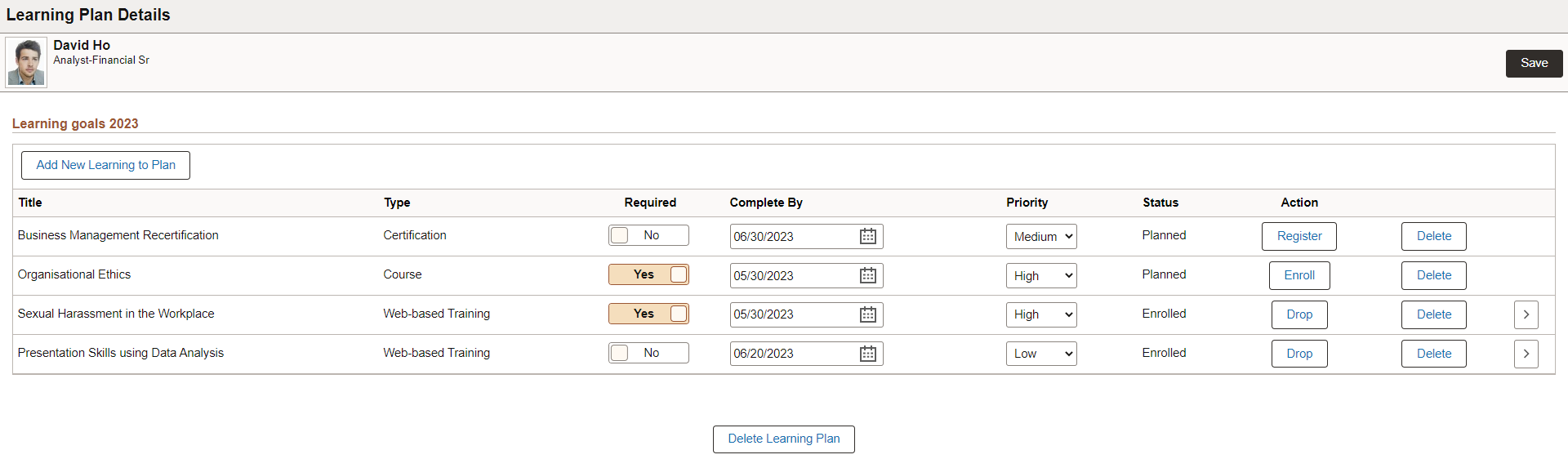
This page displays all the learning items associated with the learning plan. You can add learnings to the plan and register or enroll to the learnings, delete or modify the plans. You can also create a new learning plan.
|
Field or Control |
Description |
|---|---|
|
Add New Learning to Plan |
Click to open the three step activity guide (AG) for Add Learning to Plan and associate learnings to the plan for the selected team member. On save, the user is taken back to the Learning Plan Details page of the learner. The steps include Find Learning, Select Priority and Completion, and Review and Confirm. To know more, see Using the PeopleSoft Fluid Interface To Manage Team Plans. |
|
Learning items row |
Each row displays the name of the learning, type, if learning is required, complete by, priority, learning status and related actions for the learning. Based on the learning type and status, the available actions vary. |
|
Delete Learning Plan |
Delete the learning plan. |
|
Register |
Register the learner to the program associated with the learning plan. |
|
Enroll |
Enroll the learner to an available class for the course associated with the learning plan. |
|
Modify |
Modify the supplemental learning details. |
|
Drop |
Drop the learner from the learning. |
|
Delete |
Delete the learning from the learning plan. This option is not available for Supplemental learning type. |
|
|
Click to view the progress of the learning item. |
