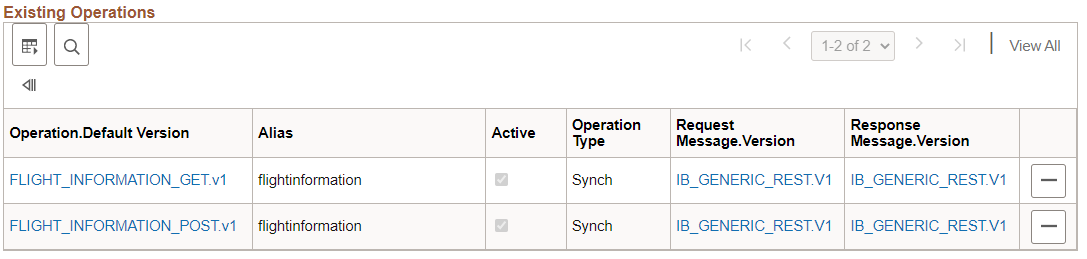Accessing and Viewing REST Service Definitions
This section discusses how to:
Access REST service definitions.
View WADL documents for REST services.
View OpenAPI documents for OpenAPI REST services.
View REST service operation information.
View messages defined for REST service operations.
REST Service definitions appear on the Services page (IB_SERVICEDEFN) in the Service component (IB_SERVICEDEFN).
Use the Services – Search page to search for and access REST definitions in the database.
This example illustrates the Services-Search page.
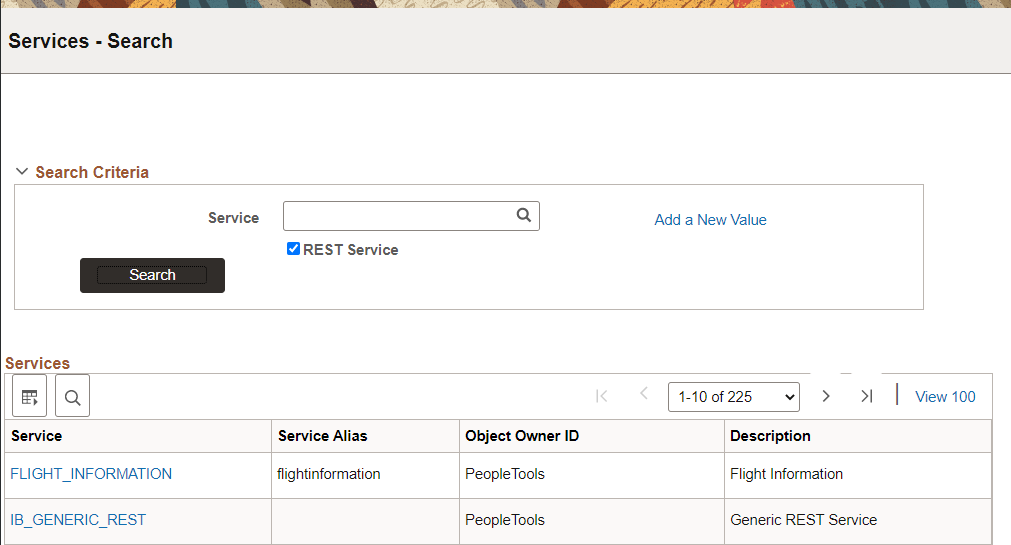
Note that the Services – Search page features a REST Service check box. To access a REST service in the database you must select the REST Service check box. If you do not select the check box, the system searches the database for non-REST services only.
To access a REST service definition:
Select
The Services-Search page appears.
Select the REST Service check box.
Use one of the following methods to search for a definition:
To search for a specific service, in the Service field enter the name of the service and click the Search button.
To view and select from all REST services in the database, click Search button, and in the results grid select the service to access.
The definition for the selected service appears in the Services page.
This example illustrates the services page.
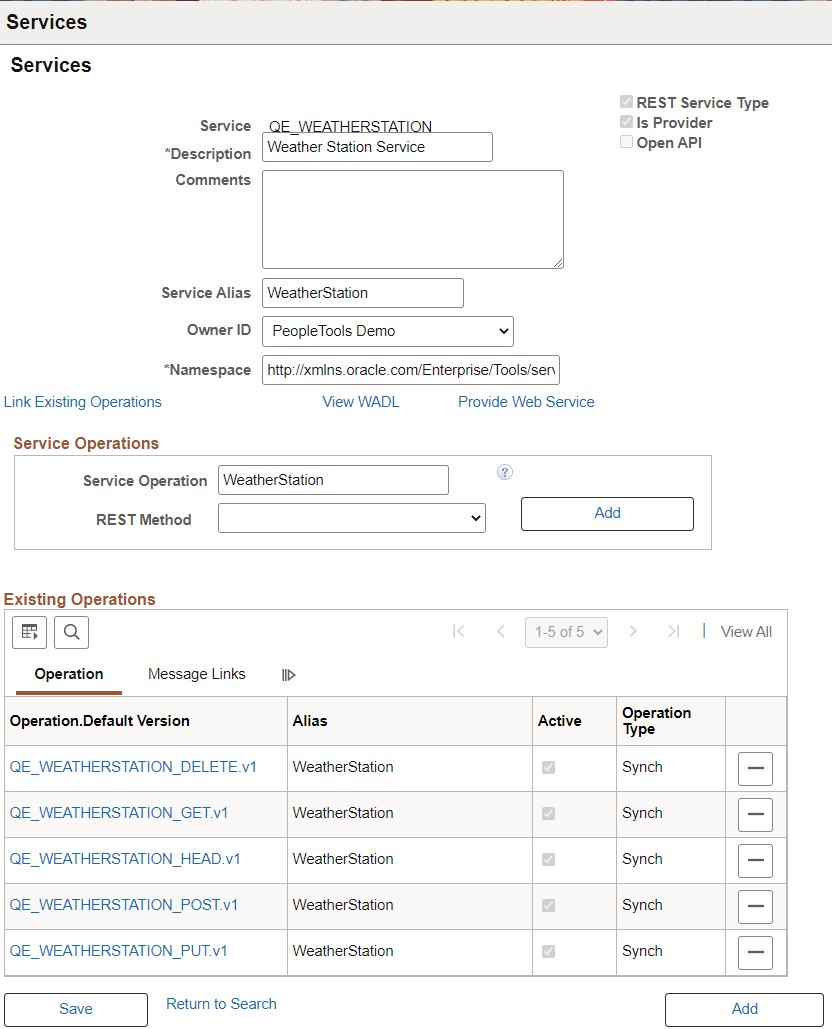
|
Field or Control |
Description |
|---|---|
|
REST Service Type |
Read Only field to indicate this is a REST service. |
|
Is Provider |
Read Only field that indicates if this is a Provider REST service (selected) or a Consumer REST service (not selected). |
|
Open API |
Read Only field to indicated if this service is Open API. |
|
Link Existing Operations |
Click to add service operations already defined in the system to a service. Note: OpenAPI REST Services can not be linked to existing service operations and this link will not appear. |
|
View Open API |
For Services with Open API enabled, use this link to view the Open API. |
|
View WADL |
For Services where Open API is not enabled, use this link to view the WADL. |
|
Provide Web Service |
Select to launch the Provide Web Services component. |
Click the View WADL link to display the WSDL Repository page (IB_SERVICEDEFN_SEC) and access any generated WADL documents for the service.
This example illustrates the WSDL Repository page. The example shows a link to view the WADL document for the QE_WEATHERSTATION service.
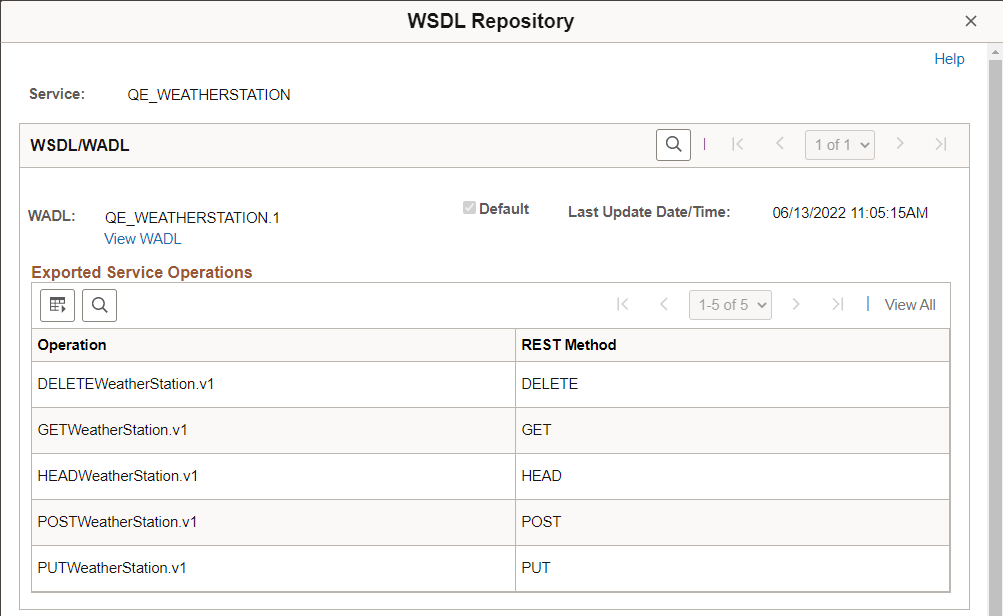
When you click the View WADL link on the WSDL Repository page, the WADL Viewer page (IB_SERVICEWSDL_SEC) appears and you can view the WADL document for the service.
This example illustrates the WADL Viewer page. The example shows the generated WADL document for the QE_WEATHERSTATION service appearing on the page.
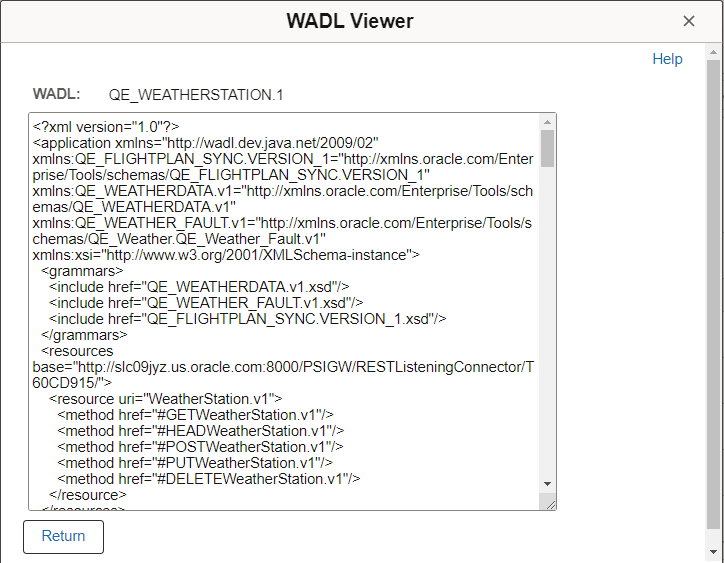
To view a WADL document for a REST service:
Access the service definition ().
Click the View WADL link.
The WSDL Repository page appears.
Click the View WADL link.
The document appears in the WADL Viewer page.
Click the Return button to return to the WSDL Repository page.
Click the Return button again to return to the Services page.
Click the View OpenAPI link to display the OpenAPI Repository page (IB_SERVICEDEFN_SEC) and access any generated OpenAPI documents for the service.
This example illustrates an OpenAPI REST Service definition.
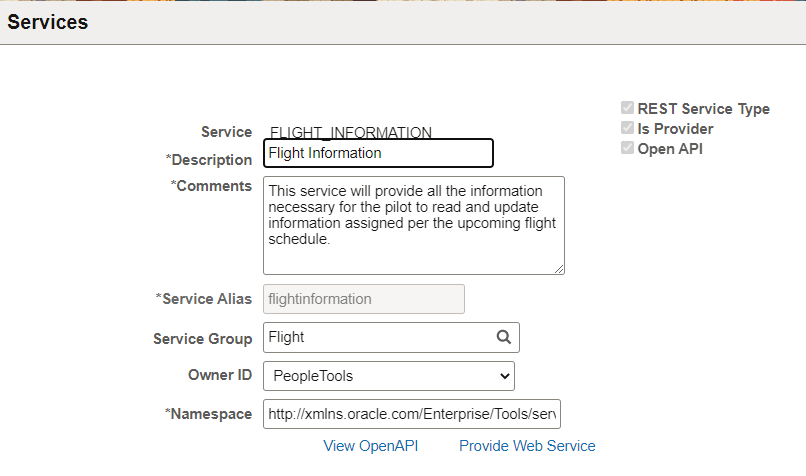
To view the OpenAPI:
Access the service definition ().
Click the View OpenAPI link.
The WSDL Repository page appears.
Click the View OpenAPI link.
The document appears in the OpenAPI Viewer page.
This example illustrates the OpenAPI Viewer page. The example shows the generated OpenAPI for FLIGHT_INFORMATION service.
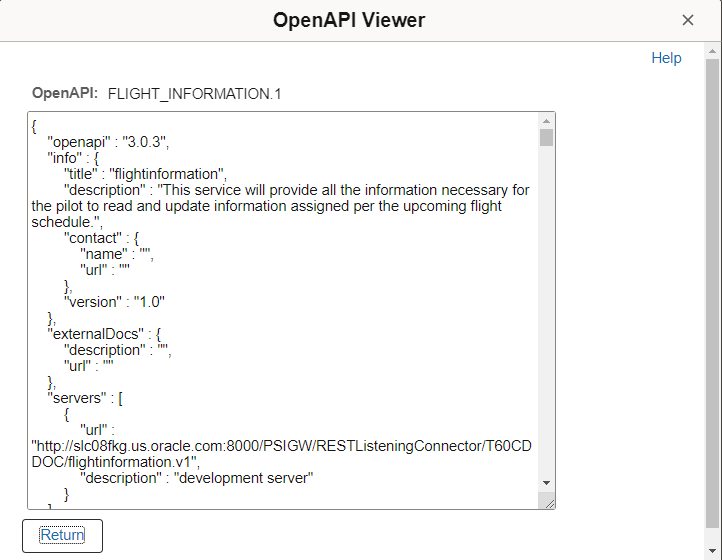
Click the Return button to return to the WSDL Repository page.
Click the Return button again to return to the Services page.
The Existing Service Operations section of the Services page contains an Operation tab that displays service operations and service operation versions that are associated with the service.
It also displays the service operation Alias, the type of operation, and whether the service operation is active. When you click the name of a service operation, the operation opens on the Service Operations page, where you can view and modify service operations information, work with the service operation handlers, routing definitions, and do much more.
This example illustrates the Existing Operations section.
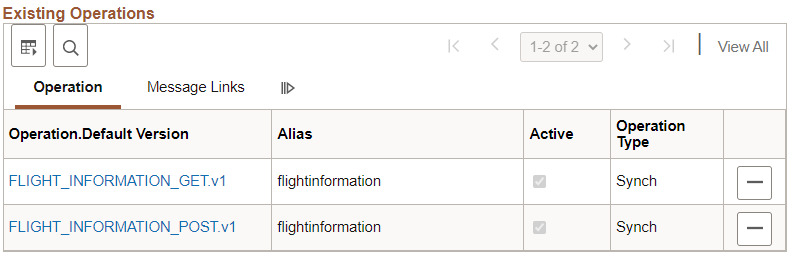
The Existing Service Operations section of the Services page contains a Messages Links tab that displays the request and response messages defined for each REST service operation in the service.
This example illustrates the Existing Service Operations section of the Services page. The example shows the Message Links tab displaying request and response messages for the service operations that are associated with the QE_WEATHERSTATION service
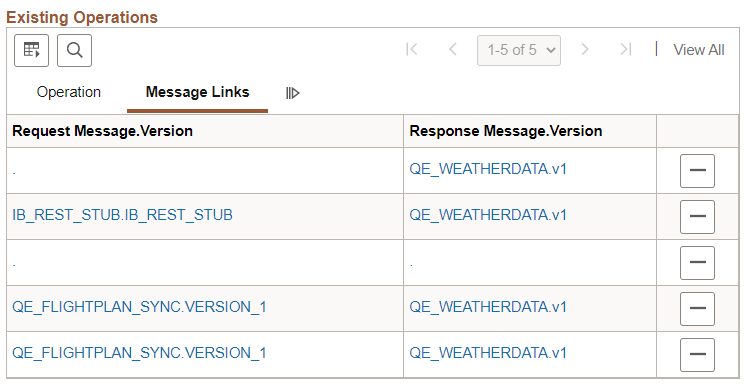
Click the request or response message name to open the message in the Message Definitions page, where you can view and modify message definition information, message schema information, and more.
For OpenAPI REST services, the messages will always be IB_GENERIC_REST.V1.
This example illustrates the Existing Operations section for an OpenAPI REST service.