Managing a Delivered Dashboard
PeopleSoft applications deliver dashboards with associated visualizations through PUM images. The delivered dashboards are available in the PeopleSoft database. The delivered dashboards should be deployed to the OpenSearch Dashboards server.
Note: Oracle recommends that you do not modify or edit a delivered dashboard or visualization. You may copy a delivered visualization and then modify it as per your business requirements.
In order to use the delivered dashboards, a user with the Search Administrator role should deploy the dashboard. When you deploy a dashboard, you are copying the dashboard from the PeopleSoft database to your instance of OpenSearch Dashboards. The deployed dashboard is then available on the Saved Objects page in the Management section (on the Insights (OpenSearch Dashboards) home page).
Note: Before you deploy a dashboard, you must ensure that the prerequisites of installing and setting up PeopleTools, OpenSearch, and OpenSearch Dashboards are completed. Also you must ensure that the required search definitions are deployed and indexed successfully because a visualization in OpenSearch Dashboards is based on the indexes in OpenSearch.
Use the Deploy Insights Dashboards page to deploy or update a dashboard.
Access the Deploy Insights Dashboards page by selecting .
This example illustrates the fields and controls on the Deploy Insights Dashboards. You can find definitions for the fields and controls later on this page.
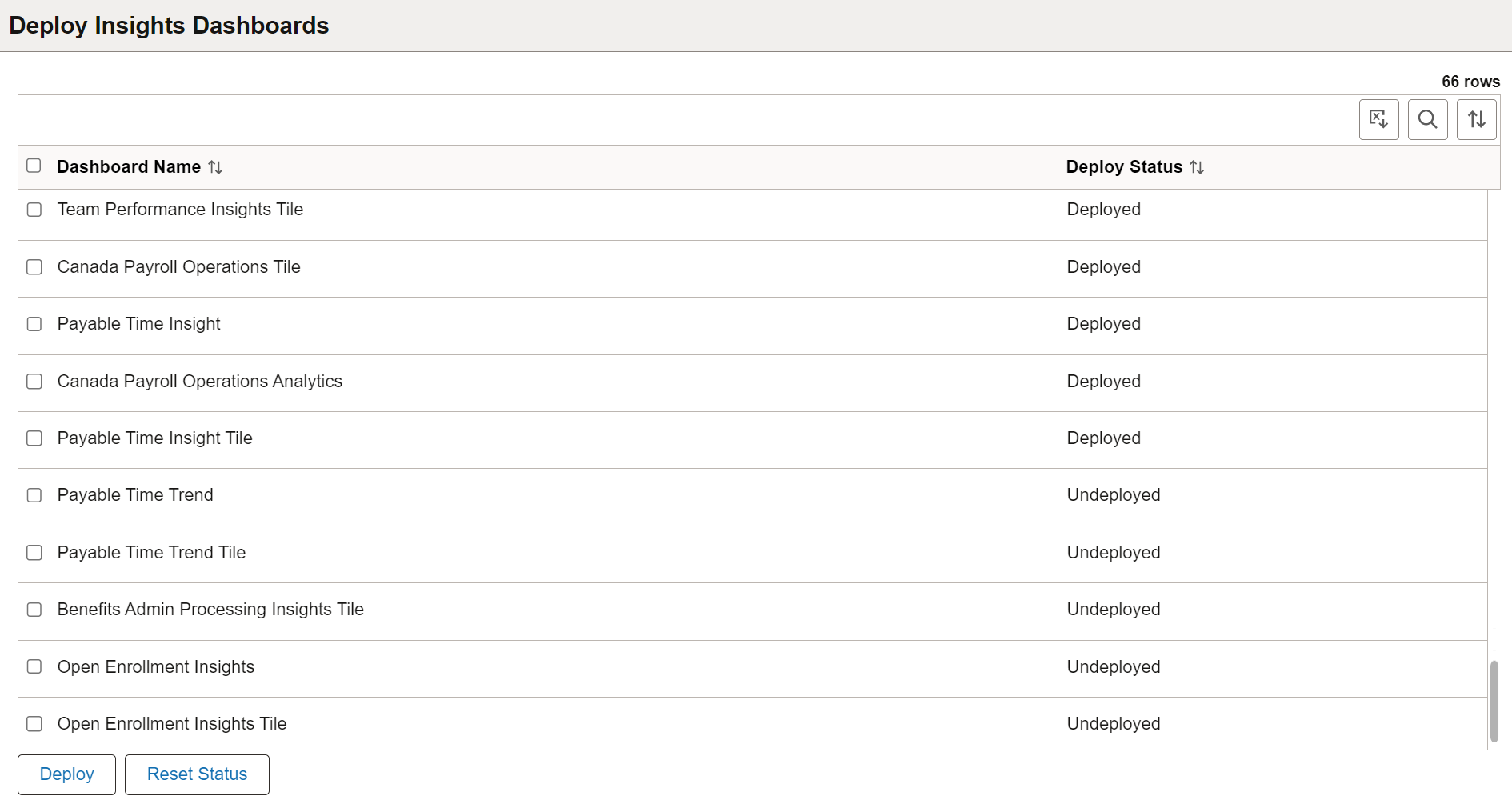
Field or Control |
Description |
|---|---|
Dashboard Name |
The delivered dashboards are listed on the Deploy Insights Dashboards page. |
Deploy Status |
Displays the status of the dashboard, that is, as deployed or undeployed. |
Deploy |
Deploys the dashboard to your instance of OpenSearch Dashboards. You use the deploy option in these scenarios:
|
Reset Status |
Reset Status button resets the dashboard status from Deployed to Undeployed. The default dashboard status is Undeployed. |
PeopleSoft applications assign certain roles to the delivered dashboards that enable users to view and use the dashboards and visualizations. You may want to check whether the roles assigned to a dashboard are sufficient for your business requirements, and change the assigned roles, if required. To change the assigned roles, you should access the Insights Privileges page by selecting .
Additionally, you should ensure that the roles assigned to a dashboard are also assigned to users who need to use that dashboard.
See Specifying User Privileges for more information on assigning roles to a dashboard.
After you deploy a dashboard and assign the required roles to a dashboard, your users can begin using the dashboards and its visualizations. For information on how to use dashboards, see Using a Dashboard.