Deploying and Managing Activity Guide Processes
The Activity Guide Composer provides your organization various means on how you can deploy and access activity guide processes. Many business processes deliver pages that workers access to complete a transactional process.
The Activity Guide Composer provides the My Processes Page as a centralized location where organizations can deploy their activity guide templates to their users without having to create a custom page. The AG Composer Tiles Page enables you to create custom tiles to grant assignees easy access to an activity guide. With these features, users can access activity guides to which they have been granted access to start new instances of activity guides, review and access activity guide instances already in progress, take action on individual steps to which they have been assigned, and, if given access, start or delete instances of a process.
These topics discuss using the deploying and managing activity guide pages.
The following video provides an overview of Activity Guide Composer multi user guides and creating tiles for the users:
Video: Image Highlights, PeopleSoft HCM Update Image 31: Activity Guide Composer-Multi User Guides
|
Page Name |
Definition Name |
Usage |
|---|---|---|
|
AGC_MYAG_DETAIL_FL |
View and manage activity guide processes. |
|
|
AGC_START_AG_FL |
Deploy an activity guide process instance. |
|
|
AGC_START_AG_FL |
Answer questions that determine if certain steps will appear in the activity guide transaction process. |
|
|
AGC_TILE_TBL1 |
Create and publish activity guide tiles for assignees |
|
|
AGC_REVIEW_AG_FL |
Access activity guide instances from a custom tile or My Processes Page. |
Use the My Processes page (AGC_MYAG_DETAIL_FL) to view and manage activity guide processes.
Navigation:
This example illustrates the fields and controls on the My Processes page.
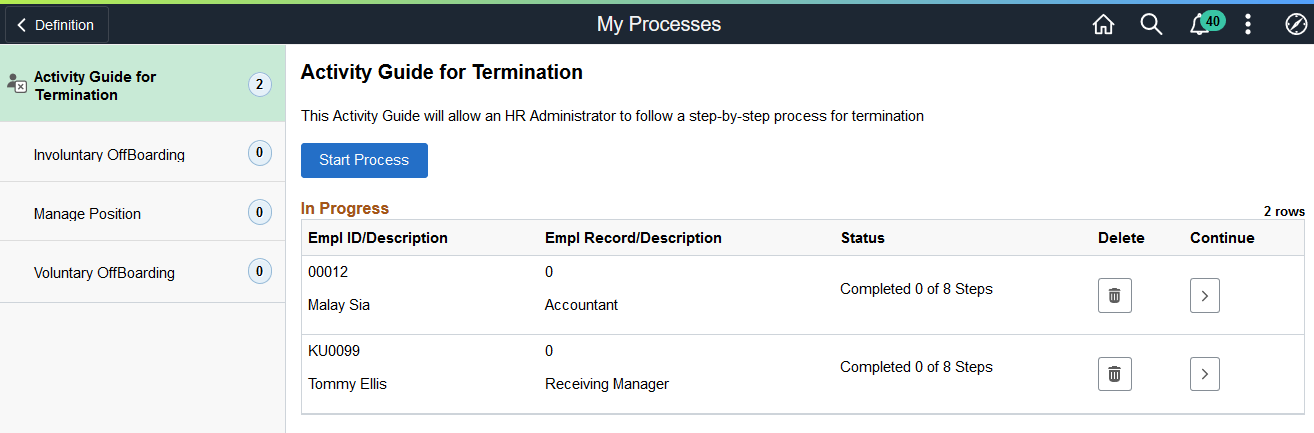
The My Processes fluid pages allow the user to start or access an in progress activity guide. When starting the activity guide, the user will enter information and be transferred into a fluid activity guide.
My Processes Page Layout
The My Processes page layout shows a list of activity guide process templates in the left pane to which you have been granted access and that meet the following requirements set up by the template administrator:
You have been granted the security access role as defined for the End User security type for this template on the Activity Guide Composer - Security Page.
The template is active and has been configured to display on the My Processes pages on the Activity Guide Composer - Display and Processing Page.
Activity guide templates are listed in alphabetical order. Each time you return to the My Processes page, the system will select, by default, the first activity guide template in the list. Select an activity guide template from the left pane and the main content page will be updated with details about the selected template. The left pane will also display the number of activity guide processes currently in progress for a template. The number of instances you can initiate per activity guide is set by the template administrator.
My Processes Page Elements
The activity guide description, start, and delete options will vary by activity guide template and are set on the Activity Guide Composer - Display and Processing Page of the template.
Field or Control |
Description |
|---|---|
Start Process button |
Click this button to access the Start Process Page to initiate a new instance of the activity guide for a person. The capability to initiate an activity guide from the My Processes page is determined on the Activity Guide Composer - Display and Processing Page. If the Start in My Processes is not set to Yes for an activity guide template, then this button will not be available for this activity guide type. Note: If you have met the maximum number of instances you can have in progress for an activity guide, this button will still display. However, when you click the button, the system will inform you that you cannot start another instance for this activity guide because the maximum number has been met. Administrators can set a different maximum instance number of for each activity guide template. Hence, although you may have reached your maximum instances for one activity guide, you may not have met it for others. |
In Progress |
This section displays a list of activity guide process instances you have started but not completed. The fields displayed are the context key fields specified for the category of the template (see AG Composer Categories - Context Page). |
|
Click this button to delete this activity guide process instance. This button displays for activity guide templates where the template administrator has granted the user deleting capabilities on the My Processes page (see Activity Guide Composer - Display and Processing Page). |
|
Click this button to access this activity guide process instance and view or complete the activity guide. |
Use the Start Process page (AGC_START_AG_FL) to deploy an activity guide process instance.
Navigation:
Click the Start Process button from the My Processes Page.
This example illustrates the fields and controls on the Start Activity Guide page.
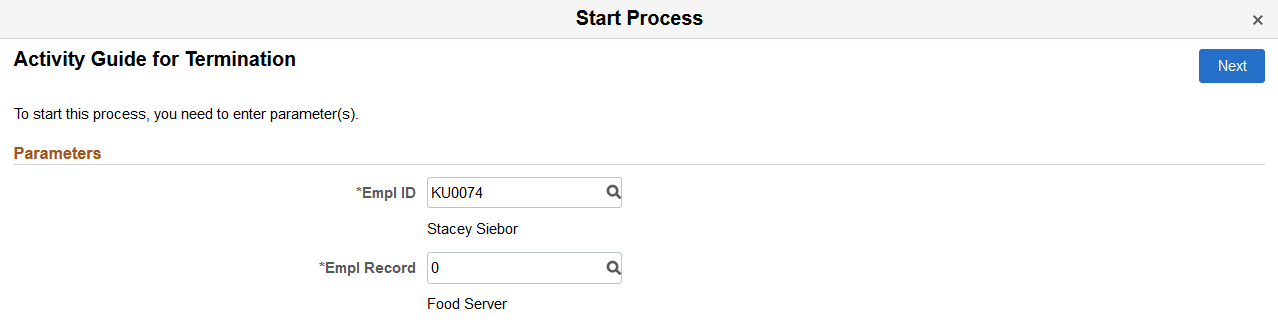
Note: Fields on this page vary based on the setup of the activity guide category associated with this activity guide template and are defined on the AG Composer Categories - Context Page.
Click the Next button to either access the Questionnaire page or start the activity guide.
Use the Start Process – Questionnaire page (AGC_START_AG_FL) to answer questions that determine if certain page steps will appear in the activity guide transaction process.
Navigation:
Click the Next button on the Start Process Page.
Note: Not all activity guide templates are set up to display the questionnaire. Some will take you directly to the activity guide transaction process pages and steps.
This example illustrates the fields and controls on the Start Process - Questionnaire page.

Questions on this page vary based on the setup of the template step configuration, which is defined on the Configure Attributes Page.
Switch to Yes to have steps related to that question appear in the activity guide process. Select No to hide the step within the activity guide process, since it is not needed.
Click Previous to return to the Start Process Page to update any parameters.
Click Next to access the activity guide transaction process pages. The My Processes fluid pages allow the user to start or access an in progress activity guide. When starting the activity guide, the user will enter information and be transferred into a fluid activity guide. When a user accesses an activity guide that is in progress, the user will be transferred into a fluid activity guide.
Use the AG Composer Tiles page (AGC_TILE_TBL1) to create and publish activity guide tiles for assignees.
Navigation:
This example illustrates the fields and controls on the AG Composer Tiles page (1 of 2).
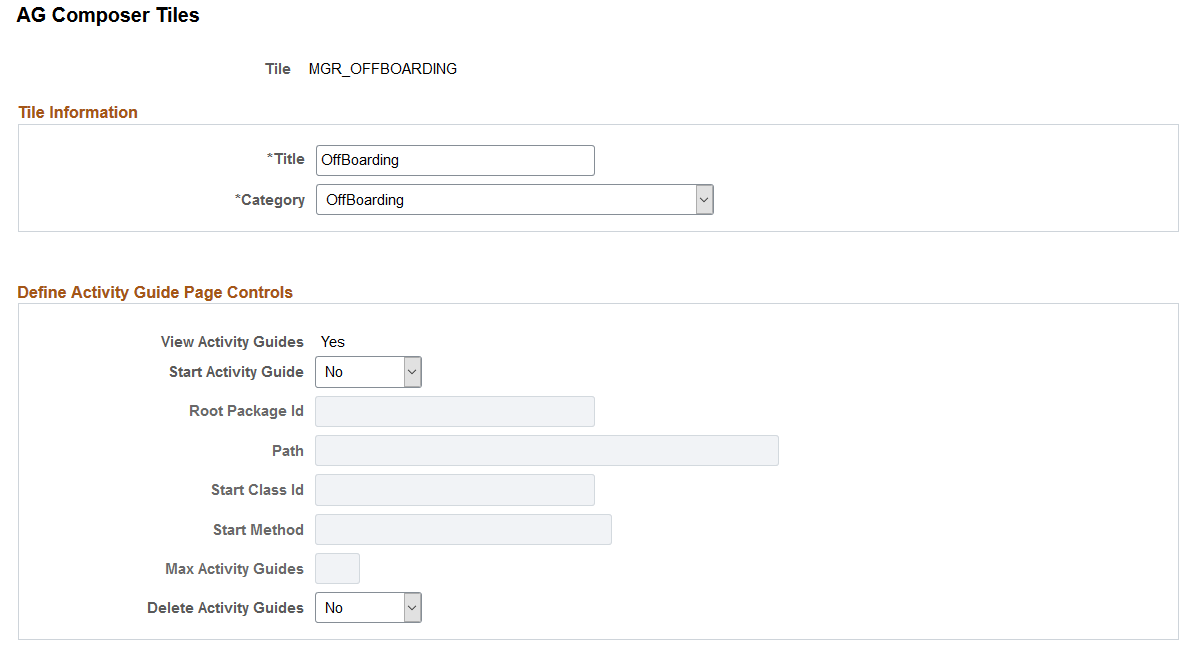
This example illustrates the fields and controls on the AG Composer Tiles page (2 of 2).
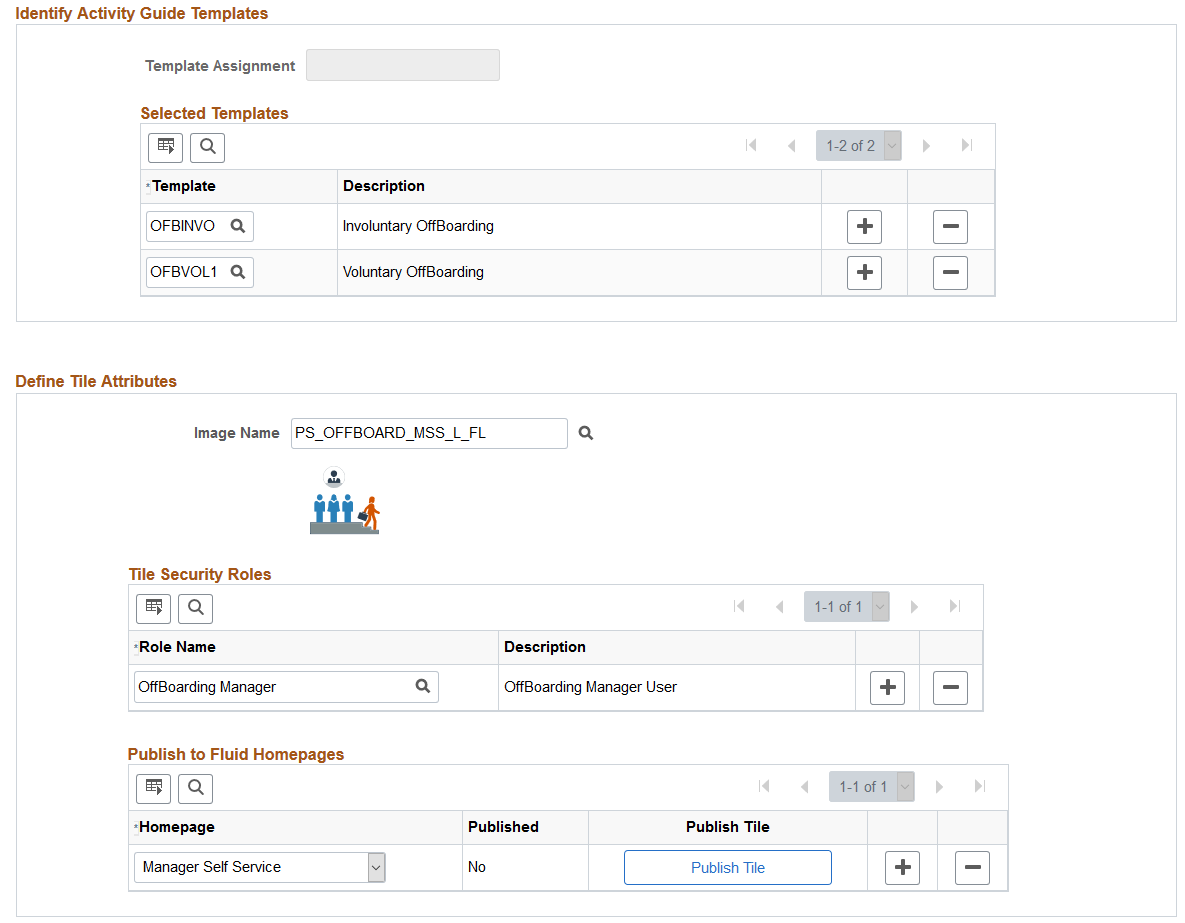
Use this page to configure a tile for easy access to activity guide instances. This is particularly useful when there is not a delivered business process page from which to access an activity guide process, or you are using a template that allows multiple users to complete different steps within a process. For example, an employee may initiate a process from a delivered transactional page, such as the OnBoarding pages. However, if a manager or administrator is assigned to complete one of these steps, this tile provides a means for them to take action on this activity guide process that he or she did not initiate.
Important! A user creating tiles needs to have access to create a new content reference for the tile and update the fluid homepage. Therefore, you must assign the Portal Administrator role to those users creating tiles through this page.
Tile Information
Field or Control |
Description |
|---|---|
Tile |
Displays the unique code you entered to identify the tile. |
Title |
Enter the title that should appear on the tile. Enter up to 30 characters. |
Category |
Select the category that should be associated with this tile. This will determine which template you can select later on this page. Categories are defined using the Activity Guide Composer - Categories component (see Setting Up Activity Guide Categories) |
Define Activity Guide Page Controls
Field or Control |
Description |
|---|---|
View Activity Guides |
Displays Yes to indicate that the a tile will always allow a user to view activity guides associated it. This is the default value. |
Start Activity Guide |
Select Yes to enable the user to initiate an activity guide instance from the new tile. By selecting Yes, the package, path, class, method, and maximum fields become available. |
Root Package Id |
Select the ID of the application package that contains the method to be invoked at instance creation. |
Path |
Select the names of each subpackage in the application class hierarchy that defines the location of the application class. |
Start Class Id |
Enter the name of the application class that contains the method to be invoked at instance creation. |
Start Method |
Enter the method name in the application class ID to be invoked to initialize the activity guide instance. Note: The logic in the start method can be designed to derive all the necessary information to start an activity guide or generate a URL to a page that enables the user to enter the necessary information to start an activity guide. If the tile is defined with template assignment, then this method needs to have the appropriate logic to call the Template Assignment API to identify the activity guide template that will be use to start the activity guide. |
Max Activity Guides (maximum activity guides) |
This option is available when Start Activity Guide is set to Yes. Indicate the maximum number of activity guide instances a user can have in progress for this activity guide template. For example, if you enter 3 in this field and the user has three in progress activity guides, then the user will not be able to start a fourth. However, if the user has access to delete an activity guide or if one of the activity guides reaches a completed status, then he or she will be able to start another activity guide instances. |
Delete Activity Guides |
Select Yes to enable the user to delete an instance of an activity guide that is no longer needed. |
Identify Activity Guide Templates
Use this section to select either the template assignment or templates to be used for this tile. Valid values are those that are associated with the Category value entered at the top of this page.
Field or Control |
Description |
|---|---|
Template Assignment |
Select an ID, which defines the rules for automatically assigning templates to workers. For more information on the Template Assignment process, see Setting Up Activity Guide Utilities for Template Assignment. |
Template |
Select one of more template processes that are available through this tile. |
Define Tile Attributes
Field or Control |
Description |
|---|---|
Image Name |
(Optional) Select the icon, if any, that should appear in the tile. The image will display below the field after it is selected. If nothing is selected, then the default black and white Oracle PeopleSoft image is displayed in the tile. |
Tile Security Roles |
Enter the security roles that should have access to this tile. The role should be assigned to the user’s profile. If you are using multiple assignees for a template and want to use the Activity Guide Tile feature, you will need to ensure that those who are identified as assignees also have the security role entered here. For information on where to identify assignees, see AG Composer Categories - Assignees Page. |
Publish to Fluid Homepages |
Select the homepages to which you want to add your tile. |
Published and Publish Tile button |
The Published field displays whether you have published the tile to the homepage. Click the Publish Tile button to add the tile to the homepage you indicated. If you do not publish a tile, it will not appear on the homepage. |
Use the <Business Process> - Review Activity Guide page (AGC_REVIEW_AG_FL) to access activity guide instances from a custom tile or My Processes Page page.
Note: The title of the tile and review page is based on the Title value you entered on the AG Composer Tiles Page.
Navigation:
Access the homepage to which you published your custom activity guide tile, then click the tile.
This example illustrates a custom tile created using the AG Composer Tiles page.
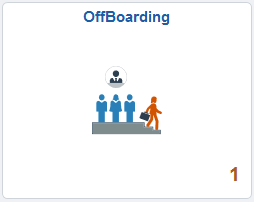
The tile will display the number of activity guide processes in progress.
This example illustrates the activity guide tile review page.
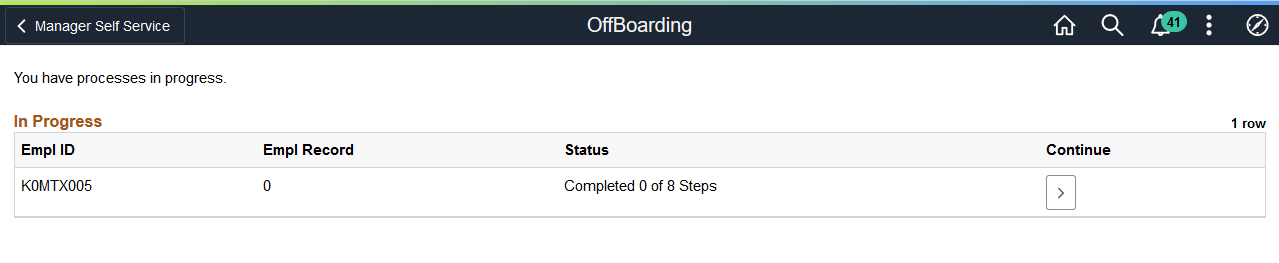
This page displays when the user has one or more activity guides in progress.
If the activity guide tile displays 0 and the user has access to start the activity guide, they will not see this page. The Start method will be called. The start method may transfer the user to a page to enter information to start the activity guide or the method may have logic to transfer the user directly into the fluid activity guide.
Field or Control |
Description |
|---|---|
Status |
Displays the progress status of the activity guide. If all the steps are completed, the in progress activity guide instance will no longer display on this page. However, the page will display a completed activity guide instance if the tile is defined to allow the user to delete the activity guide on the AG Composer Tiles Page. |
|
Click this button to delete this activity guide process instance. This button displays for activity guide templates where the template administrator has granted the user deleting capabilities on the AG Composer Tiles Page. |
|
Click this button to access this activity guide process instance and view or complete the activity guide. |


 Delete button
Delete button