Viewing Payee Messages
Payee messages report errors and warnings that are generated during the Calculate phase. The system displays messages that are defined by PeopleSoft in the Message Catalog and any unique messages that you created using formula elements. You specify the population of payees for whom you want to review messages.
The message log is erased when you run the Finalize process.
Important! Error messages require resolution; you cannot finalize an absence run with errors.
|
Page Name |
Definition Name |
Usage |
|---|---|---|
|
GP_MESSAGE_LOG |
View errors and warnings generated for the calendar group ID during the Identify or Calculate phase. |
|
|
Batch Message Details Page |
GP_MESSAGE_SP |
View detailed information for a selected message. |
Use the Payee Messages page (GP_MESSAGE_LOG) to view errors and warnings generated for the calendar group ID during the Identify or Calculate phase.
Navigation:
This example illustrates the fields and controls on the Payee Messages page.
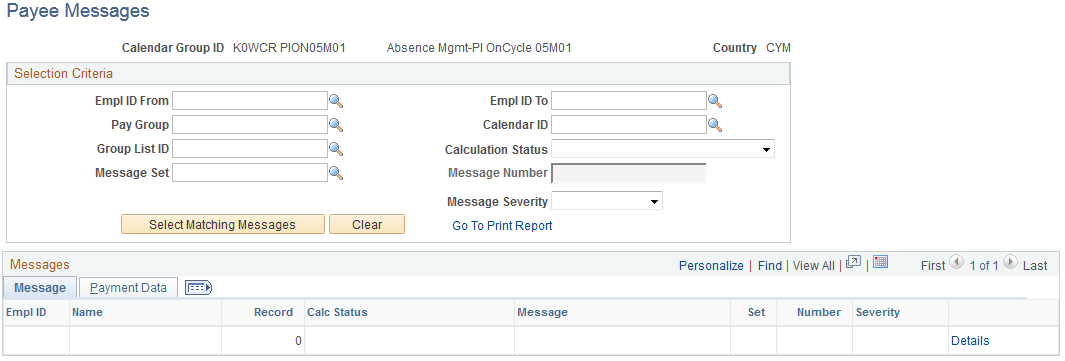
To view payee messages:
Enter the criteria for screening messages in the Selection Criteria group box. (optional)
If you select a group list ID, messages for payees that currently belong to the group display. If you enter no selection criteria, messages for all payees in the calendar group display.
Click Select Matching Messages to display the results of your search.
Message
Field or Control |
Description |
|---|---|
Message |
Messages appear in the language that is associated with the user’s language preference. Messages that have not been translated appear in the base language that is defined for Absence Management. |
Set and Number |
Associated set number and message number from the Message Catalog. (Message Set 17005 is the core batch message set; each country has a separate set number for messages from their country-specific batch processes.) If the message number is less than 300, the text only appears in the Cobol log file. Those with numbers greater than 300 appear online. |
Details |
Click to access the Batch Message Detail page to see the full text of the message, an explanation, and the name of the Absence Management program and program section that generated the message. |
Payment Data
This tab displays the calendar ID, pay group, and segment associated with the warning or error message.