Viewing Results by Calendar
Each time you run the Calculate phase, you can use the Results by Calendar pages to display payee information.
You can review the results of a calendar each time it’s run. For example, if retroactivity causes the February 2000 calendar to be recalculated in March, April, and May, you can quickly view the results for each calendar run on the Results by Calendar page. Click the scroll arrows to view each set of results for the calendar.
|
Page Name |
Definition Name |
Usage |
|---|---|---|
|
GP_RSLT_CAL_SEG |
View segmentation information for a payee. Page includes links to other pages that display positive input, absence, and retroactive results. |
|
|
GP_RSLT_SEG_SP |
View more information about a segment’s process and segment statuses. |
|
|
Earnings and Deductions Page |
GP_RSLT_CAL_ED |
This page is not applicable to Absence Management. No information appears on this page. This page will display only if Global Payroll Core is selected on the Installation Table. |
|
GP_RSLT_CAL_ACUM |
View accumulator amounts. |
|
|
GP_RSLT_CAL_PIN |
View information for each supporting element that was used to calculate absence results. |
|
|
Retro Calculation Deltas Page |
GP_RSLT_CAL_DLTA |
This page is not applicable to Absence Management. No information will appear on this page. |
Use the Results by Calendar - Calendar Results page (GP_RSLT_CAL_SEG) to view segmentation information for a payee.
Page includes links to other pages that display positive input, absence, and retroactive results.
Navigation:
This example illustrates the fields and controls on the Calendar Results page.
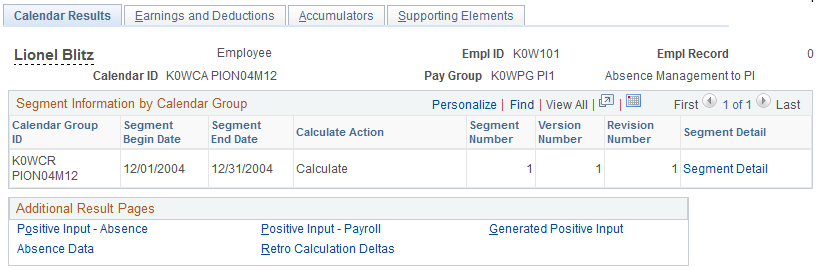
Field or Control |
Description |
|---|---|
Segment Detail |
Click to display the Result Segment Detail page. |
Use the Results by Calendar - Result Segment Detail page (GP_RSLT_SEG_SP) to view more information about a segment’s process and segment statuses.
Navigation:
This example illustrates the fields and controls on the Results by Calendar - Result Segment Detail page.
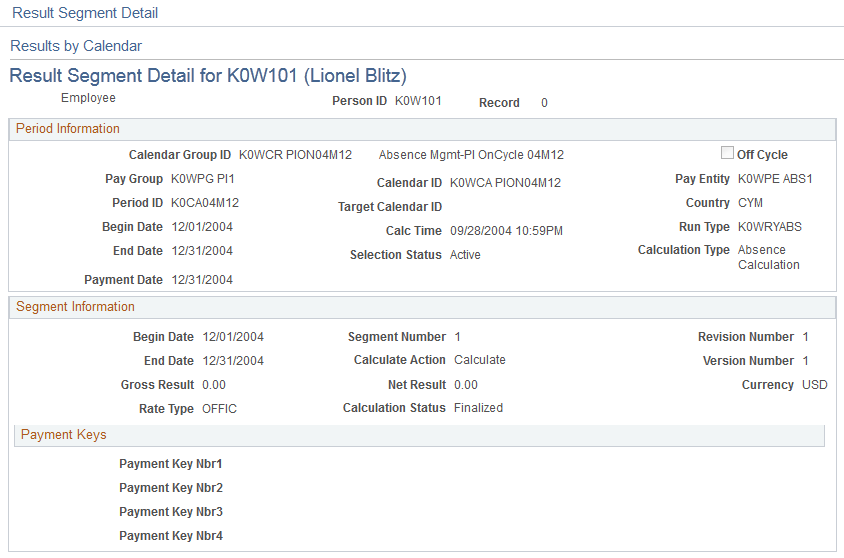
Period Information
Field or Control |
Description |
|---|---|
Period ID |
The ID for the time period that is covered by the calendar. |
Begin Date and End Date |
The begin and end dates that are associated with the Process Stat record. The dates match the calendar begin and end dates. |
Target Calendar ID |
The target calendar that you selected when defining the calendar for this calendar run. |
Calc Time (calculation time) |
The last time that calculations were run for this payee. |
Segment Information
Field or Control |
Description |
|---|---|
Rate Type |
The exchange rate type associated with the payment. (You define the exchange rate type on the Pay Group Name page and can override it by payee.) |
Calculation Status |
Values are: Active in Segment: Payee was active for at least one day during the calendar segment. Inactive in Segment: Payee was not active during that time period. |
Transaction Type |
Appears for off-cycle results. Values are Correction and Advance. |
Payment Keys
This group box displays any payment keys that have been defined for the payee’s pay entity.
Use the Results by Calendar - Accumulators page (GP_RSLT_CAL_ACUM) to view accumulator amounts.
Navigation:
This example illustrates the fields and controls on the Results by Calendar - Accumulators page.
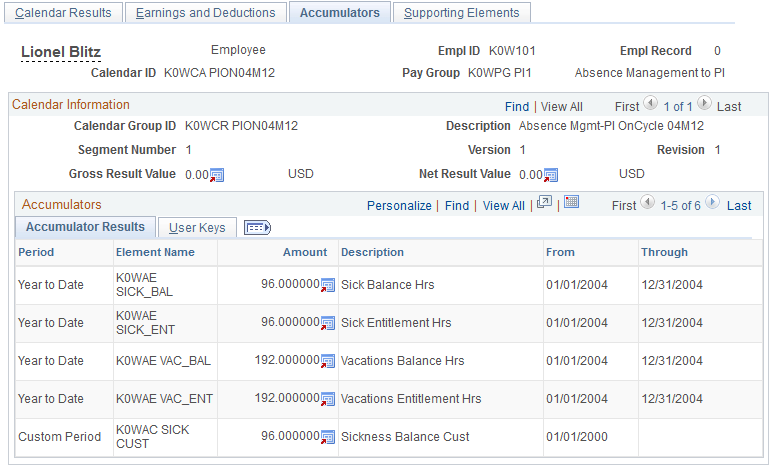
Accumulator Results
Field or Control |
Description |
|---|---|
Period |
The period of time tracked by the accumulator. |
User Keys
This tab displays the system element or variable element that is associated with the user keys for each accumulator.
Use the Results by Calendar - Supporting Elements page (GP_RSLT_CAL_PIN) to view information for each supporting element that was used to calculate absence results.
Navigation:
This example illustrates the fields and controls on the Results by Calendar - Supporting Elements page.
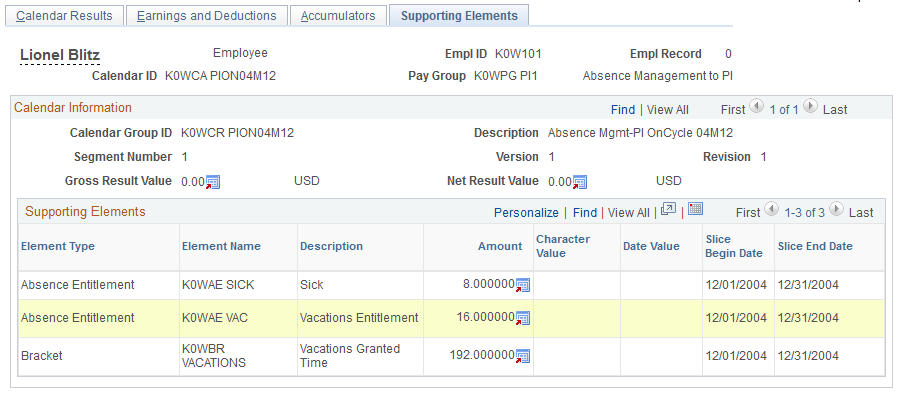
The type of value that the supporting element resolved to determines the column that it is listed under Amount, Character Value, or Date Value.
Field or Control |
Description |
|---|---|
Slice Begin Date and Slice End Date |
The begin and end dates of the slice in which the supporting element was resolved. |