Setting Up the Life Event Selection Menu
This topic discusses how to set up the Employee Self Service Life Event Selection menu.
The Employee Self Service Life Event Selection menu is the menu available to employees on the Life Event main page. You can define life event categories and link life event templates to each category, to set up the employee self service life event selection menu. The life event categories define the menu groups and the templates linked to them define the menu items. Employees can then select which life event to process from the available menu.
PeopleSoft eBenefits provides one category EMPL (Employee) by default, but you can define other categories relevant to your organization.
To set up the life event selection menu, use the Event Category (W3EB_LE_EVT_CAT) page.
|
Page Name |
Definition Name |
Usage |
|---|---|---|
|
W3EB_LE_EVT_CAT |
Set up life event categories for the classic employee self service Life Event selection menu. |
|
|
W3EB_LE_FLU_CAT |
Set up life event categories for the fluid employee self service Life Event selection menu. |
Use the Classic Category page (W3EB_LE_EVT_CAT) to set up life event categories for the classic employee self service Life Event selection menu.
Note: This page is for classic setup. If you want to set up categories for fluid Life Events, use the Fluid Category Page.
Navigation:
This example illustrates the fields and controls on the Classic Category page.
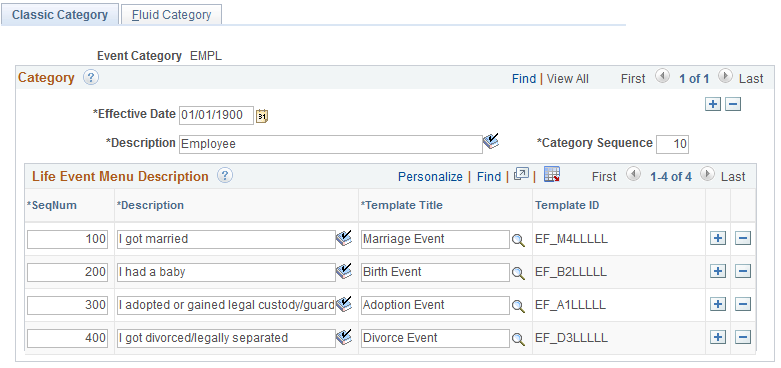
Use this page to set up the templates that should appear for this category on the classic life event self-service home page.
Field or Control |
Description |
|---|---|
Category Sequence |
Enter the order in which the event categories should appear on the classic employee self service life event home page. The categories will be displayed on the home page based on the increasing order of the sequence number. |
SeqNum |
Enter a number to determine the order in which a life event should be displayed within the category, in the self service selection menu. |
Description |
Enter a description for the life event change that the user needs to perform. The class life event home page displays these descriptions as radio buttons from which a user selects the required life event. |
Template Title |
Select from a list of active life event templates defined on the Classic Templates Page that have action items defined. Note: A template associated with an event category cannot be modified or made inactive. The same template may be used for multiple life event descriptions. |
Use the Fluid Category page (W3EB_LE_FLU_CAT) to set up life event categories for the fluid employee self service Life Event selection menu.
Note: This page is for fluid setup. If you want to set up categories for classic Life Events, use the Classic Category Page.
Navigation:
This example illustrates the fields and controls on the Fluid Category page.
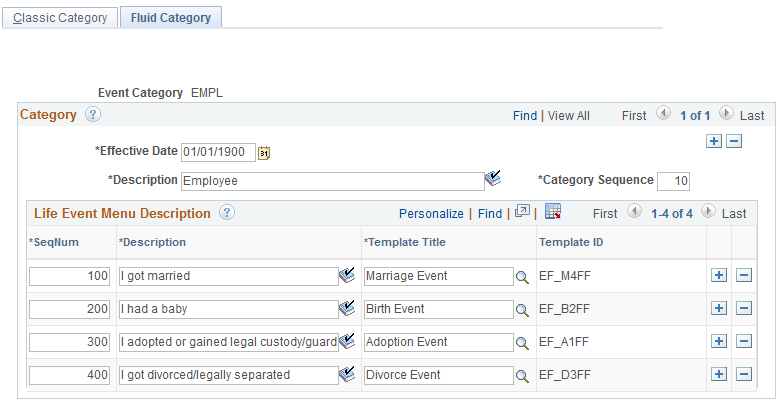
Use this page to create fluid self service event categories and link templates to the category. The Life Events landing page in fluid displays the life event template descriptions you associate with this category.
Field or Control |
Description |
|---|---|
Category Sequence |
Enter the order in which the event categories should appear on the Employee Self Service, Life Events landing page in fluid. The categories will appear on the landing page based on the increasing order of the sequence number. |
SeqNum |
Enter a number to determine the order in which a life event should appear within the category. The page displays the life events with the lowest numbers first. |
Description |
Enter a description for the life event change that the user may need to perform. The fluid Life Events home page displays these descriptions as radio buttons from which a user selects the required life event. For example, for a birth event you can enter the text, 'I had a baby'. |
Template Title |
Select from a list of active templates that have activity guide steps defined. Template titles are defined using the Activity Guide Templates Page. Note: A template associated with an event category cannot be modified or made inactive on the Fluid Templates Page. The same template may be used for multiple life event descriptions. |
Template ID |
Displays the ID that was used when creating the template in the Activity Guide Composer. Important! Strict template ID formatting must be used to ensure that the life event templates are processed correctly in Benefits. All fluid Life Event template IDs must start with the following four characters: EF_, x (where x equals A for adoption, B for birth, D for divorce, or M for marriage). For example, an organization may create the template ID EF_B100 for a birth, or EF_D200 for a divorce life event. This naming convention, with the first 4 characters starting as such, must be followed to ensure that the Life Event templates are processed correctly. Activity Guide Composer template IDs must be seven characters in length so you can use the remain three characters for your own purposes. |