Configuring A Life Event
Configuring a life event includes setting up templates and steps for a template. How you go about setting up templates and steps varies slightly based on whether end users will use the classic or fluid pages to enter life event changes:
For classic life events:
Use the Template (W3EB_LE_LIST) component to identify life event templates for classic users.
After setting up templates, use the Action Item (W3EB_LE_ITEM02) component to set up life event action items for classic life events.
For fluid life events:
Set up the Activity Guide Composer Categories and Templates components to define the respective life event templates and steps. See the Understanding the Activity Guide Composer documentation for the setup of these components.
Use the Template (W3EB_LE_LIST) component to identify life event templates for fluid users.
Note: Fluid life events does not use action items as described in these topics. Instead it uses the Activity Guide Composer Template to identify steps.
These topics provide an overview of life event templates and discusses the Life Events configuration pages in Benefits.
|
Page Name |
Definition Name |
Usage |
|---|---|---|
|
W3EB_LE_LIST |
Define life event templates for the classic Life Event pages. |
|
|
W3EB_LE_FLU_LIST |
Associate an Activity Guide Composer template with the Benefits Life Event template for the fluid Life Event pages. |
|
|
W3EB_LE_ITEM02 |
Create action items that define the steps an employee will perform to record and complete a life event using the classic Life Events pages. |
|
|
W3EB_LE_ITEM_SEC |
Create sub-steps for a life event action item using the classic Life Events pages. |
|
|
W3EB_LE_DEPEND_SEC |
Specify which life event action items must be completed by the employee prior to completing this action item when using the classic Life Events pages. |
A template corresponds to a life event category type, such as a birth, death, marriage, or divorce. You can define a life event template and then specify action items or steps that form part of the template, based on your business requirements. For example, you can define an Adoption Event template and specify action items or steps that need to be processed to complete the adoption life event. Employees can then use the available life event template to process their life events.
The PeopleSoft application delivers the Adoption Event, Birth Event, Divorce Event, and Marriage Event templates for both classic and fluid users.
Action items or steps constitute the individual tasks that an employee needs to perform in order to complete a life event. When using classic Life Events, you will create action items. When using fluid Life Events, you will assign steps to your templates. Customers can define and group action items or steps to configure a life event based on their business needs. You can assign the order these should appear within a life event, indicate whether a task is required or not, define parent and child (subsidiary) relationships, and specify a dependent relationship to indicate if an action item or step can be started only after completing another item.
Note: In addition to defining a life event template and creating action items or steps for the template manually, you can also duplicate an existing life event with similar action items by cloning a life event.
– (Classic) Use the Benefit Cloning Utility in Benefits. Select the Life Event Template type to clone, and then modify the cloned life event to suit the business needs. For more information, see Cloning Benefit Programs, Coverage Formulas, Eligibility Rules, Event Rules, or Life Event Templates.
– (Fluid) Use the Clone Template Page in the Activity Guide Composer. Click the Clone Template button for a template, enter the new template ID (following the naming format guidelines for life events), a description, and the effective date. The system will take you to the Activity Guide Composer Template pages to make modifications. For more information, see Managing Activity Guide Templates.
The setup steps for templates are different based on whether you are a classic or fluid user. Use the following information to set up templates and action items or steps for your life events.
Classic Setup Steps
Follow these steps to create templates and action items for a classic life event:
Define a life event template on the Classic Templates Page from the eBenefits, Life Event setup menu.
Create action items that form the steps of the template using the Action Item Page within the eBenefits, Life Event setup menu.
Note: You cannot delete or modify the delivered Life Event templates or action items. To make changes to a delivered template and its action items, copy the delivered templates by using the Benefit Clone Utility Page to copy and update the template. You can also create your own Life Event templates for classic.
Fluid Setup Steps
Follow these steps to create templates and steps for a fluid life event:
Create Activity Guide Composer categories using the Categories component (see Setting Up Activity Guide Categories).
Categories contain the technical components that are utilized to define an activity guide template. This also means the category definition contains the steps that can be included as steps to define a Life Event template (activity guide).
The PeopleSoft application delivers the LIFEEVENT Activity Guide Category. You can use this category for your Life Events template needs, update it through new effective dated rows, clone a category using the Activity Guide Composer Clone Category Page, or create your own categories. To modify the delivered system data, you will need to insert a new effective dated record of the Life Event category or clone a category, and make the changes. You cannot modify the initial row of the system delivered data.
Important! When you include a change like adding additional steps in a category, you will need to clone or insert a new effective dated row in the templates that use this category with an effective date equal to or greater than the effective date of the category to utilize the new step in your templates. The system will not automatically insert steps into the template. By inserting a new effective dated row that is equal to or greater than that of the category, you can now opt to include the new steps into the template.
The following table lists the delivered steps for the LIFEEVENT category:
Step
Description
ADDRESS
Home and Mailing Address
BENEFIT ENROLL
Benefit Enrollment
BENEFIT SUMMARY
Benefit Summary
BIRTH DATE
Birth/adoption Date
CONTACT INFO
Contact Information
DEPBENE SUMMARY
Dependent/Beneficiary Coverage
DEPENDENTBENEF
Dependent and Beneficiary
DIRECT DEPOSIT
Direct Deposit
DOCUMENT UPLOAD
Document Upload
ELECTION REVIEW
Benefit Election Review
EMERGCONTACT
Emergency Contact
MARITAL STATUS
Marital/Divorce Status
NAME
Name
SUMMARY
Summary
TAX WITHHOLDING
Tax Withholding
WELCOME
Welcome
Define Activity Guide Composer templates using the Activity Guide Templates Page.
This process has you identify the layout of the activity guide, security roles to access the template, and determine the exact steps and their order within the template. The PeopleSoft application delivers the following Life Event templates and documentation that list the delivered steps for the Life Event templates:
Life Event: Adoption Event (Processing the Adoption Event)
Life Event: Birth Event (Processing the Child Birth Event)
Life Event: Divorce Event (Processing the Divorce Event)
Life Event: Marriage Event (Processing the Marriage Event)
Note: You cannot delete or modify the delivered Life Event activity guide templates. To make changes to a delivered template, insert a new effective dated row or use the cloning option through the Activity Guide Composer to copy and update the template. You can also create your own Life Event templates for fluid.
Important! Life events must use the following seven (7) character template ID naming convention to ensure that Life Event activity guides are processed correctly:
EF_x ( where x equals either A for adoption, B for birth, D for divorce, or M for marriage) followed by three additional numbers or characters to uniquely identify the template.
The first four characters of the template ID are used during processing of Life Event activity guides and you can use the remain three characters for your own tracking purposes.
When creating classic Life Event templates in the Benefits application, the system automatically generates a unique template ID base on the template type (A, B, D or M). For example, a classic Life Event template ID could be EF_M5LLLLL - where EF_M specifies it to be a Marriage life event, 5 is an incremental number, and the system pads it with LLLLL. Fluid Life Event templates are created and cloned using the Activity Guide Composer, where the administrator defines the template ID. However, this same formatting must be used to correctly process the life event.
For example, the template administrator may create the Activity Guide composer template ID EF_B100 for a birth, or EF_D200 for a divorce life event. This naming convention, with the first 4 characters starting as such, must be followed to ensure that the Life Event templates are processed correctly. .
Identify the template as a fluid Life Event template in Benefits on the Fluid Templates Page in the eBenefits, Life Event setup pages.
Note: If you create your own Activity Guide Composer Life Event templates, it is recommend that you do not opt to display the templates on the My Processes Page, which is a centralized location where you can deploy various activity guide templates to your users. Instead, have your users access it only through the Benefit Details Tile.
Use the Classic Templates page (W3EB_LE_LIST) to define a life event template for the classic Life Event pages.
Navigation:
This example illustrates the fields and controls on the Classic Templates page. You can find definitions for the fields and controls later on this page.
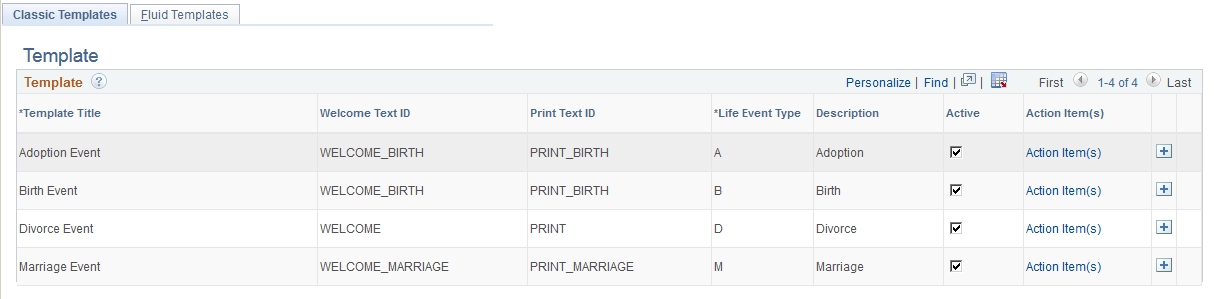
Field or Control |
Description |
|---|---|
Template Title |
Enter a description for the life event template. The template title is the high level key you will use to create action items for a life event. Action items define the transactions a user may need to process to record a life event change, such as updating marital status, changing benefits enrollment, or uploading a life event document. The template title will also be displayed as the header of the Life Event component. |
Welcome Text ID |
Specify the text to be displayed on the Welcome page of the Life Event component. Text IDs and the corresponding text are maintained in the Text Catalog. Note: Only those text IDs where the owner ID is equal to HEB and the sub ID is equal to LE on the Text Catalog are available for selection. |
Print Text ID |
Specify the text to be displayed on the completion and exit page of the Life Event component. |
Life Event Type |
Specify a life event type for each template. The HCM application provides Marriage, Birth, Adoption, and Divorce life events by default. In addition, you can create other life events specific to your organization using the Life Event Rules table. |
Description |
Displays the description for the selected life event type. |
Active |
Select whether this template is active or inactive. Only active templates will be available for selection on the Event Category - Classic Category Page, and therefore eligible to be included in the life event selection menu for the end user. For more information, see: Setting Up the Life Event Selection Menu |
Action Item(s) |
Select this link to access the Action Item component to create a list of transaction pages that should be part of the life event template. Action items are the various tasks a user may need to complete to record a life event change. |
Use the Fluid Templates page (W3EB_LE_FLU_LIST) to associate an Activity Guide Composer template with the Benefits Life Event template for the fluid Life Event pages.
Navigation:
This example illustrates the fields and controls on the Fluid Templates page. You can find definitions for the fields and controls later on this page.
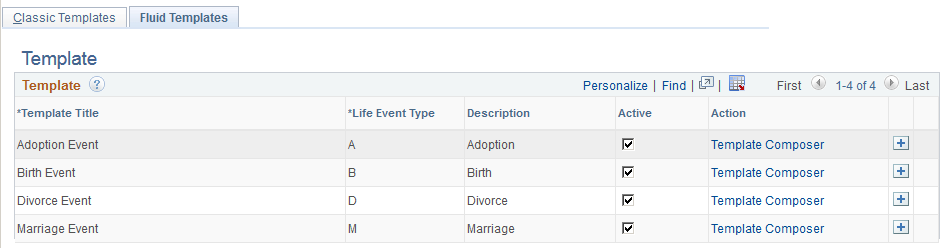
The page will display the delivered life event templates and any templates you have added. To add additional templates click the Add (+) button at the end of a row.
Field or Control |
Description |
|---|---|
Template Title |
Note: Life event templates for fluid must first be created using the Activity Guide Composer (AGC). Select from a list of active life event template descriptions. Only active Activity Guide Templates are available for selection. The PeopleSoft application delivers the following life event templates for fluid:
To create, update, delete, or clone an existing template, use the Activity Guide Templates Page. Important! Strict template ID formatting must be used to ensure that the life event templates are processed correctly in Benefits. See the Important note under the Fluid Setup Steps section of Understanding Life Event Templates (Including Action Items / Steps) for more information. The template contains activity guide steps for a life event. Activity guide steps define the transactions a user may need to update to record a life event change, such as update marital status, change benefit enrollments, or have the ability to upload a document. This title will also appear in the header of the fluid Life Events pages. |
Life Event Type |
Specify a life event type for each template. The PeopleSoft HCM application delivers the Marriage, Birth, Adoption, and Divorce life events, but you can create other life events specific to your organization using the Life Event Rules table. |
Description |
Displays the description for the selected life event type. |
Active |
Select whether this template is active or inactive. Only active templates will be available for selection on the Event Category - Fluid Category Page, and therefore eligible to be included in the life event selection menu for the end user. Likewise, you cannot inactivate a template that is already assigned on the Fluid Category Page. For more information on event categories, see: Setting Up the Life Event Selection Menu. Note: Inactivating a fluid life event template from this page does not inactivate the template in the Activity Guide Composer, just as an option from Event Categories. To inactivate an actual template, click the Template Composer link to access the Activity Guide Composer - Templates component and change the status. You cannot inactivate the delivered life event templates within the Activity Guide Composer. |
Template Composer |
Select this link to access the Activity Guide Composer - Templates pages for this template to view or modify aspects of the template, such as steps. Steps are the various tasks a user should complete to record a life event change. |
Use the Action Item page (W3EB_LE_ITEM02) to create action items that define the steps an employee will perform to record and complete a life event using the classic Life Events pages.
Important! This page is for classic life events. Do not use this page if you are creating templates and steps for fluid Life Events. Use the Activity Guide Composer - Select Steps Page to add steps to a fluid template.
Navigation:
Click the Action Item(s) link from the Classic Templates Page.
This example illustrates the fields and controls on the Action Item page. You can find definitions for the fields and controls later on this page.
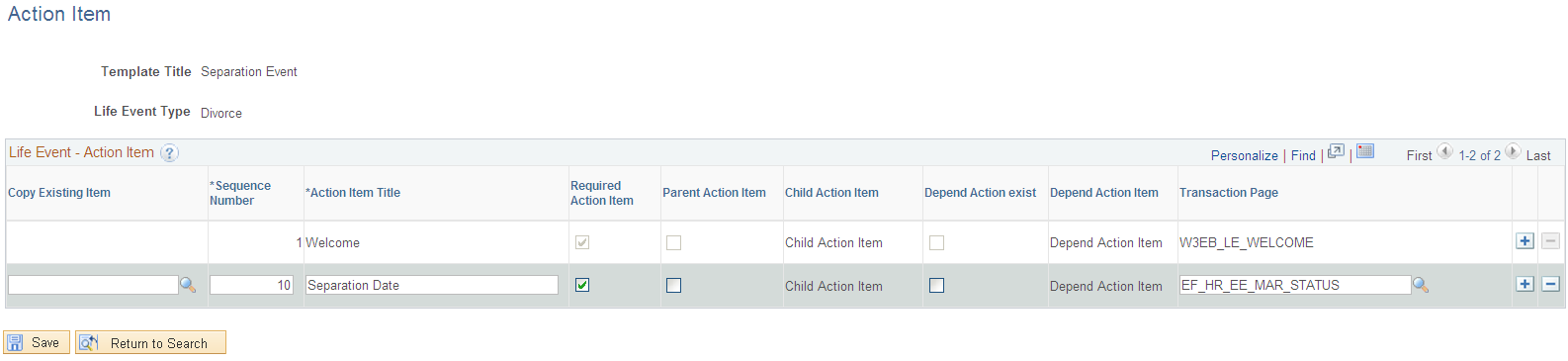
Field or Control |
Description |
|---|---|
Copy Existing Item |
Copy an existing action item for reuse. To copy, select the action item from a list of all action items that have been created for other templates. This will copy all the fields from the selected action item with the exception of the Depend Action Exist and the Depend Action Item fields. The Copy Existing Item field is available only when you are managing a template created by your organization. |
Sequence Number |
Enter the order in which the list of action items, or pagelets, should appear in the Life Event component navigation in self service. The action items are listed in the increasing order of sequence number. When an action item is identified as a parent action item and has child action items associated with it, the sequence number of the parent action item must be lesser than that of the child action items. |
Action Item Title |
Enter the name of the action item. These titles will appear as links on the left-hand side navigation tree in the employee self service home page for this life event type. |
Required Action Item |
Select to indicate that the user is required to complete this transaction in order to save and complete the life event. If not selected, the user may complete the action item, but completing it is not mandatory in order to complete the life event. |
Parent Action Item |
Select to indicate that this action item has sub-steps. The parent action item serves as a heading that groups the child items. When you select this check box, the Transaction Page field is no longer available for the parent action item. |
Child Action Item |
Select this link when the Parent Action Item check box has been selected to open the Child Action Item page and enter the sequence numbers and transaction page information for each child item. Child items appear as subset items of a parent item. Child item sequence numbers must be greater than that of the parent item. |
Depend Action Exist |
Select this check box to indicate that the user must complete another task prior to the current task. For example, an employee may need to enter a child’s birth date before being eligible to change benefit elections. This check box is not available until at least one other action item has been defined for this template. |
Depend Action item |
Select this link to open the Dependent Action Item page and select from a list of other action items you have identified for this template. The link and valid options are not available until at least one other action item has been defined for this template with a sequence number lower than this action item. The dependency item you select here must be completed by the user prior to completing this action item. |
Transaction Page |
Enter the transaction page that the user will access to perform this action item. For more information about transaction/application pages and related content, see:PeopleTools: Applications User's Guide |
For more information about developing and deploying action items, see: PeopleTools: Portal Technology
Use the Child Action Item page (W3EB_LE_ITEM_SEC) to define sub-steps of a life event action item when using the classic Life Events pages. Child item sequence numbers should have a number greater than the parent item.
Note: This page if for classic life events. Do not use this page if you are creating templates and steps for fluid Life Events. Use the Activity Guide Templates Page to create fluid life event templates. Use the Activity Guide Composer - Organize and Configure Steps Page to manage steps for fluid.
Navigation:
Select the Child Action Item link on the Action Item page.
This example illustrates the fields and controls on the Child Action Item page.
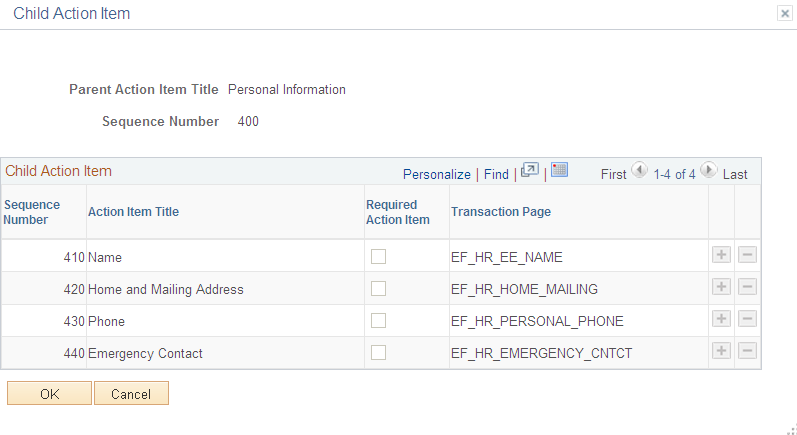
Field or Control |
Description |
|---|---|
Sequence Number |
Enter the order in which the child action items should be listed within the action item. The sequence number of the child action items must be greater than that of the parent action item. |
Action Item Title |
Enter the name of the action item. These titles will appear as pagelet links on the left-hand side navigation tree in the employee self service home page for this life event type. |
Required Action Item |
Select to indicate that the user is required to complete this transaction in order to save and complete the life event. When deselected, the user has the option to complete this task but does not need to in order to complete the event. |
Transaction Page |
Specify the transaction pagelet that the user will access to perform this action item. |
Use the Dependent Action Item page (W3EB_LE_DEPEND_SEC) to indicate if another action item must be completed by the user prior to processing this action item when using the classic Life Events pages. The action item can be processed only after completing the action item on which it is dependent.
Note: This page if for classic life events. Do not use this page if you are creating templates and steps for fluid Life Events. Use the Activity Guide Templates Page to create fluid life event templates. Use the Activity Guide Composer - Organize and Configure Steps Page to manage steps for fluid.
Navigation:
Select the Depend Action Item link on the Action Item page.
This example illustrates the fields and controls on the Dependent Action Item page. In this example, the Marital Status action item must be completed before starting Benefit Enrollment.
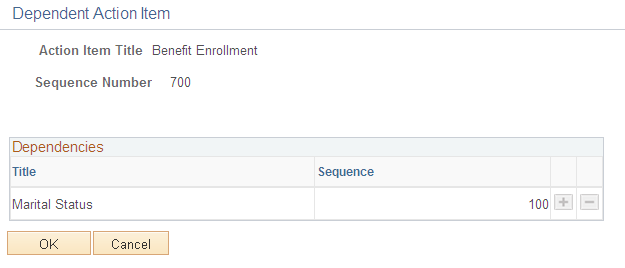
Field or Control |
Description |
|---|---|
Title |
Select the action item which the current action item is dependent on. |
Sequence |
Indicates the sequence number of the selected action item. |