Viewing Ben Admin Processing Insights
This topic discusses how the benefits administrators can use the Benefits Insights dashboards to view and analyze the benefits schedule summary and evaluate the progress associated with their workforce using Insights visualizations.
The Ben Admin Processing Insights dashboard is built on the PeopleSoft Insights platform, which relies on an underlying analytics engine and search engine. The benefits data that is visible on the dashboard comes from the Benefits Search indexes.
These videos provide an overview of the PeopleSoft Insights feature:
Video: Insights with PeopleSoft
Video: PeopleSoft HCM Insights
Video: Image Highlights, PeopleSoft HCM Update Image 34: HCM Insights
This topic provides an overview of how to set up the Insights Dashboard for Ben Admin Processing analytics and discusses the PeopleSoft Insights Dashboard for Ben Admin Processing.
Understanding PeopleSoft Insights
PeopleSoft Insights is an analytical engine that provides visual reports (visualizations) in the form of charts, tables, graphs and so on. The visualizations are based on queries that retrieve data from the PeopleSoft Search Framework.
For information on Insights dashboards, see:
PeopleTools Search Technology: “Monitoring PeopleSoft Search Framework and OpenSearch” and “Working with Insights Dashboards for PeopleSoft Application Data” documentation
This table lists the pages used to view the Insights visualization for benefits schedule summary.
|
Page Name |
Definition Name |
Usage |
|---|---|---|
|
Access Ben Admin Processing Insights Dashboard. |
||
|
CREF is HC_HBN_ADMIN_INSIGHTS_FL |
Review benefits schedule summary for employees using Insights visualizations. |
User Access
|
User Role |
Access |
|---|---|
|
Fluid Dashboard-Manage Benefit |
Access the Manage Benefits tile and dashboard. |
|
Benefits Analyst or Benefits Analytics Admin |
Access the Ben Admin Processing Insights Dashboard. |
Before users can access the visualizations for Benefits Admin Processing Insights data, the following steps should be performed:
Deploy the HC_BEN_ADMINERR_DATA index for Benefits Admin Processing Insights.
()
Build the deployed HC_BEN_ADMINERR_DATA index.
()
Deploy Ben Admin Processing Insights tiles and dashboards.
Benefits Admin Processing Insights Tile
Benefits Admin Processing Insights
()
Note: The full index must be run before the dashboard can be deployed.
Assign the Benefits Analyst or Benefits Analyst Admin user role to administrators to access the Benefits Admin Processing Insights visualizations.
()
Use the Ben Admin Processing Insights tile to access the Insights visualizations related to benefits schedule summary.
Navigation:
The Ben Admin Processing Insights tile is delivered as part of Manage Benefits tile in Workforce Administrator Home Page. You can add the tile, through personalization, to a system-delivered homepage or a homepage that you create.
This example illustrates the Ben Admin Processing Insights tile.
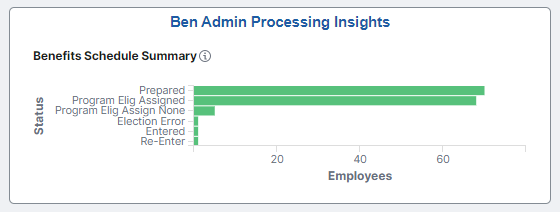
Select the Ben Admin Processing Insights tile to access the Ben Admin Processing Insights dashboard.
Use the Ben Admin Processing Insights dashboard (HC_HBN_ADMIN_INSIGHTS_FL) to review and analyze benefits schedule summary for employees using Insights visualizations. This dashboard helps the benefits administrator to evaluate the progress of enrollment process and perform actions based on the event status.
Navigation:
Select the Ben Admin Processing Insights Tile.
This example illustrates the Ben Admin Processing Insights Dashboard (Page 1 of 2).
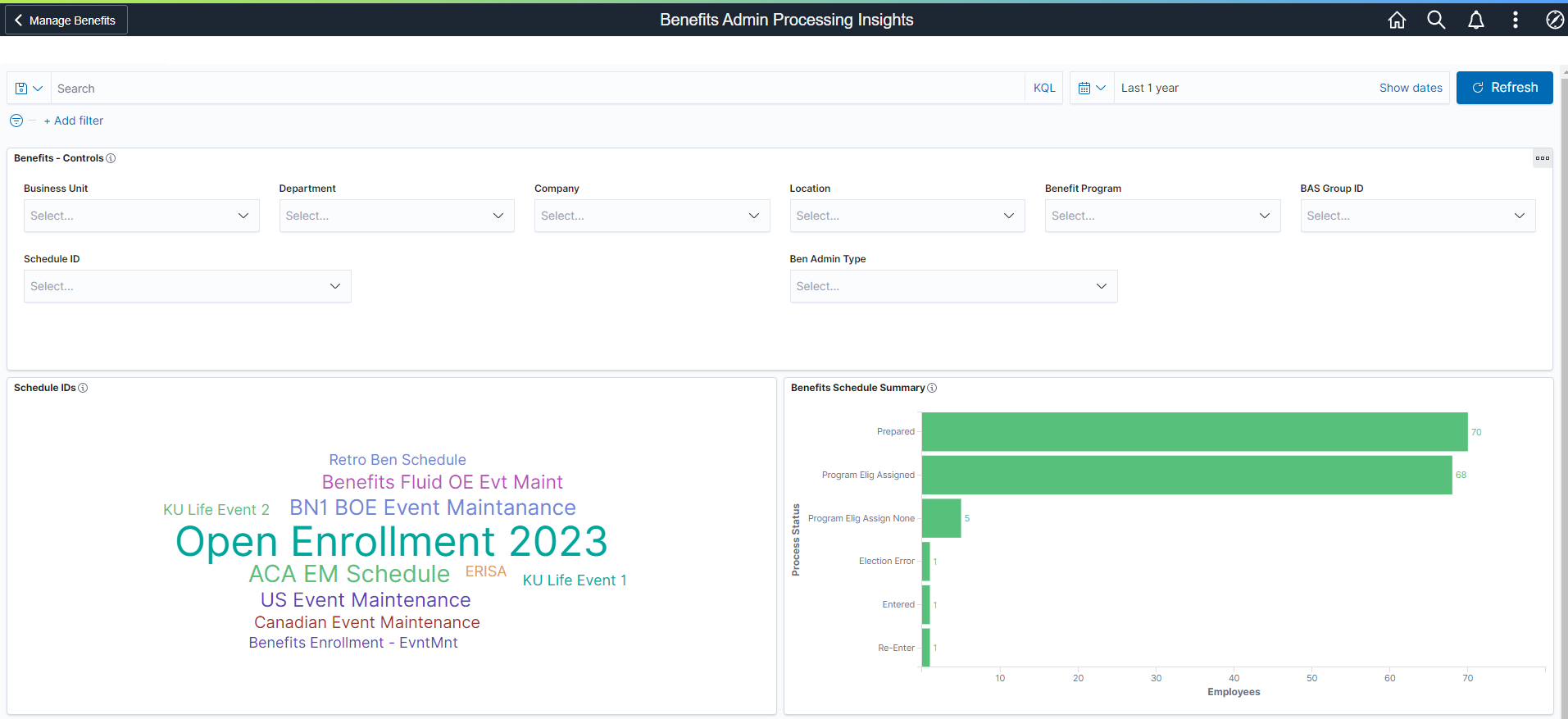
This example illustrates the Ben Admin Processing Insights Dashboard (Page 2 of 2).
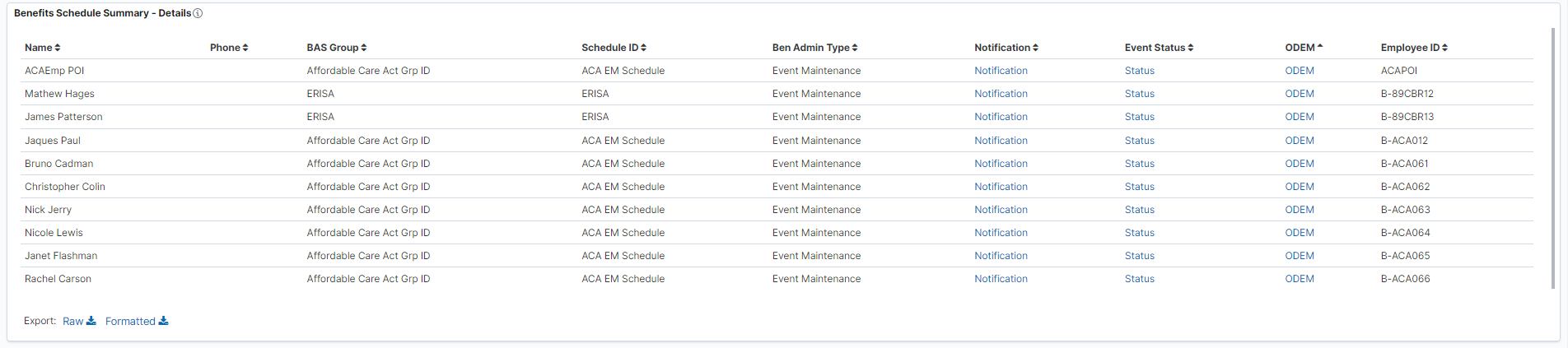
Warning! PeopleSoft Insights dashboards may not render properly if you access them using unsupported platforms.
The Ben Admin Processing Insights dashboard provides you with different visualizations to analyze the benefits schedule summary for your employees. When you select filters or chart items, Insights dynamically updates all visualizations using the sources from the index.
Each visualization enables you to inspect the chart, table or map to view the details of that visualization. Pause over a visualization to have the have additional page elements appear, view numbers, or click items to add filters to your visualizations.
The Ben Admin Processing Insights dashboard delivers these visualizations:
Schedule IDs
Benefits Schedule Summary
Benefits Schedule Summary – Details
Additional Filters
Additional Filters allows you select filters based on below attributes:
Business Unit
Department
Company
Location
Benefit Program
BAS Group ID
Schedule ID
Ben Admin Type
For more information on working with PeopleSoft Insights and filters, see PeopleTools: Search Technology, “Working with Insights Dashboards for PeopleSoft Application Data” documentation.
Delivered Ben Admin Processing Insights Visualizations
The Ben Admin Processing Insights dashboard provides the following visualizations:
|
Visualization |
Description |
|---|---|
|
Schedule IDs |
This tag cloud visualization displays the schedule IDs. The bigger the font size, the larger the number of employees associated with the schedule ID. These tag clouds help administrators to easily filter the entire dashboard by a specific schedule ID. |
|
Benefits Schedule Summary |
This horizontal bar chart visualization displays the breakdown of employees by process status. The process statuses include: Entered, Notified, Prepared, Re-Enter, Election Error, Program Elig Assign Error, Program Elig Assign None, and Finalized – Enrolled. Administrators can filter by process status and view employee details for the filtered process status. |
|
Benefits Schedule Summary – Details |
This grid visualization lists the benefits schedule summary data in a tabular format. Administrators can view the employee details for the available schedule IDs. Click on the hyperlinks to view the specific pages for the selected employee:
|