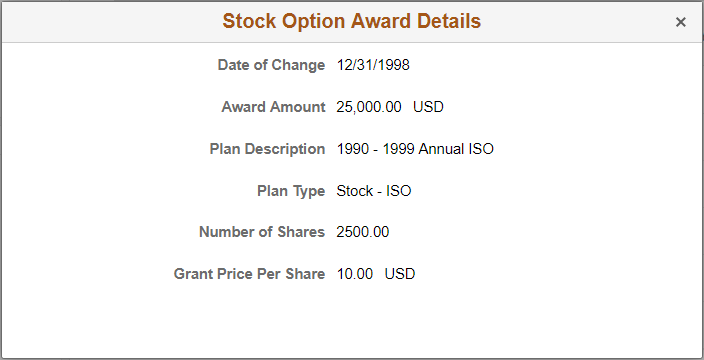(Fluid) Setting Up and Reviewing Employee Compensation
This topic discusses how to set up and review employee compensation history using the Fluid User Interface.
Video: Image Highlights, PeopleSoft HCM Update Image 28: Fluid Compensation History
|
Page Name |
Definition Name |
Usage |
|---|---|---|
|
HR_EC_CONFIG_FL |
Specify the setup options for displaying employee compensation history. |
|
|
HR_PSEL_FLU |
Select a direct or indirect report to view the employee’s compensation history. |
|
|
HR_EC_HIST_SS_FL |
Review employees’ compensation history as a manager. |
|
|
HR_EC_HIST_SS_FL |
Review employee’s own compensation history. |
|
|
HR_EC_VC_AWD_SCF |
View details of a specific salary change. |
|
|
HR_EC_VC_AWD_SCF |
View details of a specific variable cash award. |
|
|
HR_EC_VC_AWD_SCF |
View details of a specific stock option award. |
Use the Define Compensation History page (HR_EC_CONFIG_FL) to specify the setup options for displaying employee compensation history.
Navigation:
Click the Compensation Administration tile on the Workforce Administrator home page, or on a home page to which the tile is added. On the Compensation Administration page that appears, navigate to .
This example illustrates the fields and controls on the Define Compensation History page.
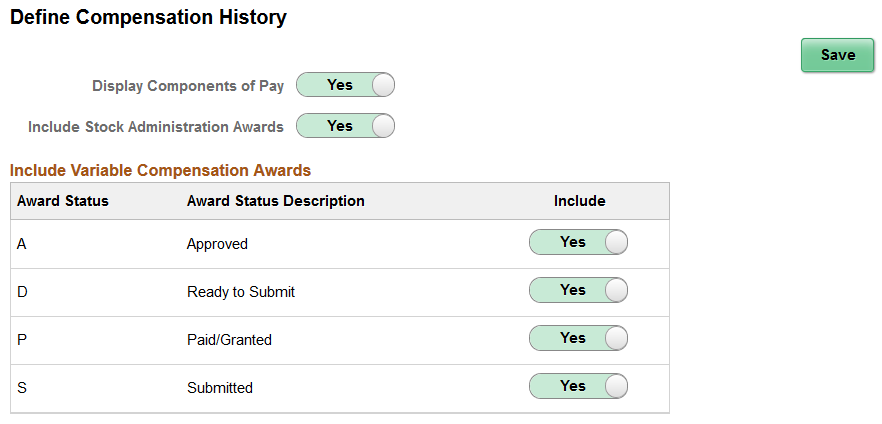
As an administrator, you can configure the HCM system to display employees’ compensation history based on the viewing options and award statuses included on this configuration page.
Important! The setup options specified on the Define Compensation History page applies to the fluid version of the View Compensation History page only.
Field or Control |
Description |
|---|---|
Display Components of Pay |
Indicate whether or not to display components of pay on the View Compensation History page. If this option is set to Yes, pay components information is available for review on the modal page of base salary rows. |
Include Stock Administration Awards |
Indicate whether or not to display stock data in compensation history. |
Include Variable Compensation Awards
Use this section to specify the statuses of variable compensation awards to be included for viewing on the View Compensation History page. An award is not displayed, if it does not fall in any of the included statuses. This section allows you to hide from users awards information that they are not expected to see, for example, awards that have not yet been paid out.
Use the View Compensation History - Find Team Member page (HR_PSEL_FLU) to select a direct or indirect report to view the employee’s compensation history.
Navigation:
This example illustrates the fields and controls on the View Compensation History - Find Team Member page.
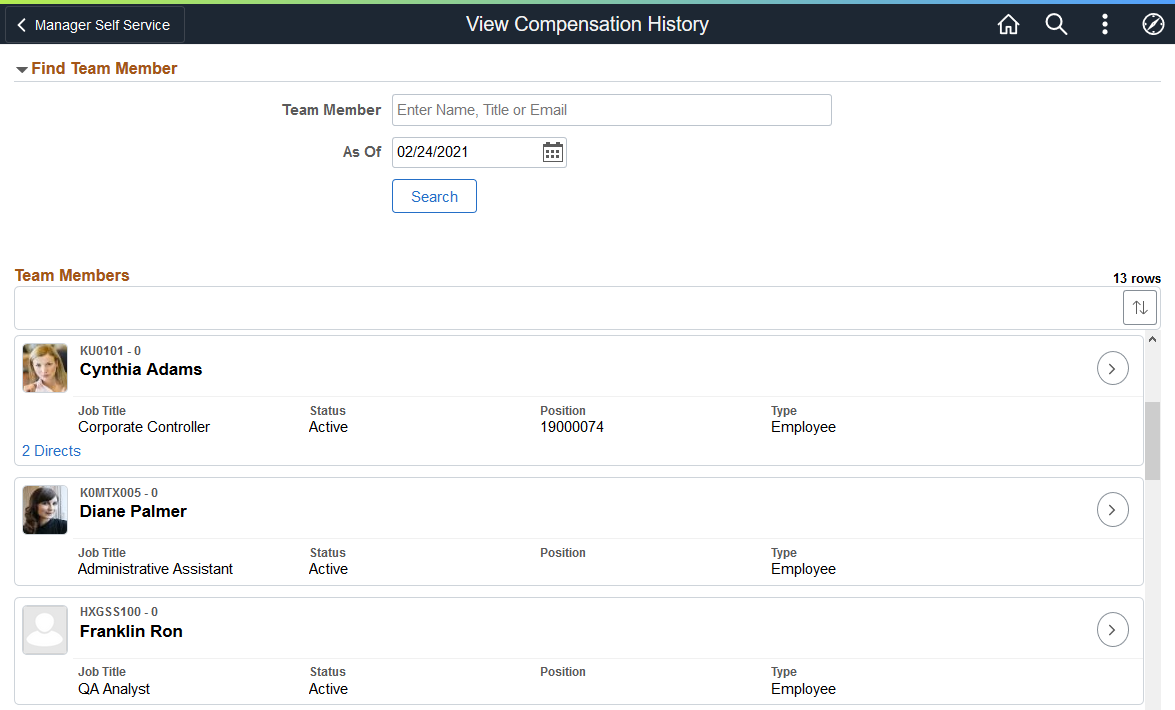
The View Compensation History - Find Team Member page displays all direct reports of the logged-in manager based on that manager’s job.
For an explanation of fields and controls on this page, see the (Fluid) <Transaction Name> - Find Team Member Page.
Use the View Compensation History page (HR_EC_HIST_SS_FL) to review employees’ compensation history as a manager.
Navigation:
Select an employee on the View Compensation History - Select Employee page.
This example illustrates the fields and controls on the View Compensation History Page (Fluid manager view) (1 of 2).
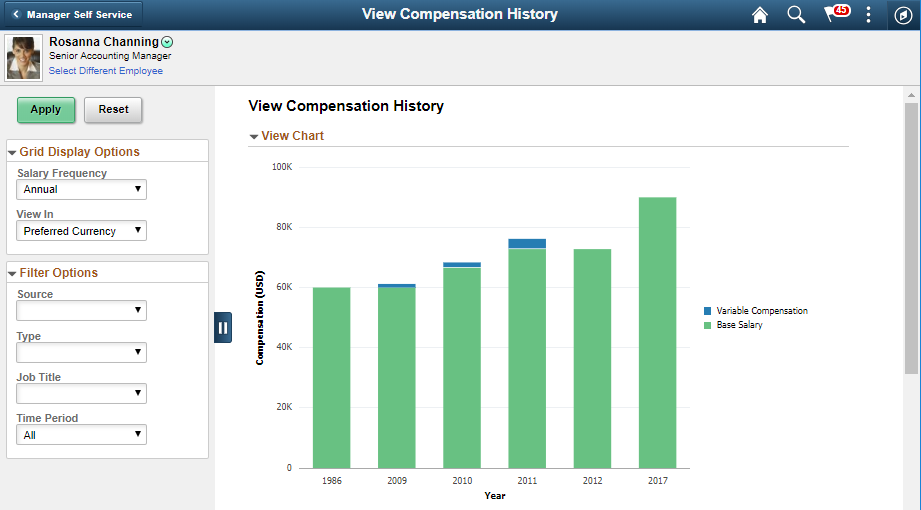
This example illustrates the fields and controls on the View Compensation History page (Fluid manager view) (2 of 2).
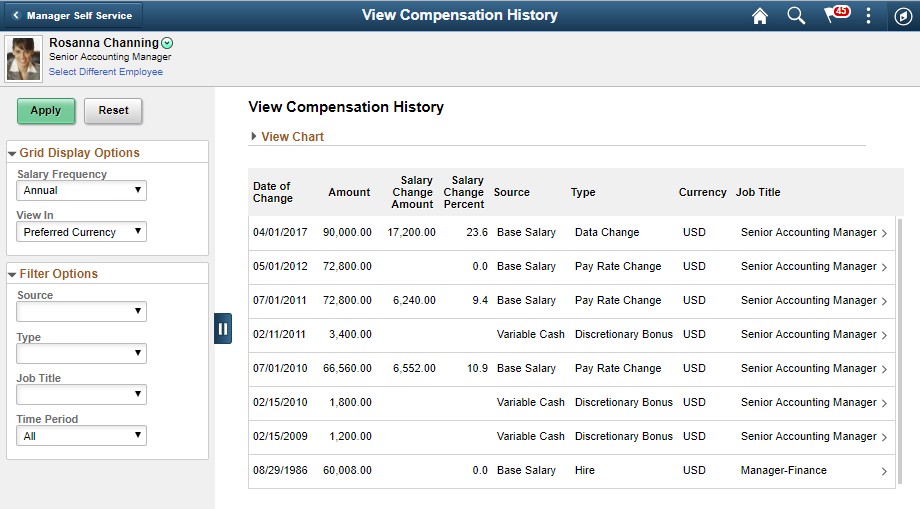
This example illustrates the fields and controls on the Fluid View Compensation History page when viewed using a smartphone.
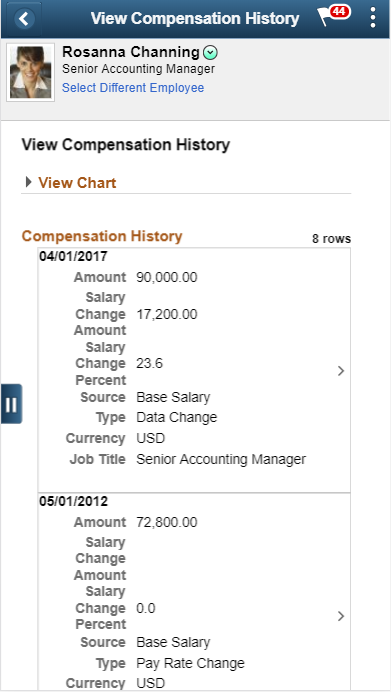
Below the banner, the system displays the employee’s photo (based on configuration), name, job title, list of related actions that can be performed on the employee, as well as the Select Different Employee link that lets you to choose another person in your organization of whom to view the compensation history.
Field or Control |
Description |
|---|---|
Apply |
Click to apply selected display and filter options to the compensation history chart and grid display. |
Reset |
Click to restore display and filter option fields to their default values (if available), and clear the current selections for those that do not have default values. |
Grid Display Options
(Optional) Use this section to specify the options used for displaying employees’ compensation amounts on this page. When you select a different display option value, be sure to click the Apply button for the chart and grid to be updated accordingly.
Field or Control |
Description |
|---|---|
Salary Frequency |
Select the frequency in which compensation amounts are adjusted and displayed. The system populates this field with the default frequencies that are specified for the country of the company for which the employee works (the one that is selected on the current Job Data row of the employee being viewed). If no default frequencies are found for the company's country, these values (Annual, Monthly, Daily, and Hourly) become available for selection. Country-specific default frequencies are specified on the Default Frequencies by Country Page. |
View In |
Select to display compensation amounts either in the preferred currency of the logged on user (as specified on the General Profile Information page), or the currency in which the amounts were paid. By default, the preferred currency is used. |
Filter Options
(Optional) Use this section to specify the options used to filter the data that is displayed on this page. You can filter by:
Source, for example, base salary, variable cash, variable non-cash, and stock option.
Type
Job title
Time period: Select to show information for the last 5, 10, or 15 years. By default, the system shows all information.
Except for Time Period field, values of these drop-down fields are specific to the compensation data of the selected employee. For example, if the employee does not have any Non-Cash awards, this value is not be available as a source value.
When you select a different filter option value, be sure to click the Apply button for the chart and grid to be updated accordingly.
View Chart
By default, the View Chart section is collapsed.
This bar chart displays the compensation history of the selected employee based on specified display and filter options. The chart displays one data point per year. For base salary, it is the final salary amount for that year; for variable cash, variable non-cash and stock option, it is the total amount received in that particular source for that year.
If no filter option is defined and the chart is set to display compensation history of all sources, each source value is displayed color-coded in a stacked bar for its year.
When the chart is set to display salary information along with any other source, the salary frequency used in the chart is always Annual, regardless of the frequency currently selected in the display option. This is to ensure that salary amounts and other source amounts are being shown consistently in the same time units.
Compensation History
This grid lists the employee’s compensation awards information (one row for each distinct amount) that matches the award status and components of pay setup on the Define Compensation History Page, and is filtered by the values selected in the Filter Options section. Award amounts are calculated and shown in the frequency (for salary amounts only) and currency that are specified in the Display Options section.
Field or Control |
Description |
|---|---|
Salary Change Amount |
Displays the change of salary amount. Salary change amounts are applicable to base salary rows only. |
Salary Change Percent |
Displays the change of salary amount in percentage. Salary change percent values are applicable to base salary rows only. Note that the salary change percent value could be displayed as 0.0 if:
|
Source |
Displays the source of awards information, which can be base salary, variable cash, variable non-cash, and stock option. |
Use the Compensation History page (HR_EC_HIST_SS_FL) to review employee’s own compensation history.
Navigation:
This example illustrates the fields and controls on the Compensation History page (Fluid employee view).
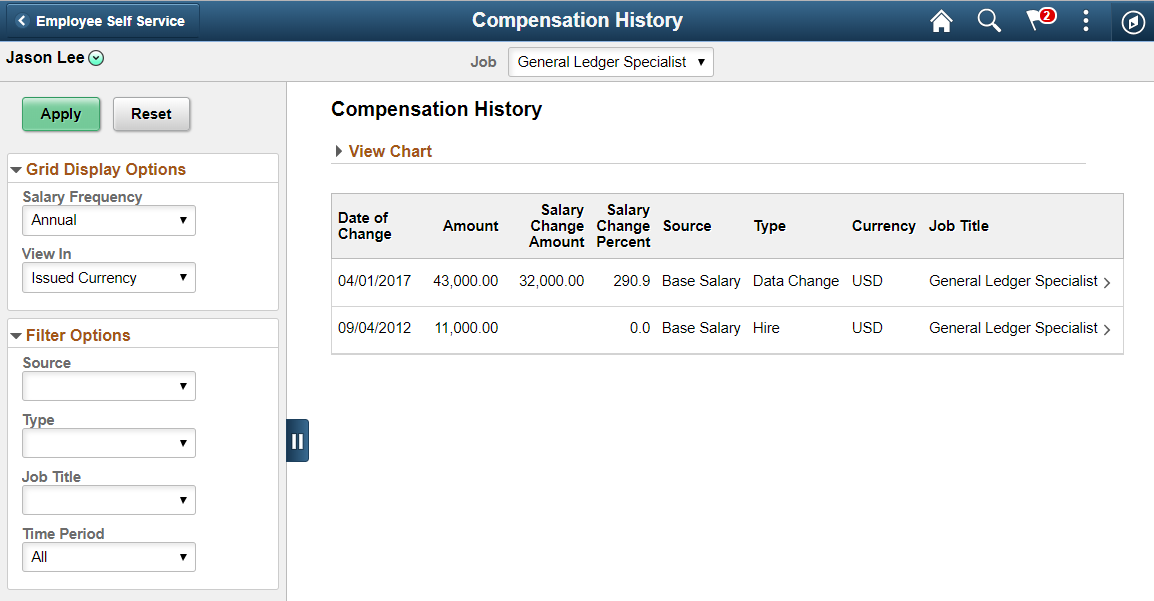
The manager view and employee view of the Compensation History page are almost identical. The few differences are that for the employee view of the page, the employee photo is not displayed. If the employee being viewed has multiple jobs, the Job filter is displayed below the banner, allowing you to select which job compensation history to view.
Field or Control |
Description |
|---|---|
Job |
Select a job to view its compensation history. This field appears if the employee being viewed has multiple jobs. By default, the primary job is displayed. If there are multiple or no primary jobs defined, the one with the lowest current active job record number is shown. |
View In |
By default, the system displays compensation history amounts in the issued currency. |
Use the Salary Change Details page (HR_EC_VC_AWD_SCF) to view details of a specific salary change.
Navigation:
Click a base salary row on the View Compensation History page.
This example illustrates the fields and controls on the Salary Change Details page.
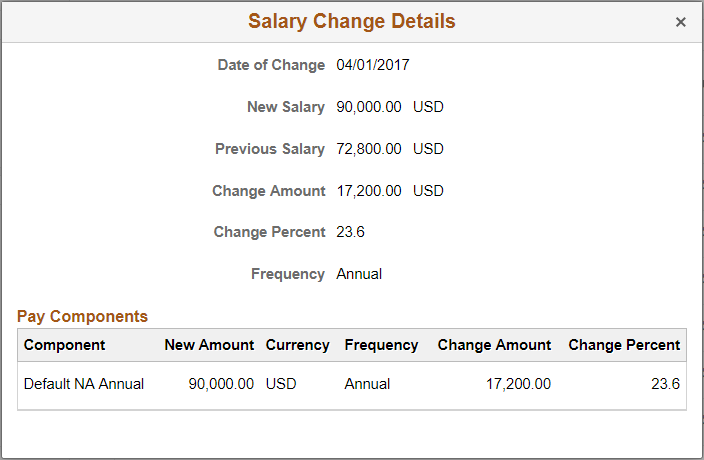
Note: The title of this modal page and page detail change based on the source of the compensation row that is selected.
Pay Components information is available for review if the Display Components of Pay option is enabled on the Define Compensation History Page.
Use the Variable Cash Award Details page (HR_EC_VC_AWD_SCF) to view details of a specific variable cash award.
Navigation:
Click a variable cash row on the View Compensation History page.
This example illustrates the fields and controls on the Variable Cash Award Details page.
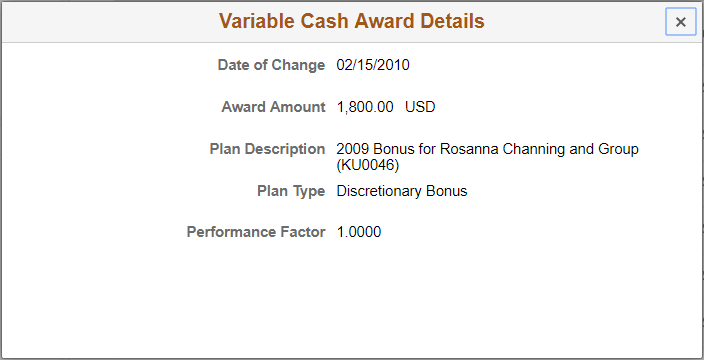
Use the Stock Option Award Details page (HR_EC_VC_AWD_SCF) to view details of a specific stock option award.
Navigation:
Click a stock option row on the View Compensation History page.
This example illustrates the fields and controls on the Stock Option Award Details page.