(Fluid) Approving Profile Items
This topic provide an overview of approvals for person and non-person profiles and discusses how managers approve profile requests using Fluid Approvals.
For using the common Pending Approvals and Approvals History pages, see also Using PeopleSoft Fluid User Interface Self-Service Approval Transactions.
|
Page Name |
Definition Name |
Usage |
|---|---|---|
|
Pending Approvals - Person Profile Page or Pending Approvals - Non-Person Profile Page |
EOAWMA_TXNHDTL_FL |
Review and take action on person or non-person profile requests using Fluid Approvals. |
|
JPM_ITM_DTL_FL |
Review additional profile item details. |
Fluid Approvals supports the following Profile approval transaction requests that are generated from the following self service pages:
Employee Self Service:
My Current Profile
Talent Profile
Manager Self Service:
Current Team Profiles
Maintain Job Profiles
Fluid Approvals supports the following Manage Profile approval transaction types for a manager:
Person Profile : When a new content item that requires an approval is added to a person’s profile.
Non-Person Profile: When a new content item that requires an approval is added to a non-person profile, such as a profile for a job.
These videos discuss the PeopleSoft Fluid User Interface enhancements for the person and non-person transaction types:
Video: Image Highlights, PeopleSoft HCM Update Image 25: Manage Profile Enhancements
Video: Image Highlights, PeopleSoft HCM Update Image 27: Attachment Capability Added to Profile Management
For a list of delivered AWE transactions for HCM, see Understanding the Approval Transaction Registry.
Approvals Process
The approval processes, which determines who approves the transaction, is defined using the common Approval Framework. For more information, see Understanding Approvals.
The following navigation options provide direct access to the fluid Pending Approvals page:
Click the Approvals tile on the Manager Self Service home page.
Click the Notifications icon in the banner that appears across the top of PeopleSoft pages, then click an approval notification.
Use the Pending Approvals - Person Profile page or Pending Approvals - Non-Person Profile page (EOAWMA_TXNHDTL_FL) to review and take action on person or non-person profile requests using Fluid Approvals. The page title and content varies depending upon the profile type.
Navigation:
Click the Approvals tile on the Manager Self-Service home page or the Notifications button in the Oracle banner to access the Pending Approvals page. Then click a Person Profile or Non-Person Profile transaction row on the Pending Approvals page.
Note: Person Profile transaction rows display the Employee name, Profile Type description, and a list of updated profile item counts within content type while the Non-Person Profile displays the job.
This example illustrates the Pending Approvals - Person Profile page.
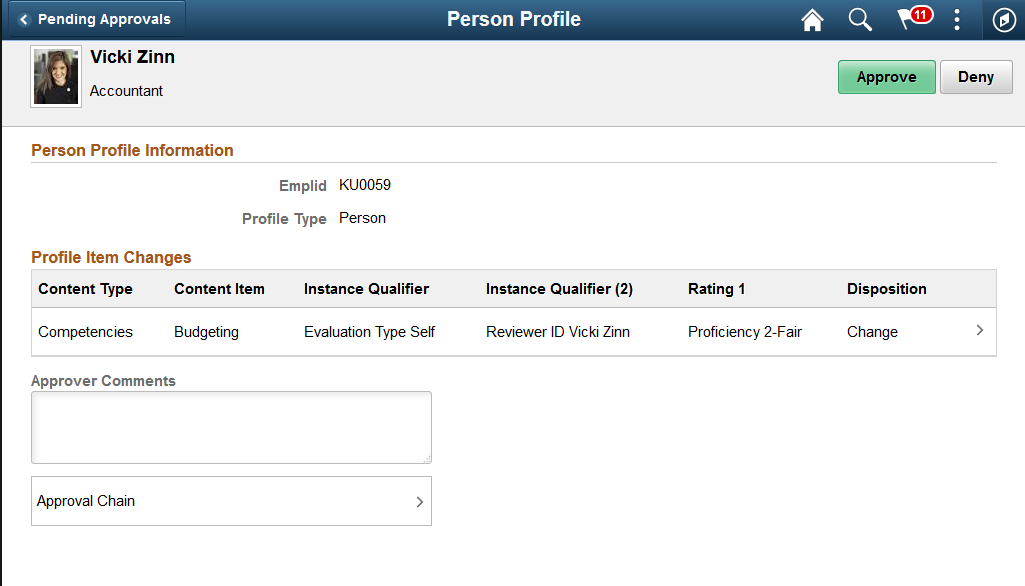
This example illustrates the Pending Approvals - Non-Person Profile page.
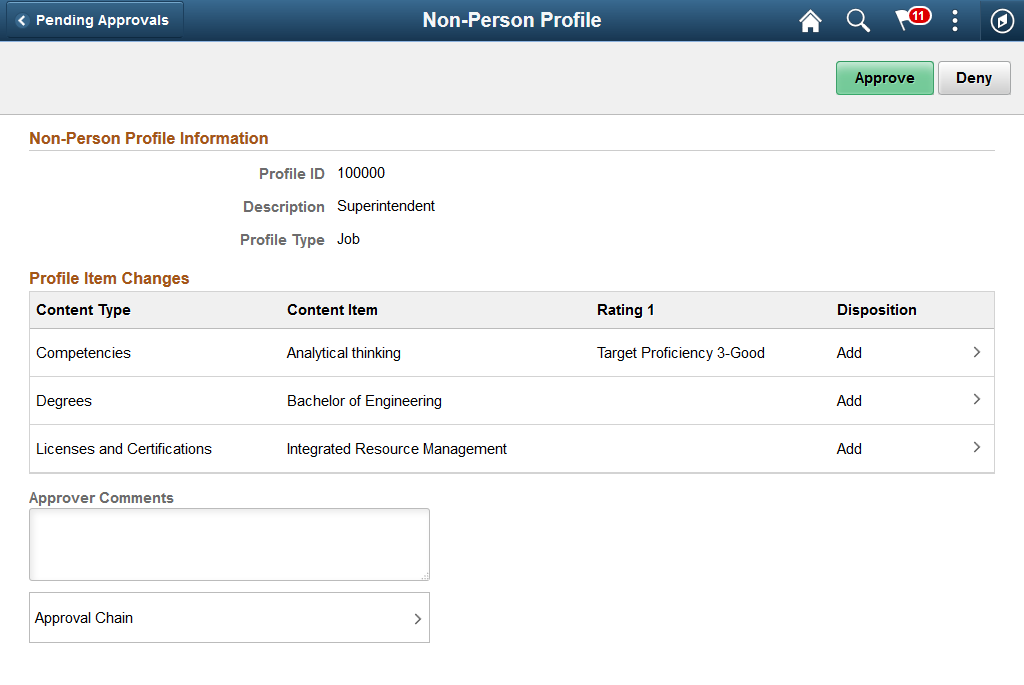
Approval Options
The approval options on this page are common to all fluid approval transactions, as described in the documentation for the Pending Approvals - <Transaction Details> Page.
Field or Control |
Description |
|---|---|
Approve and Deny |
Use these buttons to take action on the requested approval. |
Person Profile Information or Non-Person Profile Information
The section header will vary depending on the type of profile approval request: Person Profile or Non-Person Profile.
Use this section to view a summary of the profile impacted by the transaction request.
Field or Control |
Description |
|---|---|
Employee ID |
This field appears for a Person Profile type request, and displays the ID of the employee being affected by this transaction request. |
Profile ID and Description |
These fields appears for a Non-Person Profile type request, and displays the ID and description of the profile that was updated by this transaction request. |
Profile Type |
Displays the profile type of the profile updated by this transaction request, such as Person or Job. |
Profile Item Changes
Use this section to view summary information identifying each profile item that was updated in the transaction that you are being asked to approve. The section will show either content type changes requested for the person or for the non-person profile. For example, the preceding Non-Person Profile screen shot displays an example of a transaction that shows three profile items that have been added.
The fields correspond to the fields that were entered or updated for the profile and vary by content type and item. Not all fields apply to all content items.
Field or Control |
Description |
|---|---|
Content Type |
Displays the content type description of the profile item with updates. |
Content Item |
Displays the profile item description. |
Instance Qualifier and Instance Qualifier (2) |
Displays the configured JPM_CAT_ITEM_QUAL and JPM_CAT_ITEM_QUAL2 label for that content type with its value for that profile item. For more information see on instance qualifiers, see Defining Instance Qualifiers and the Content Section Page. |
Rating 1, Rating 2, and Rating 3 |
Displays the configured JPM_RATING1, JPM_RATING2, and JPM_RATING3 labels and profile item values for that item when the content type uses a rating model. |
Disposition |
Display the type of modification being requested for the profile. Values include Add, Change, or Delete. |
Click a row within this grid to access the Profile Item Details Page, where you can review item details.
Field or Control |
Description |
|---|---|
Approver Comments |
Enter any comments related to the approval action you take. |
Approval Chain |
Click this item to open the Approval Chain page, where you can review information about all approvers for the transaction. |
Use the Profile Item Details page (JPM_ITM_DTL_FL) to review additional profile item details.
Navigation:
Click one of the Profile Item Changes rows on the Pending Approvals - Person Profile Page or Pending Approvals - Non-Person Profile Page.
This example illustrates the fields and controls on the Profile Item Details page showing a person profile item.
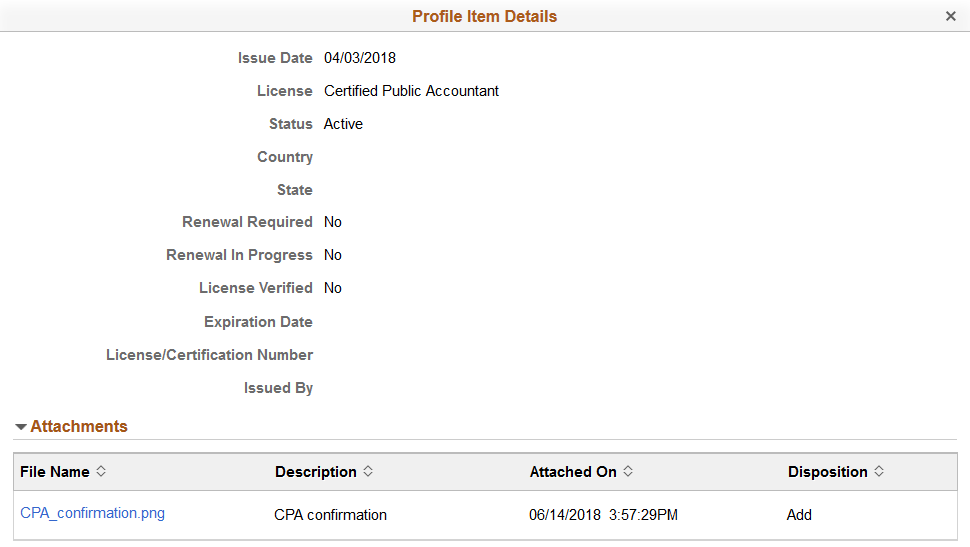
Field or Control |
Description |
|---|---|
Attachments |
The page displays the Attachments section and link when the requestor has attached information to the content item and the manager has been granted the ability to view or update attachments for the profile content type. Select the link to view the attachment. For information on setting up role access to enable attachments for profile content types, see the Content Section Page. The following video provides an overview and demonstration of the Fluid Attachment framework: Video: Image Highlights, PeopleSoft HCM Update Image 27: Attachment Capability Added to Profile Management |
This example illustrates the fields and controls on the Profile Item Details page showing a non-person profile item.
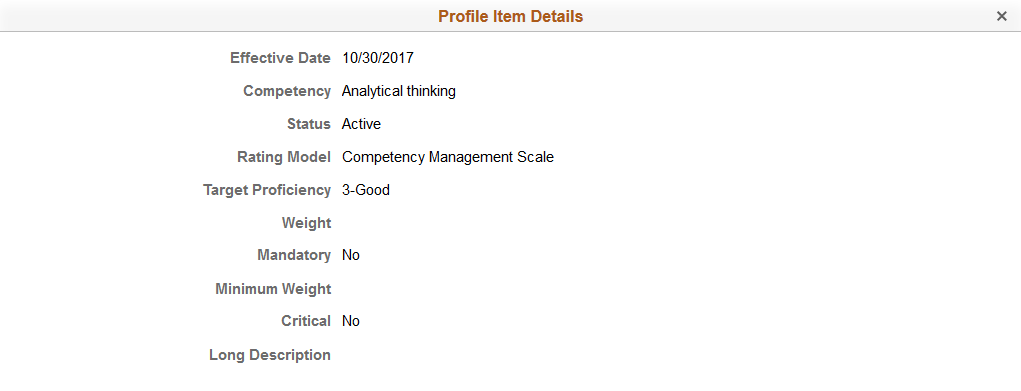
Fields and information will vary by the item setup.