Administering Business Objectives
This topic discusses how to administer business objectives.
|
Page Name |
Definition Name |
Usage |
|---|---|---|
|
Assign/Transfer Business Objectives - Select Objective Plan Page |
EPO_PLAN_SELECT |
Select an objective plan of which business objectives are to be assigned or transferred. |
|
EPO_PAGE_SELECT |
Assign Objectives pages to an owner, or transfer ownership of Objectives pages that have already been assigned to a different owner. |
|
|
Manage Objectives Status - Select Objective Plan Page |
EPO_PLAN_SELECT |
Select an objective plan of which business objectives are to be processed. |
|
EPO_PAGE_SELECT |
Perform these actions on business objectives: delete, inactivate, lock, reactivate, or unlock objectives. |
|
|
Review Late Objectives - Select Objective Plan Page |
EPO_PLAN_SELECT |
Select an objective plan of which late business objectives are to be reviewed. |
|
EPO_PAGE_SELECT |
Search for objectives that have not been published and the published due date is prior to today. |
|
|
Review Objectives by Status - Select Objective Plan Page |
EPO_PLAN_SELECT |
Select an objective plan of which late business objectives are to be reviewed (by status). |
|
EPO_PAGE_SELECT |
Review objectives by status. You can search for Objectives pages that are in any of these statuses: In Progress - Assigned, In Progress - Unassigned, Inactive, Published, and Ready to Publish. |
Field or Control |
Description |
|---|---|
Department |
Select the department for which you want to administer an action. |
Objectives Owner |
Select the owner of the objectives for which you want to administer an action. |
Status |
To filter the search results, select one of these statuses:
Note: If you do not select a status, the system displays all objectives regardless of status when you click search. In addition not all statuses are available for selection on every page. |
Select |
Select the check box associated with the objectives for which you want to initiate an action. |
Continue |
After you select one or more objectives, click this button go to the next page which you can use to notify the page owners of the action that you are taking. If you are assigning the Objectives page to a different owner, the system displays a page that enables you to search for and select an owner. |
Use the Assign/Transfer Business Objectives page (EPO_PAGE_SELECT) to assign Objectives pages to an owner, or transfer ownership of Objectives pages that have already been assigned to a different owner.
Navigation:
Click an objective plan on the Assign/Transfer Business Objectives - Select Objective Plan page.
This example illustrates the fields and controls on the Assign/Transfer Business Objectives page.
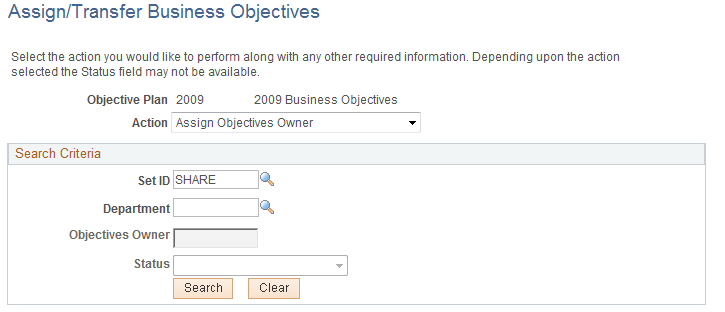
Field or Control |
Description |
|---|---|
Action |
Select one of these actions, enter your search criteria, and then click Search to view a list of objectives:
Note: The system disables the Objectives Owner and Status fields if you select the Assign Objective Owner action. |
Use the Manage Objectives Status page (EPO_PAGE_SELECT) to perform these actions on business objectives: delete, inactivate, lock, reactivate, or unlock objectives.
Navigation:
Click an objective plan on the Manage Objectives Status - Select Objective Plan page.
This example illustrates the fields and controls on the Manage Objectives Status page.
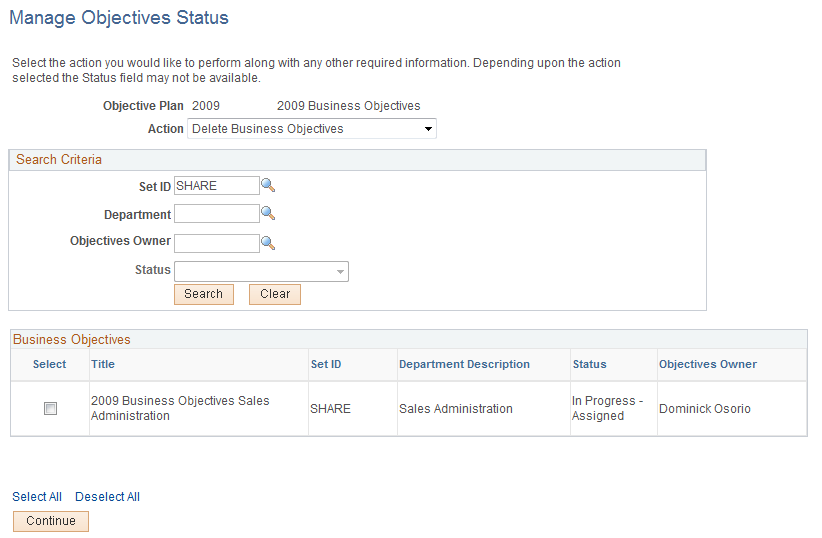
Field or Control |
Description |
|---|---|
Action |
Select one of these actions, enter your search criteria, and then click Search to view a list of objectives:
Note: If you select Reactivate Objectives, the system automatically selects Inactive as the status. |
Use the Review Late Objectives page (EPO_PAGE_SELECT) to search for objectives that have not been published and the published due date is prior to today.
Navigation:
Click an objective plan on the Manage Objectives Status - Select Objective Plan page.
This example illustrates the fields and controls on the Review Late Objectives page.
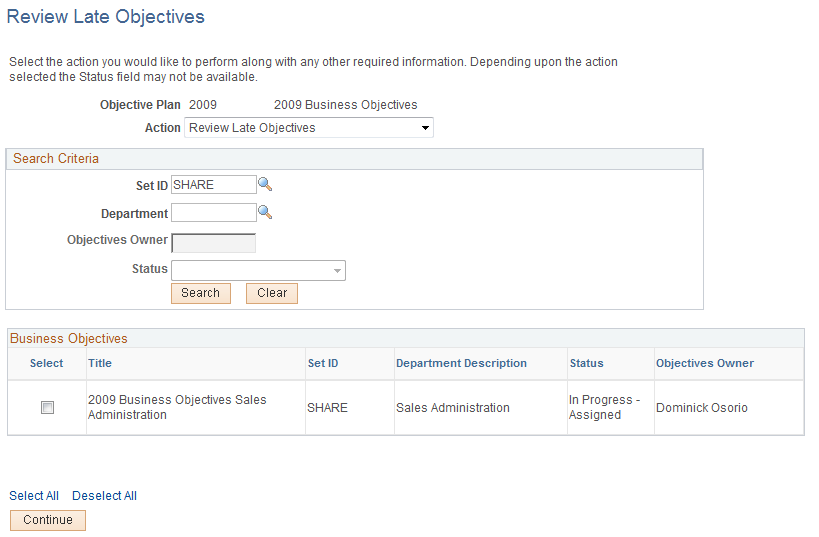
Select the Review Late Objectives action, enter your search criteria, and then click Search to view a list of objectives.
Note: The system disables the Objectives Owner and Status fields for this action.
Use the Review Objectives by Status page (EPO_PAGE_SELECT) to review objectives by status.
Navigation:
Click an objective plan on the Review Objectives by Status - Select Objective Plan page.
This example illustrates the fields and controls on the Review Objectives by Status page.
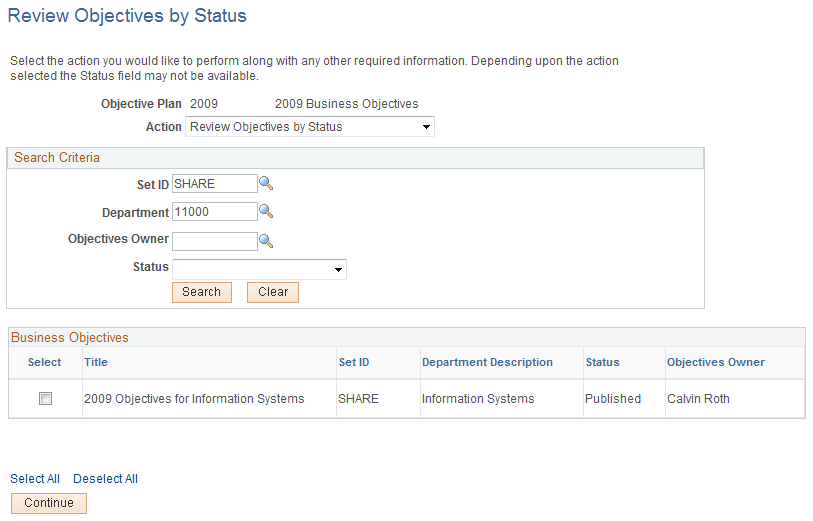
Select the Review Objectives by Status action, enter your search criteria, and then click Search to view a list of objectives.