Cascading Objective Items
This topic provides an overview of the cascading process and discusses how to cascade objective items.
|
Page Name |
Definition Name |
Usage |
|---|---|---|
|
EPO_SEL_OBJ |
Select the objective items that you want to cascade to individual performance documents from the Business Objective pages. |
|
|
EPO_DOC_PARM |
Select the ePerformance document parameters to which you want to cascade business objective items. |
This section discusses:
Process overview.
Item updates.
Process Overview
ePerformance provides administrators with the ability to cascade objectives from the Business Objective pages to individual performance documents. This process is helpful in doing mass insertion of objective items into the performance documents of individuals.
The number of documents affected depends upon where in the organizational hierarchy from which the item is cascaded. For example, cascading objectives from the CEO or Executive Vice President level could impact thousands of documents in a large organization.
To review the list of documents that will be updated before the system actually updates the database, administrators can run the cascading process in preview mode. If an administrator selects the Preview Cascade Items option on the Select Objectives page, the system generates a report but does not actually cascade the items down to the documents.
Once items are cascaded, the documents display the items that are aligned to the organizational pages and the objectives from which the items were cascaded.
Item Updates
When an administrator runs the confirmation process, the system stores the objective item details that were cascaded on the documents. For items that are cascaded down to other documents, ePerformance treats these items as mandatory and does not allow users (manager, employee or any participant) to delete items or update the fields that are cascaded down.
When modifications are made to the objectives and the pages are republished, the objective items are syndicated to the documents using the Syndication process which runs automatically during the Publication process.
If the status of the evaluation is Define Criteria or Track Progress, the system updates the item within the corresponding document. If the status of the evaluation is Evaluation in Progress, the system updates the item on each evaluation to which the item was cascaded.
There are two pages that the administrator needs to complete before they can run the process:
Select Objectives:
The administrator uses this page to select the objective page. They then choose the section (if more than one exists). Additionally they can indicate on this page whether or not to preview or confirm the process. Once an administrator enters the page information, the system displays the items from the page and section that was selected. The administrator can then select the items from this page that they want to cascade.
Document Parameters:
Before running the process, the administrator selects the ePerformance document parameters to which they want to cascade the items. The administrator selects the document type associated with the objective plan. The system automatically enters period begin and end dates from the period dates on the objective plan. The administrator, however, can overwrite these dates if they don't match the dates of the document. However, administrators can choose to not enter the period end date in order to select all documents started on or after begin date until the current date. The section name specifies the section of the documents where objectives items are cascaded. From here administrators can choose the level from which they want to cascade items downward.
Note: This process does not work as well for organizations that use anniversary dates to drive performance evaluations.
When the administrator runs the process, the system selects all documents for employees using the ePerformance Document Parameters that the administrator entered. Assuming the administrator selected the Confirm Cascade Items option, the system cascades the items to the documents that have the status of Define Criteria, Track Progress, or Evaluation In Progress, which also contain the same content type as the objective section. The system generates a report that displays all employees in the selection method to which the items were successfully cascaded. The system also generates a list of all employees in the selection method to which the items can't be cascaded along with the reasons the cascade was not successful.
Note: The system will not cascade an item if the status of the document is Canceled.
Use the Select Objectives page (EPO_SEL_OBJ) to select the objective items that you want to cascade to individual performance documents from the Business Objective pages.
Navigation:
This example illustrates the fields and controls on the Select Objectives page.
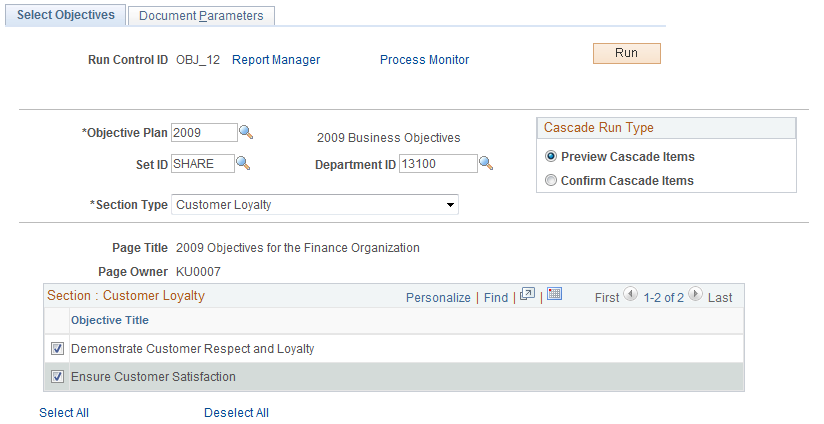
Field or Control |
Description |
|---|---|
Objective Plan |
Select the objective plan that contains the object items that you want to cascade down to employee documents. The system refreshes the page and then displays the Set ID and Department ID fields if the plan is based on the department hierarchy. If the objective plan is associated with a position ID, the system displays this field instead of Set ID and Department ID. |
Set ID |
The system automatically enters the set ID associated with the objective plan. You can, however select a different set ID if needed. |
Department ID |
Enter the department ID associated with the objective plan. |
Position ID |
Enter the position ID associated with the objective plan. If the objective plan is associated with a position ID, the system displays this field instead of Set ID and Department ID. |
Cascade Run Type |
Select Preview Cascade Items (default value) if you want to preview the results of the process in the Cascade Item report (EP_CASCADE.pdf) that is available in the Report Manager. This option generates the report that lists if and to which documents the selected items would be cascaded successfully. It does not actually cascade the items to the documents you select on the Document Parameters page. Select Confirm Cascade Items if you want to run and cascade the items to the documents. This option also generates the Cascade Item report. |
Section Type |
Select the section type associated with the objective plan that you want to cascade down to your organization. |
Page Title and Page Owner |
The system displays the page title and page owner when you select a value for the Position ID field or the Department ID field. |
Section <Name> |
When you select a value for the Section Type field, the system displays a list of objectives associated with the objective plan and section. Select the objectives that you want to cascade down to the documents that you select on the Document Parameters page. |
Use the Document Parameters page (EPO_DOC_PARM) to select the ePerformance document parameters to which you want to cascade business objective items.
Navigation:
This example illustrates the fields and controls on the Document Parameters page.
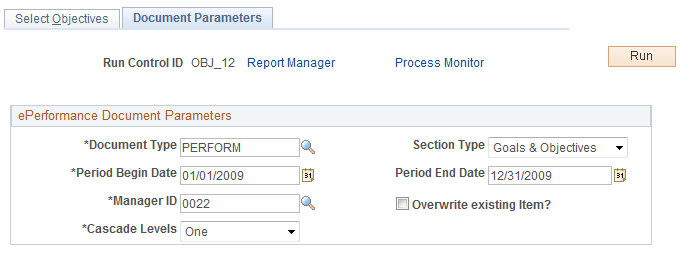
Field or Control |
Description |
|---|---|
Document Type |
Select the document type associated with the objective plan that you selected on the Select Objectives page. |
Section Type |
Select a section type to which you want to cascade objective items. The drop-down list box displays all section that have same content type as the section of the Objective page. |
Period Begin Date and Period End Date |
The system automatically enters period begin and end dates from the period dates on the objective plan. You can, however, overwrite these dates if they don't match the dates of the document. The dates entered here are used to select documents that fall within the range. |
Manager ID |
This field determines the manager that the system should start at to establish the population of employee documents. The system follows the direct report method used in ePerformance to determine the manager's direct reports. |
Overwrite existing item? |
Select this check box if you want to overwrite items that already exist on the documents to which you are cascading items. |
Cascade Levels |
Select either One or All to indicate the number of levels to which you want to cascade items down to the selected documents. Selecting All will cascade items to the documents of all direct and indirect reports of the manager. Selecting One will only cascade items to documents of the manager's direct reports. |