(Classic) Managing Business Objectives
Note: A fluid version of the Business Objectives functionality is now available to support the creation and management of business objectives for organizations.
For more information, see Understanding Fluid Business Objectives.
|
Page Name |
Definition Name |
Usage |
|---|---|---|
|
EPO_PLAN_SELECT |
Select an objective plan of the objective page to update by administrators. |
|
|
Manage Business Objectives - Select Business Objectives Page |
EPO_PAGE_SELECT |
Search for a business objective of the selected objective plan to update or view by administrators. |
|
Manage My Objectives - Select Business Objectives Page |
EPO_PAGE_SELECT |
Update or view objectives by managers. |
|
View Objectives Page |
EPO_PAGE_SELECT |
View objectives by employees. |
|
EPO_MAIN |
Update or add pre-coded or free-form items to the sections and align them to the objectives listed on the page. After making changes, users can also save, cancel, preview, submit for publication, send messages to the owners of business objectives pages, and view different objectives by launching an organizational chart to locate departments that have established business objectives. |
|
|
EPO_MAIN |
Review the department, period, objective plan, objective owner, title, and template ID associated with the business objective. Users can also click an icon to view the number employees aligned to organizational objectives listed on the page and click a link to launch an organizational chart to locate departments that have established business objectives. |
Use the Manage Business Objectives - Select Objective Plan page (EPO_PLAN_SELECT) to select an objective plan of the objective page to update by administrators.
Navigation:
(Fluid navigation collection) Select the Talent Administrator home page and click the Performance Administration tile. On the left navigation, select
(Classic)
This example illustrates the fields and controls on the Manage Business Objectives - Select Objective Plan page.
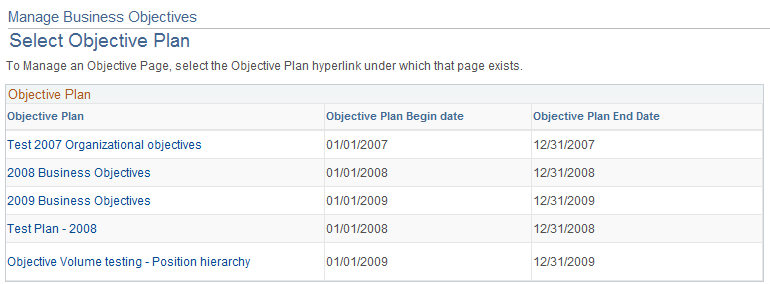
Note: This page is specific to administrators and does not apply to managers and employees.
|
Field or Control |
Description |
|---|---|
|
Objective Plan |
Click to open an objective plan from which you search for and select an objective to update or view. |
Use the Manage Business Objectives - Select Business Objectives page (EPO_PAGE_SELECT) to search for a business objective of the selected objective plan to update or view by administrators.
Navigation:
Click an objective plan link on the Manage Business Objectives - Select Objective Plan page (EPO_PLAN_SELECT).
This example illustrates the fields and controls on the Manage Business Objectives - Select Business Objectives page.
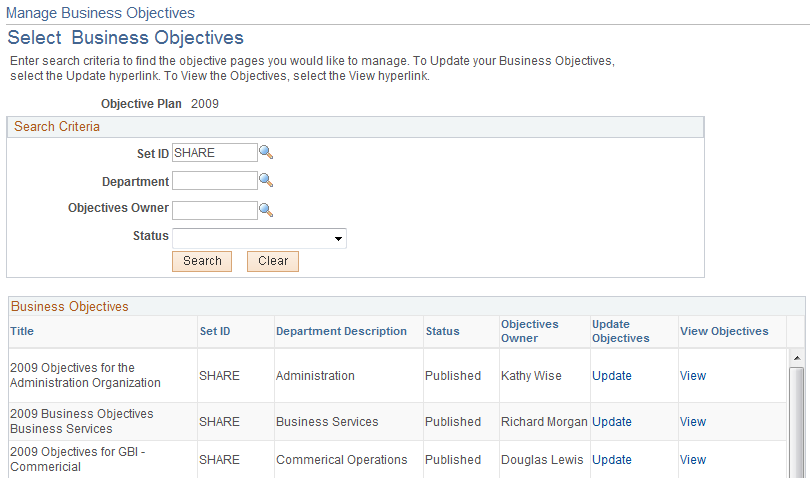
Note: This page illustrates what an administrator would see when they access this page using the Workforce Development navigation path. Managers and employees who use either the Manager Self Service or Self Service path would see a slightly different page.
Administrators can update and view all business objectives, regardless of status.
Managers can update and view business objectives that they own that are in the Published status.
Employees can view business objectives that their direct managers own that are in the Published status.
The name of this page is renamed to Manage My Objectives - Select Business Objectives for managers, and View Objectives for employees.
Search Criteria
This section is only available for the administrator view of the page.
|
Field or Control |
Description |
|---|---|
|
Position or Department |
Enter or select the department or position associated with the pages for which you are searching. |
|
Objective Owner |
Select the owner of the objective for which you are searching. |
|
Status |
Select one of these values:
|
|
Search |
Click to generate a list of pages that match the search criteria. |
Business Objectives
|
Field or Control |
Description |
|---|---|
|
Update |
Click to access the Update Objectives - <Department or Position> page in update mode. Before accessing the page, you need to specify the new effective date that will be set for the Business Objectives page. |
|
View |
Click to access the View Objectives page in view only mode. |
Use the Update Objectives - <Department or Position> page (EPO_MAIN) to update or add pre-coded or free-form items to the sections and align them to the objectives listed on the page.
Navigation:
Click the Update link on the Manage My Objectives - Select Business Objectives page. Select a new effective date for the Objective page (for manager).
Select an objective plan on the Manage My Objectives - Select Business Objectives page. Enter criteria to search for business objectives and click the Update link of the objective you want to update (for administrator).
This example illustrates the fields and controls on the Update Objectives - <Department or Position> page (1 of 3).
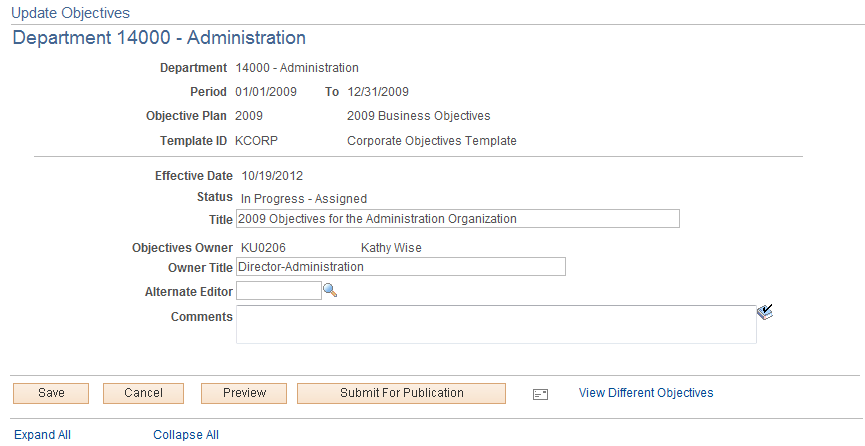
This example illustrates the fields and controls on the Update Objectives - <Department or Position> page (2 of 3).
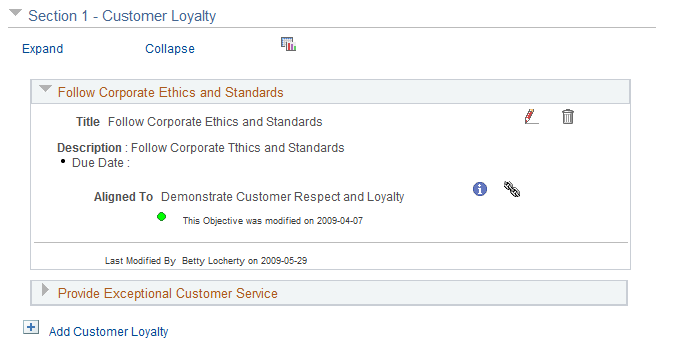
This example illustrates the fields and controls on the Update Objectives - <Department or Position> page (3 of 3).
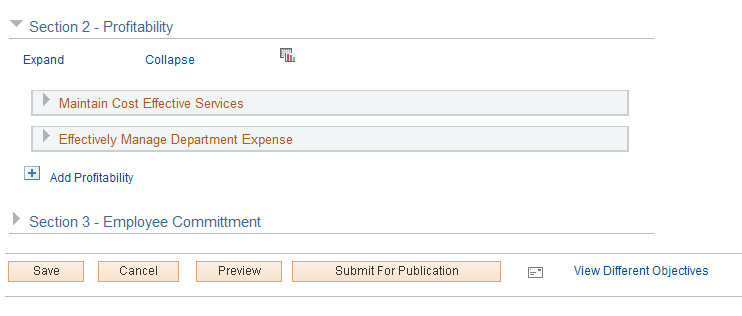
|
Field or Control |
Description |
|---|---|
|
View History |
Select a date from the drop-down list box and click Go to view a different version of the page. The system opens the View Objectives page in your browser and displays the version of the objectives that you selected. |
|
Alternate Editor |
Select another employee to act as an alternative editor to allow them access to review and update the objectives. |
|
Comments |
Enter any comments related to the objectives on the page or about any changes you are making or suggesting. |
|
Preview |
Click this button to access the View Objectives page (view-only mode). The system takes the information that you entered on the Update Objectives page and displays it in a new page that shows you how the page will look to other users when it is published. |
|
Submit for Publication |
Click this button to submit the objectives for publication. The system displays the Update Objectives - Submit for Publication Confirmation page. Click OK to submit the page for publication. After the status has changed, you cannot make updates to the Objective Page until after it is published. |
|
View Different Objectives |
Click this link to access the Search for Business Objectives page. The system displays this page as an objectives chart. Use this page to locate departments or positions that have established business objectives. |
|
Long Format |
Click to change the current display from tabs format to long format. This button appears if the display type specified in its objective template is not Long Format |
|
Tabs Format |
Click to change the current display from long format to tabs format. This button appears if the display type specified in its objective template is not Long Format |
|
|
Click the Aligned Items icon to view in a bar graph the number of employee alignment for each objective in the section. |
|
Add <Objective Name> |
Click this link to access the Add an Item page. You can either enter a free-form item or a coded item from the Content Catalog. When you are finished, click the Next button to continue. |
|
|
Click the Alignment Chain icon to access the Objective Alignment Chain page where you can view the alignment of the item with corporate and departmental objectives. |
|
|
Click the Objective Details icon to access a page that lists the details associated with the item (for example, title, description, measurement and so on). |
Use the View Objectives - <Name of Objective> page (EPO_MAIN) to review the department, period, objective plan, objective owner, title, and template ID associated with the business objective.
Navigation:
Click the View link on the Manage My Objectives - Select Business Objectives page.
Click the View link on the View Objectives page.
This example illustrates the fields and controls on the View Objectives - <Name of Objective> page.
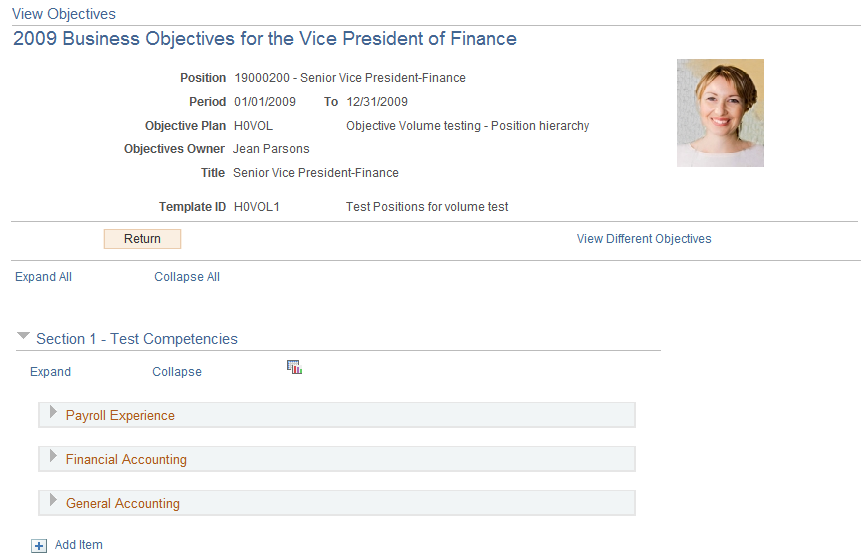
Note: This page illustrates what an administrator would see when they access this page using the Workforce Development navigation path. Employees who use the Self Service path would see a slightly different page. For example, the Aligned Items icon and Return button are not visible to employees.
The employee’s picture is displayed on this page if the Display on Self Service option is enabled on the HCM Options Page.
|
Field or Control |
Description |
|---|---|
|
Return |
Click this button to return to the Select Business Objectives page. |
|
View Different Objectives |
Click this link to access the Search for Business Objectives page. The system displays this page as an objective chart. Use this page to locate departments or positions that have established business objectives. |
|
|
Click the Aligned Items icon to view in a bar graph the number of employee alignment for each objective in the section on the <section name> page (EPO_ALIGN_SUM). |



