Configuring Email Notifications for Business Objectives
This topic provides an overview of email notification configuration and discusses how to configure email notifications for business objectives.
|
Page Name |
Definition Name |
Usage |
|---|---|---|
|
EP_INSTALL_OBJ |
Configure system settings and email notification setup for Business Objectives. |
Before you create the objective pages from the templates, you need to define the email notifications that will be sent when various steps in the business process are triggered. To enable this functionality, you need to configure email notification options on the Objective Pages page. On this page the system lists the email notification options that a user can select to enable certain functionality. The system selects all notification options as the default.
Note: Oracle PeopleSoft delivers Notification Composer Framework to manage the setup and administration of all notifications in one central location.
Once you have adopted the Notification Composer feature, you must use it to create new notifications and manage your existing notifications.
Notifications delivered with HCM Image 47 or later must use Notification Composer.
For more information about Notification Composer Framework, see Understanding Notification Composer.
Use the ePerformance Installation - Objective Pages page (EP_INSTALL_OBJ) to configure system settings and email notification setup for Business Objectives.
Navigation:
This example illustrates the fields and controls on the ePerformance Installation - Objective Pages page.
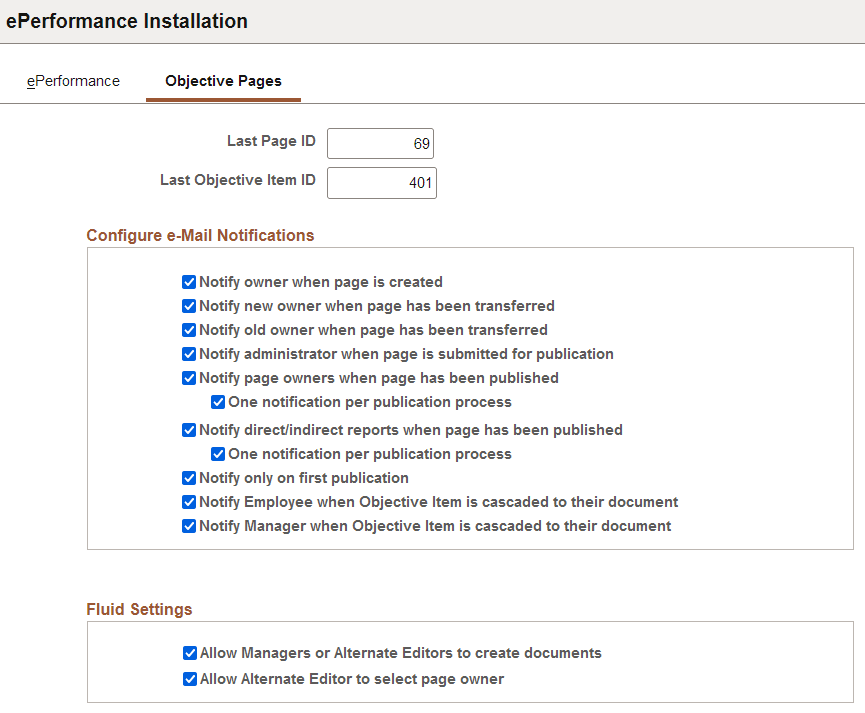
|
Field or Control |
Description |
|---|---|
|
Last Page ID |
Enter the number from which the system should begin generating page IDs. The system automatically generates the page ID by adding 1 to the Last Page ID. Warning! Entering a value that is lower than the value that appears can cause unpredictable results. |
|
Last Objective Item ID |
Enter the number from which the system should begin generating objective item IDs. The system automatically generates the objective item ID by adding 1 to the Last Objective Item ID. Warning! Entering a value that is lower than the value that appears can cause unpredictable results. |
Configure e-Mail Notifications
|
Field or Control |
Description |
|---|---|
|
Notify owner when page is created |
Select to send an email notification to the business objective owner when the page is created and an owner is assigned. |
|
Notify new owner when page has been transferred |
Select to send an email notification to the business objective owner to whom the page has been transferred. |
|
Notify old owner when page has been transferred |
Select to send an email notification to the old business objective owner that the page has been transferred to a new owner. |
|
Notify administrator when page is submitted for publication |
Select to send an email notification to the administrator letting him or her know that the page is ready and waiting to be published. |
|
Notify page owners when page has been published |
Select to send email notifications to the business objective page owners that have access to the published page. Typically these individuals will need to update their pages and link their objectives to the pages above them that have already been published. |
|
One notification per publication process |
Select to bundle the requests and send only one notification to the recipient, even if there are multiple pages in the process for which they could be notified. |
|
Notify direct/indirect reports when page has been published |
Select to send email notifications to employees who are direct and indirect reports that have access to the published page. Typically these individuals will need to update their ePerformance document and link their objectives to the objective pages above them that have already been published. |
|
One notification per publication process |
Select to bundle the requests and send only one notification to the recipient, even if there are multiple pages in the process for which they could be notified. |
|
Notify only on first publication |
Select to send email notifications to recipients only on the first publication of the business objective page. |
|
Notify Employee when Objective Item is cascaded to their document |
Select to send an email notification to the employee when an objective item has been cascaded down to their performance document. |
|
Notify Manager when Objective Item is cascaded to their document |
Select to send an email notification to the manager when an objective item has been cascaded down to the performance documents of their employees. |
Fluid Settings
|
Field or Control |
Description |
|---|---|
|
Allow Managers or Alternate Editors to Create Documents |
Select to provide managers or alternate editors the ability to add new business objective documents for employees. If selected, the Create Document link becomes available on the Business Objectives Page. |
|
Allow Alternate Editor to Select Page Owner |
Select to allow alternate editors to specify the owners when creating business objectives documents on the New Business Objective Document Page. |