Managing Administrative Tasks
This topic provides an overview of administrative tasks and discusses how to manage various administrative tasks in ePerformance.
|
Page Name |
Definition Name |
Usage |
|---|---|---|
|
EP_APPR_SELECT |
Select documents for transfer from one manager to another. |
|
|
EP_APPR_XFER |
Confirm the transfer of documents between managers. |
|
|
EP_APPR_SELECT |
Change the status of documents that are currently in the evaluation phase back to Evaluation in Progress. |
|
|
Confirm Reopen Document Page |
EP_APPR_STATUS |
Confirm the status change to be made on the selected documents. |
|
EP_APPR_SELECT |
Cancel documents. |
|
|
Confirm Cancellation Page |
EP_APPR_CANCEL |
Confirm document cancellation. |
|
EP_APPR_SELECT |
Delete documents that you previously canceled. |
|
|
Confirm Delete Page |
EP_APPR_DELETE |
Confirm a document deletion. |
This section discusses these topics:
Transfer
Status change
Cancel
Delete
Preliminary ratings
Note: These administrative tasks are available to administrators and managers both on Fluid homepages and from the Navigator menu. When accessed from the Navigator, do not add these task pages to a Fluid homepage or the NavBar from the Actions menu.
Refer to the Performance Administration Tile and Team Performance Tile topics for more information about performing administrative tasks in fluid.
Note: You can perform certain administrative tasks outside of the evaluation cycle. Typically, administrators perform these tasks for documents that belong to one or more groups of employees that do not report to them, while managers work only with documents for employees or groups that report directly to them.
Transfer
You might transfer a document from one manager to another if an employee is reassigned or if a reorganization occurs. Administrators can transfer any document that is in any status except for Canceled. Managers can transfer only documents that they currently own with any status other than Completed and Canceled.
When a document is transferred, the system automatically notifies the new manager that he or she is responsible for completing the evaluation process that is in progress for that employee.
Status Change
The status of individual evaluations (which are part of a document) changes when tasks are performed. These tasks include opening or completing employee and manager evaluations, and clicking of action buttons to share evaluation with employee, send acknowledgement requests, and acknowledge evaluations. Additionally, managers can also change the status of completed employee or peer evaluations by clicking the Reopen button or link on the document. This changes the individual evaluation status from Completed back to Evaluation in Progress. The Reopen button is available to the manager and to the ePerformance Administrator for evaluations that they are not the owner (the manager can't reopen their own evaluation) of, if the evaluation status is Completed or Canceled and the overall document status is Evaluation in Progress. Once the manager moves their document status past Evaluation in Progress, they cannot reopen the employee evaluation.
However, additional situations might occur where managers or ePerformance administrators need to change the statuses of documents as a whole. Document statuses are changed using pages that are found on the Administrative Tasks menu. Document statuses can only be changed to In Progress.
Managers can change documents to Evaluation in Progress from any of these statuses:
Shared with Employee
Pending Acknowledgement
Acknowledged
Approval (with approval status = Submitted or Approved)
ePerformance administrators can change document statuses to Evaluation in Progress from all statuses mentioned above, plus Canceled and Completed.
If a document is changed from Completed or Canceled to the Evaluation in Progress status, the document is removed from all approval queues and becomes inaccessible to the employee. If the status is changed from Completed to Evaluation in Progress, the following steps on the document also change to Evaluation in Progress: Nominate Participants; Track Nominations; and Review Participant Evaluations.
Any competency ratings that were pushed from the completed evaluation to Job Profile Manager (JPM) are rolled back. Managers must then move the document back through the entire sequence of statuses until they can once again mark it as complete.
Cancel
ePerformance enables managers and ePerformance administrators to cancel a document. Managers can cancel documents that are in the Define Criteria, Track Progress, or Evaluation in Progress document status. ePerformance administrators can cancel any document that is not already canceled.
After you cancel a document, it becomes inactive. Canceling a document does not remove it from the system – it only marks it as canceled and the document appears on pages for historical documents instead of the current documents.
When the system updates Manage Profiles, the system deletes all documents that have been canceled and updates the Manage Profiles business process.
Delete
Because canceled documents are not physically deleted from the system, ePerformance provides a delete function that enables you to remove documents and all their associated evaluations completely from the system. ePerformance administrators can delete any canceled documents where managers can delete documents that they canceled.
Preliminary Ratings
Managers can enter preliminary ratings for employees and update these ratings at any time that a document's status is Evaluation in Progress, Define Criteria, and Track Progress. Preliminary ratings use the rating model that is defined for the Overall Summary section and are used to generate the View Ratings Summary (EP_DISTRIB_SUM) report, which you use to analyze whether ratings are distributed in the expected manner. Employees cannot view preliminary ratings.
When employees get terminated from their jobs in the HR system, administrators or managers are responsible for canceling all of the employees’ ePerformance documents that are currently in progress as these documents are no longer needed. To save users time from canceling these documents manually or entering comments for these unwanted documents, ePerformance provides a process that, when enabled, cancels all in progress documents of employees who have been terminated in the HR system.
ePerformance leverages the AssignmentTerminated event in the Event Framework to support the document cancellation process. A new handler for this functionality is added to the event. Suppose that the automated cancellation process (EP_CANCEL_DOC) is enabled on the ePerformance Installation - ePerformance Page. When an employee is terminated and the HR status becomes Inactive in the HR system, the update triggers the AssignmentTerminated event., which identifies all in progress documents that the terminated employee has, cancels them, and notifies the manager of the terminated employee about the cancellation.
If an employee’s termination is future-dated, the cancellation process schedules a job in the Process Scheduler to run the cancellation process on the day of the termination. All outstanding documents will be canceled as of the termination date.
As mentioned, this process can be enabled on the ePerformance Installation - ePerformance Page. As the administrator, you can also configure the system to either cancel all current documents, or only the ones that are associated with certain document types. If the notification option for canceling documents is enabled, managers will receive notifications about canceled documents.
Note: This functionality requires that both PeopleSoft HR and ePerformance reside on the same database.
In addition to canceling in progress documents for terminated employees, the document cancellation process also cancels all evaluations (for example, peer or other) that the employee is a participant of, and all pending approval requests created for the employee.
Termination of Managers
If the terminated employee is a manager and has direct reports, the automated cancelation process cancels only the manager’s own documents as an employee, and does not alter any documents of his or her direct reports. As the administrator, or the manager of the manager pending termination, it is recommended that you transfer the current documents of his or her direct reports to another manager manually before or after (administrator only) the actual termination takes place.
Use the Transfer Document page (EP_APPR_SELECT) to select documents for transfer from one manager to another.
Navigation:
(Fluid navigation collection) Select the Talent Administrator home page and click the Performance Administration tile. On the left navigation, select , or
(Classic)
(Classic)
(Classic)
(Classic)
This example illustrates the fields and controls on the Transfer Document page.
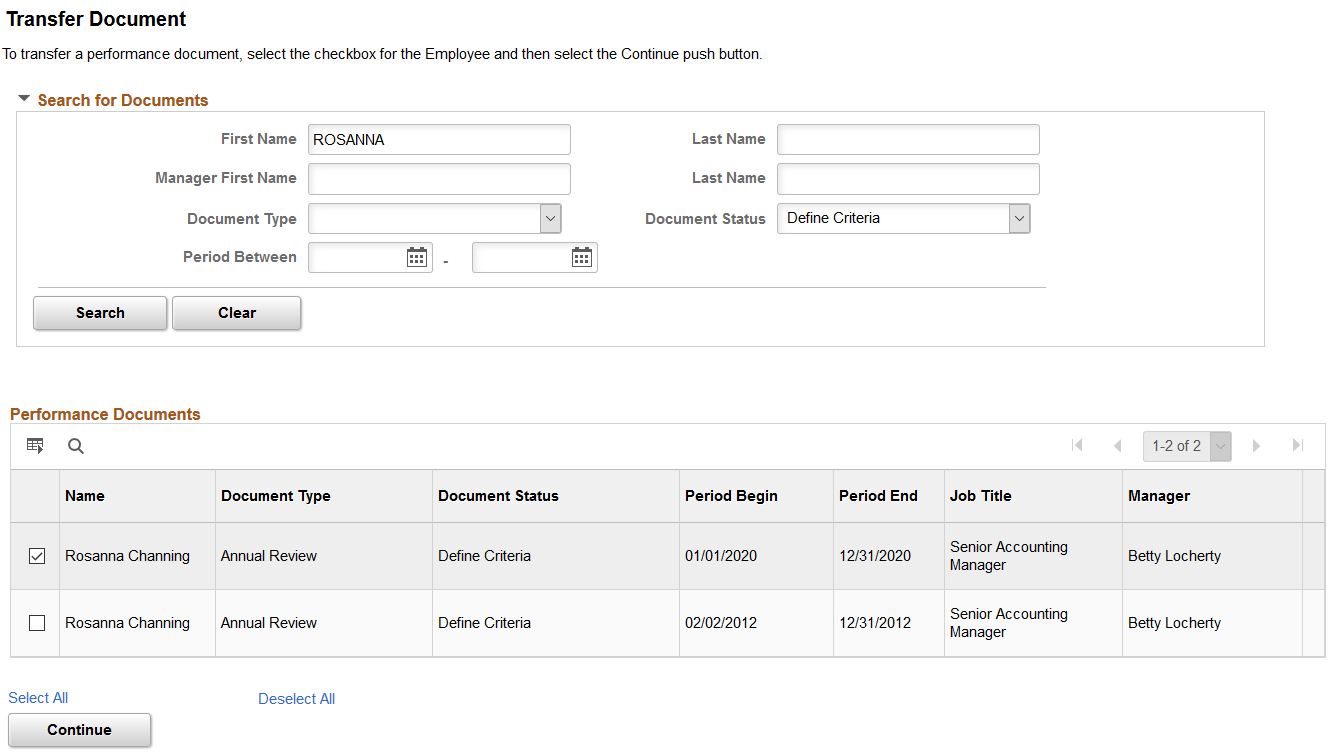
The ePerformance Administrator view, shown above, enables you to select and transfer documents regardless of the manager.
This functionality is sometimes used to finish evaluations when the manager is not available (for example, in cases where there is a reassignment, LOA, or any situation where the manager can't complete the document), You can narrow the search by entering one or more of the search fields.
If an administrator clicks Search without entering criteria, the system displays the first 300 employee evaluations in the organization.
The manager's view is limited to documents that the manager owns. The manager cannot search for other documents. After selecting one or more documents, click Continue. The system displays the Confirm Transfer page.
Use the Confirm Transfer page (EP_APPR_XFER) to confirm the transfer of documents between managers.
Navigation:
Select one or more documents and then click the Continue button on the Transfer Document page.
This example illustrates the fields and controls on the Confirm Transfer page.
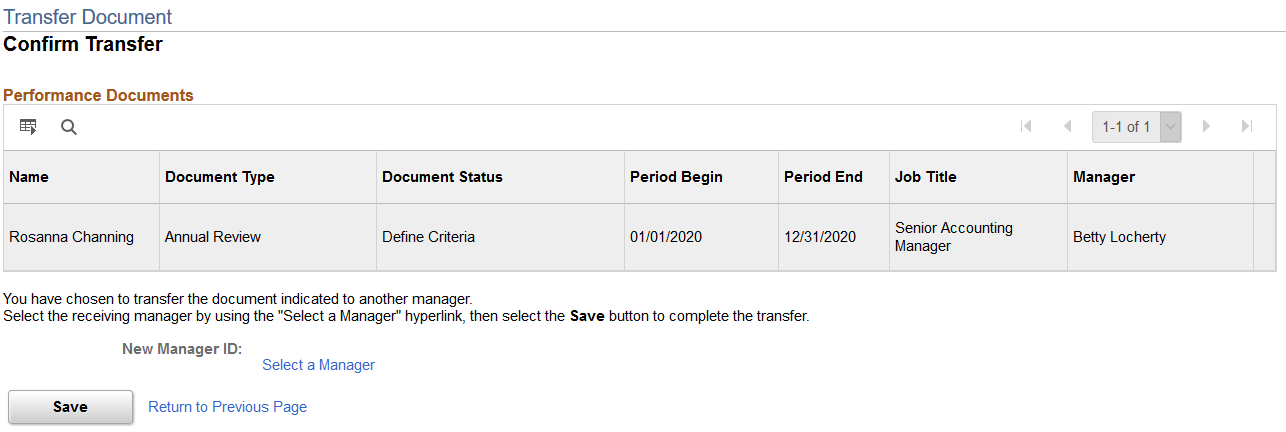
Field or Control |
Description |
|---|---|
Select a Manager |
Click this link to select the manager to receive the transfer then click Save. |
Use the Reopen Document page (EP_APPR_SELECT) to change the status of documents that are currently in the evaluation phase back to Evaluation in Progress.
Navigation:
(Fluid navigation collection) Select the Talent Administrator home page and click the Performance Administration tile. On the left navigation, select , or .
(Classic)
(Classic)
(Classic)
(Classic)
This example illustrates the fields and controls on the Reopen Document page.
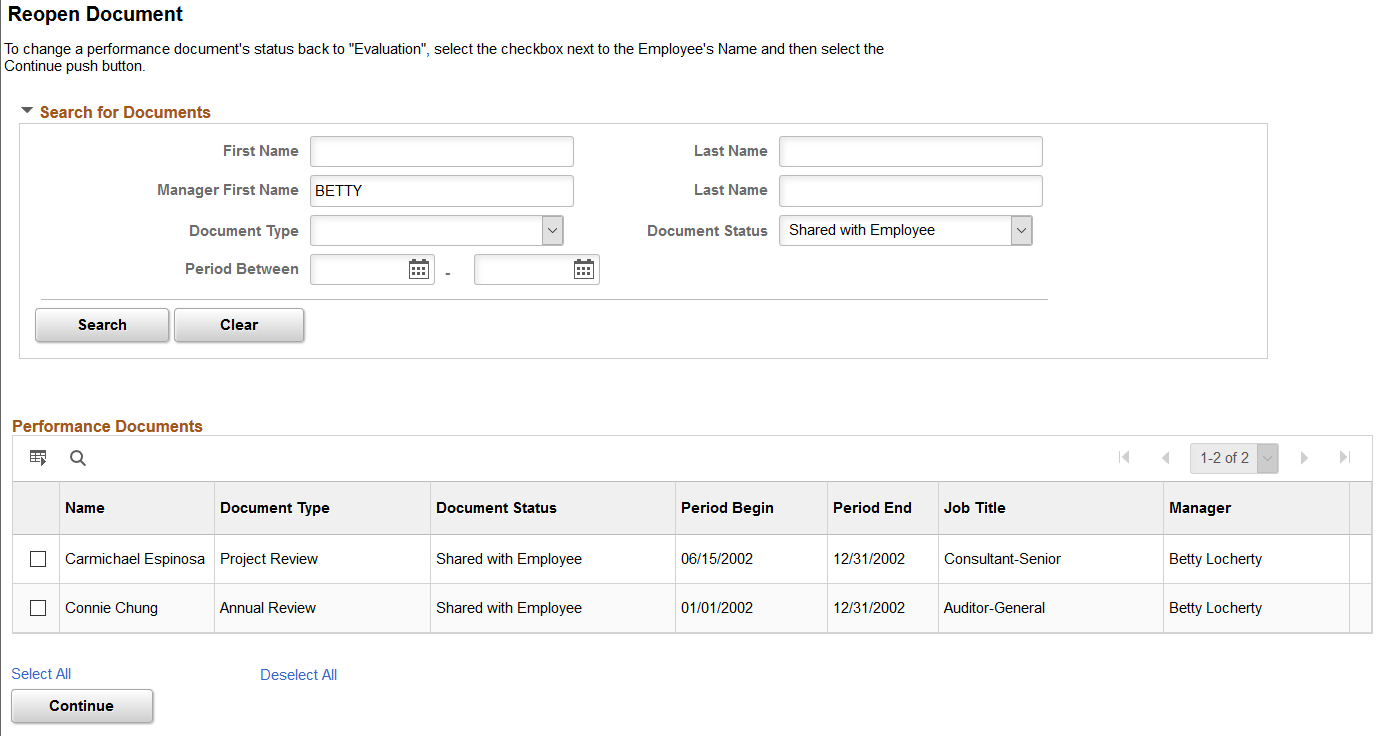
All documents in the Approval, Shared with Employee, Pending Acknowledgement, or Acknowledged status can appear in the list for managers.
To change the document status back to Evaluation In Progress, select one or more documents and then click the Continue button. A confirmation page appears on which you can either confirm the status change or return without changing status.
Note: The Reopen Document page only changes the status of the overall document and the manager evaluation. The manager or HR Administrator must reset the status of individual evaluations within each evaluation if needed.
Search for Documents
The administrator view of this page contains search fields to narrow the list by manager first or last name, employee first or last name, document type, document status, or period between. While managers can reopen documents of a few document statuses (as specified in the instructional text), administrators can reopen documents that are those statuses, plus Canceled and Completed.
Use the Cancel Document page (EP_APPR_SELECT) to cancel documents.
Navigation:
(Fluid navigation collection) Select the Talent Administrator home page and click the Performance Administration tile. On the left navigation, select , or .
(Classic)
(Classic)
(Classic)
(Classic)
This example illustrates the fields and controls on the Cancel Document page.
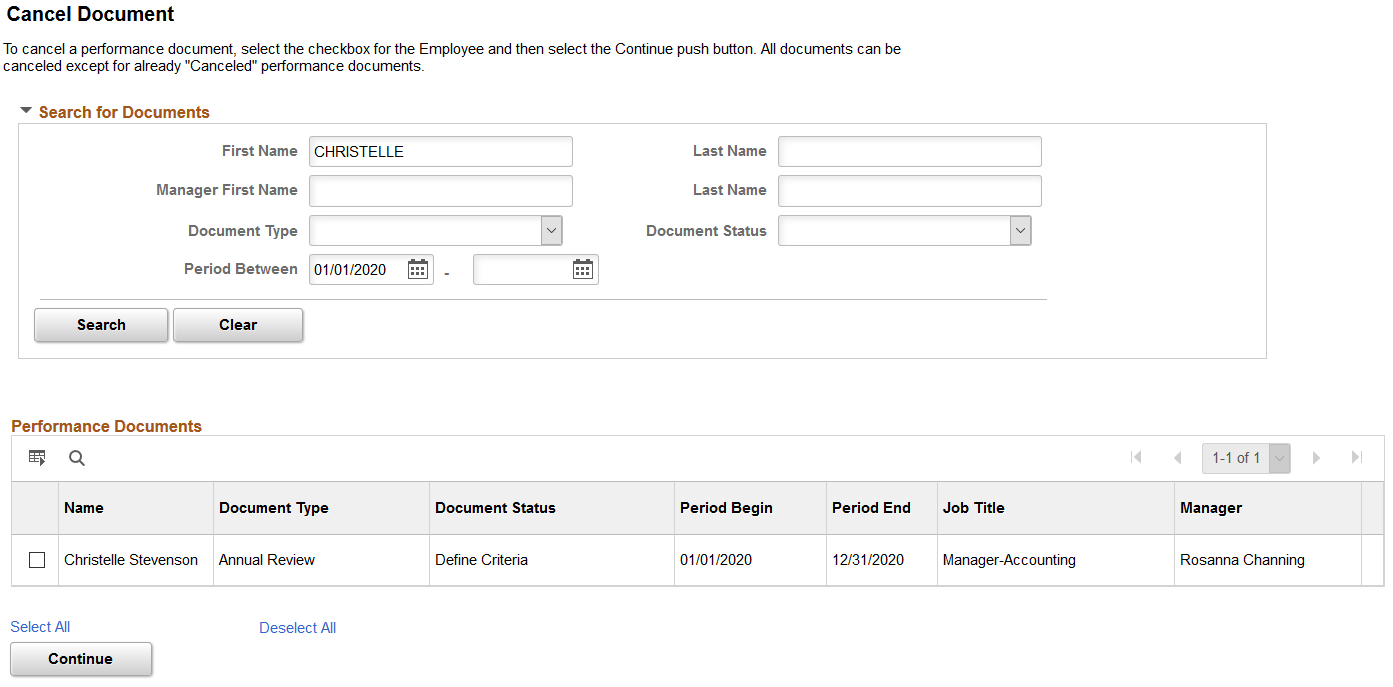
Administrators can cancel any non-canceled documents, whereas managers can cancel documents that are in these statuses: Define Criteria, Track Progress, or Evaluation in Progress.
Search for Documents
ePerformance administrators use this group box to search for non-canceled documents, regardless of the manager. If you click Search without entering criteria, all employee evaluations in the organization appear.
This group box is not available on this page if you log in as a manager.
<Performance or Development>Documents
This group box displays the results of the search. The administrator or manage can select one or more documents. A confirmation page displays after the system notifies the user the cancelation was completed.
Use the Delete Documents page (EP_APPR_SELECT) to delete documents that you previously canceled.
Navigation:
(Fluid navigation collection) Select the Talent Administrator home page and click the Performance Administration tile. On the left navigation, select , or
(Classic)
(Classic)
(Classic)
(Classic)
This example illustrates the fields and controls on the Delete Documents page.
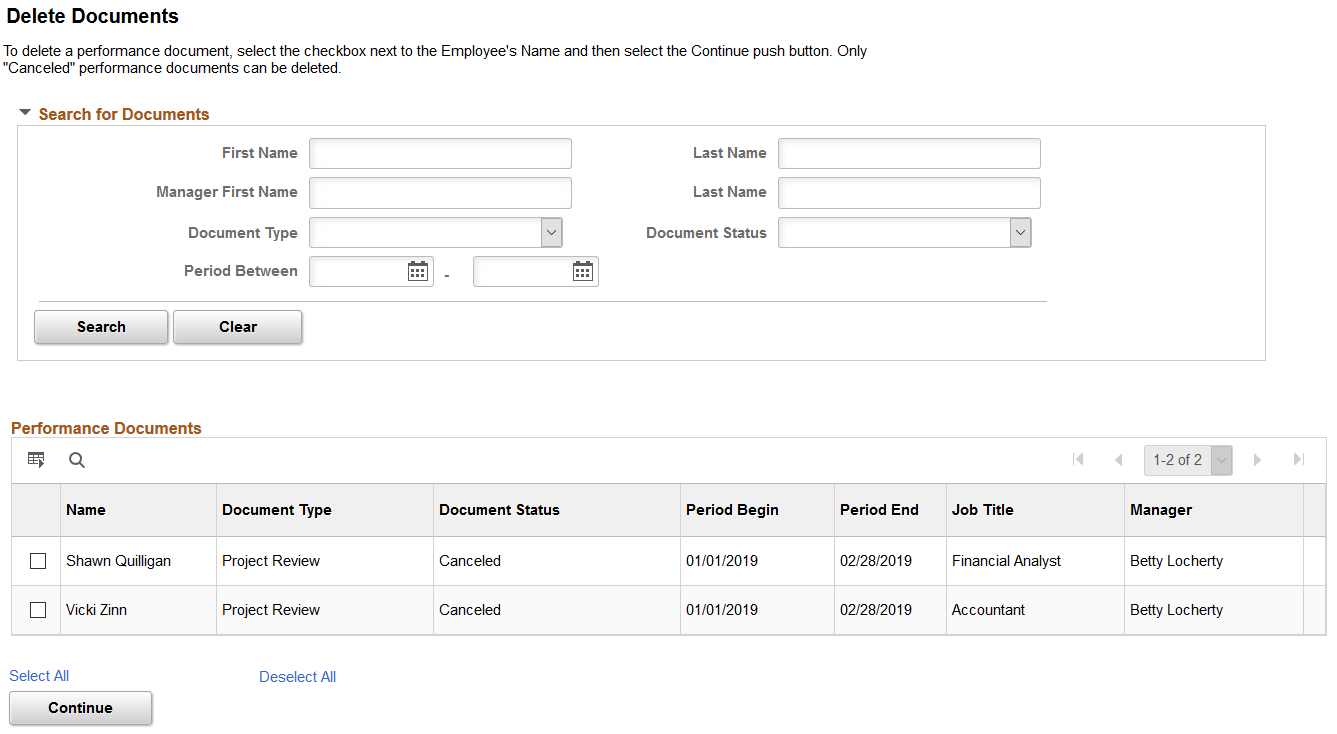
The ePerformance administrator view enables you to delete any documents that are canceled. You can narrow the search by entering selection criteria in one or more of the search fields. If you click Search without entering any data, all employee evaluations with a canceled status appear.
The manager's view displays canceled documents that the manager owns and does not enable the manager to enter search fields.
After selecting one or more documents, click Continue. The Confirm Delete page appears.