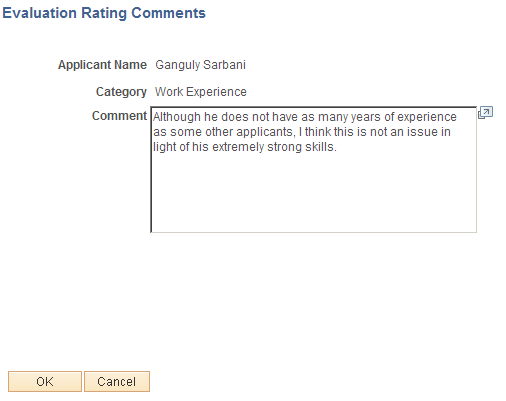Completing Interview Evaluations
This topic provides an overview of interview evaluations and discusses how to manage interview evaluations.
Note: Only administrators can update submitted evaluations.
|
Page Name |
Definition Name |
Usage |
|---|---|---|
|
HRS_INT_EVAL_LST |
Review and manage the evaluations that you are responsible for completing. |
|
|
HRS_INT_EVAL |
Create, update, or review interview evaluations. |
|
|
HRS_VIEW_INT_EVAL |
View a submitted evaluation. |
|
|
HRS_INT_EVAL_SEC |
View an evaluator’s comments for a specific evaluation category. |
After an interview, interviewers enter their evaluations on the Interview Evaluation page. Interview evaluations are specific to the context of a particular job opening (or an application without a job opening).
The Create Interview Evaluation Action
The Create Interview Evaluation action provides access to the Interview Evaluation page from these contexts:
Manage Job Opening (also available as a group action)
Manage Applicant
Manage Application
Search Applications
To invoke this action, select from the Other Actions menu or, on the Manage Job Opening page, from the Group Actions menu.
Summary Pages for Interview Evaluations
The following pages include summary grids showing evaluations that have been started or completed for an interview. These pages all include links for viewing existing evaluations and a Create New Evaluation button for adding additional evaluations:
An additional page, the self-service Interview Evaluations (List) Page, includes a grid that lists only your own evaluations. It includes rows for all interviews where you are a participant, regardless of whether you have started the evaluation. Because this page lists evaluations for an interviewer rather than for a specific applicant, it does not provide a button for starting new evaluations.
Flexible Recruiting Processes
If a job opening is governed by a flexible recruiting process, that process controls the availability of the Create Interview Evaluation action. Availability can vary depending on the user’s role and the applicant’s current disposition.
The system hides the Create Interview Evaluation action from the Other Actions menu for specific rows where the action is not available. The system does not remove the action from the Group Actions menu, but it prevents you from continuing with a group action if your selection includes rows where the action is not available.
The flexible recruiting process is a usability tool, not a security layer. It does not prevent users from accessing the Interview Evaluation page using links and buttons on the pages that list evaluations.
Completing Evaluations
To complete an evaluation, evaluators assign ratings for individual evaluation categories, give an overall rating and recommendation, and enter any comments.
The evaluation categories that appear on the Interview Evaluation page come from the interview evaluation template that is associated with the job opening's recruitment template. The interview evaluation template also defines the rating scale and the points associated with each value on the rating scale.
When a user submit an interview evaluation, the system sends a notification to all of the recruiters and hiring managers for the job opening. Evaluators cannot make any further changes to submitted evaluations unless an administrator reverses the submission using Send Back functionality.
Updating Submitted Applications
When you set up your recruiting system, you can give administrators the ability to edit, delete, and send back submitted interview evaluations. To do this, select Yes in the Administrator Evaluation Edit field on the Recruiting Installation – Applicants Page.
When you grant administrators these additional privileges, administrators see an Edit Evaluation link rather than a View Evaluation link next to completed evaluations. Clicking this link displays the Interview Evaluation page, but in this mode, the administrator has the option to:
Edit the completed evaluation.
When an administrator edits an evaluation, additional fields show who edited the evaluation and when it was edited. The administrator can also enter comments regarding the changes.
Delete the completed evaluation.
Send back the evaluation, an action that reverses the evaluation submission as if the original evaluator had saved it without submitting it.
Use the Interview Evaluations list page (HRS_INT_EVAL_LST) to review and manage the evaluations that you are responsible for completing.
Navigation:
This example illustrates the Interview Evaluations list page.
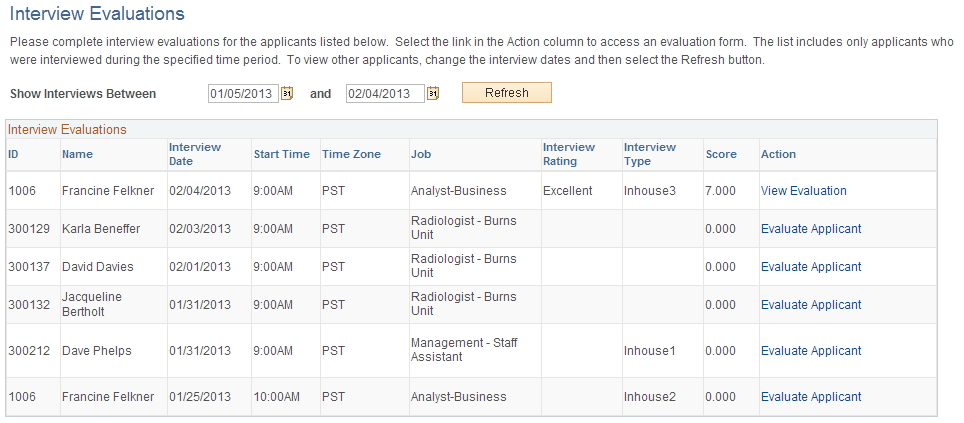
Filtering Fields
Field or Control |
Description |
|---|---|
Show Interviews Between |
To filter the list of evaluations based on the interview date, enter a date range in these fields. |
Refresh |
Click up update the list of evaluations based on the specified date range. |
Interview Evaluations
This grid lists all of the interviews where you are an interviewer. It also includes any evaluations that you created without the context of a specific interview.
Field or Control |
Description |
|---|---|
Action |
Displays one of the following links:
Note: This page, which is used for managing a user’s personal list of evaluations, does not provide administrators with a link for editing completed evaluations. |
Use the Interview Evaluation page (HRS_INT_EVAL) to create, update, or review interview evaluations.
Navigation:
Select from the Other Actions menu on any of these pages:
Manage Job Opening (also available as a group action)
Manage Applicant
Manage Application
Search Applications
You can also access evaluations from these pages that include a grid showing evaluations:
Interview Evaluations (list) page
Manage Interview page
Manage Application page: Interview tab
Manage Applicant page: Applicant Activity tab: Interview Schedule/Evaluations section
This example illustrates the Interview Evaluation page.
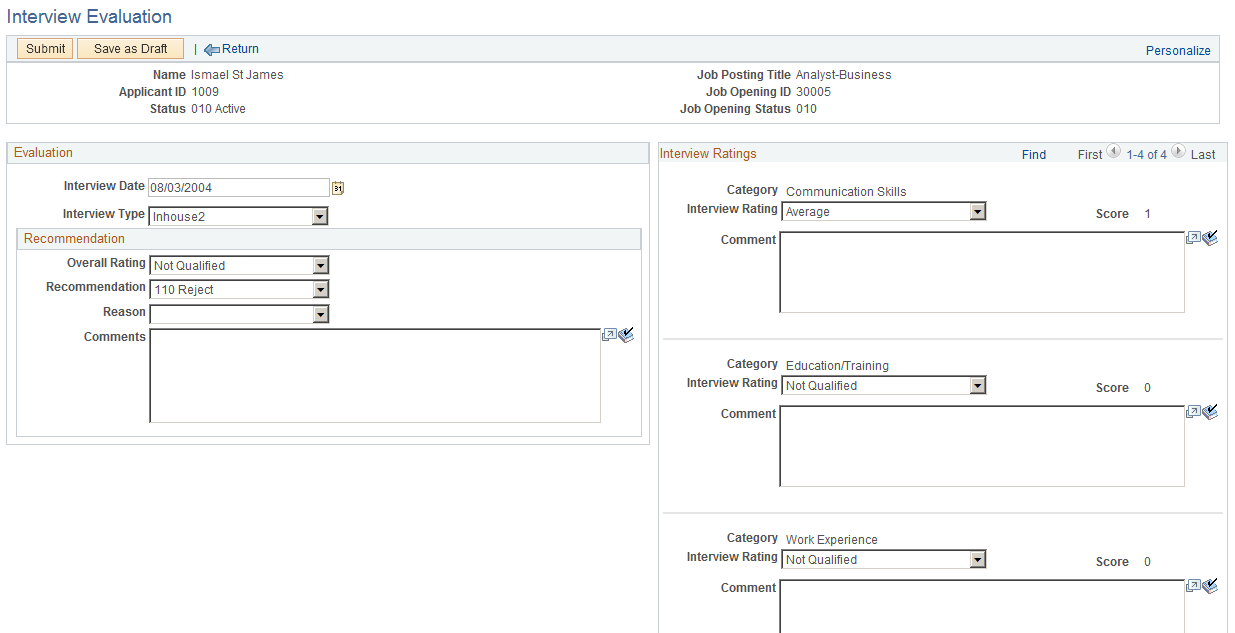
Toolbar Buttons: General
Field or Control |
Description |
|---|---|
Previous and Next |
If you accessed the page using a group action on the Manage Job Opening page, use these buttons to scroll to each applicant who is being evaluated. |
Return |
Click to cancel any unsaved changes and return to the previous page. |
Toolbar Buttons for Evaluators
Field or Control |
Description |
|---|---|
Submit |
Click this button to submit completed evaluations and return to the previous page. If you accessed the page using a group action, all evaluations included in the selection must be complete before you can submit. The system displays error messages if there is any missing data. |
Save as Draft |
Click this button to save your work without submitting any evaluations. |
Toolbar Buttons for Administrator Edits
These buttons are available when an administrator accesses a submitted evaluation by clicking the Edit Evaluation link. The option for administrators to edit evaluations is available only if activated on the Recruiting Installation – Applicants Page.
Field or Control |
Description |
|---|---|
Edit |
Click the Edit button to make a submitted evaluation editable. When the page changes to editable mode:
|
Save |
This button appears only after the administrator clicks the Edit button. Click this button to save changes, send the modified evaluation back to the original evaluator, and return to the previous page. Sending an evaluation back reverses the evaluation submission; it is as if the original evaluator saved it without submitting it. Therefore, after saving, the administrator is not able to re-access the evaluation until the original evaluator resubmits it. |
Send Back |
Click this button to send the evaluation back to the original evaluator. Sending an evaluation back reverses the evaluation submission; it is as if the original evaluator saved it without submitting it. |
Delete |
Click this button to delete the evaluation entirely. All data is cleared, and the system displays the page from which you accessed the evaluation. The Interview Evaluations grid no longer displays data for the deleted evaluation. Instead, the Action field displays Evaluate Applicant, the text that appears when no evaluation data exists. |
Header Information
Field or Control |
Description |
|---|---|
Name, and Applicant ID |
Displays identifying information about the applicant. |
Status |
Displays the applicant’s overall status (not the applicant’s disposition). |
Job Posting Title and Job Opening ID |
Displays identifying information about the job opening. All evaluations require the context of a job opening (or an application with no job opening). You cannot enter a general evaluation of the applicant across all applications. |
Job Opening Status |
Displays the current status of the job opening. |
Evaluation
Field or Control |
Description |
|---|---|
Interview Date |
Displays the date of the interview. If you create a new evaluation without the context of a specific interview, the default is the date of the applicant’s most recent interview. You can override this date if necessary. If there is no interview scheduled for the applicant, you can still create an evaluation. The default interview date is the current date. |
Interview Type |
Displays the interview type. When you create a new evaluation for a specific interview, the default interview type comes from the interview schedule, but you can override this value. It is not necessary to keep the interview type the same in the interview evaluation and the interview schedule. |
Recommendation
Field or Control |
Description |
|---|---|
Overall Rating |
Enter an overall rating. Select from the values that were defined on theInterview Evaluation Ratings Page. |
Recommendation |
Enter an overall recommendation. Select from the statuses are defined for the Interview status area on the Recruiting Status and Reason Page. |
Reason |
If the interview evaluation template is configure to require a reason for the recommendation you select, the Reason field appears. The available values are the reasons that are associated with the status that you selected as the recommendation. |
General Comments |
Enter text comments to support the overall recommendation. |
Interview Ratings
Field or Control |
Description |
|---|---|
Category |
The grid lists the rating categories that are associated with the interview template for the job opening. |
Interview Rating |
Select a rating for the given category. Values come from the interview evaluation template for the job opening. |
Score |
The system displays the score that is associated with the rating you select. Ratings are associated with scores in the interview evaluation template for the job opening. |
Comments |
Enter an evaluation comment for the specified category. |
Edit Evaluation
This section is visible if an administrator accesses the page in administrative update mode (by clicking the Edit Evaluation link in the Interview Evaluations grid on various pages).
If the administrator saves changes, these fields remain visible to anyone else who views the evaluation. These fields provide the only audit trail for modified evaluations.
This example illustrates the Edit Evaluation fields on the Interview Evaluation page.

Field or Control |
Description |
|---|---|
Edited By and Date Edited |
These fields display system-generated information about who edited the evaluation and when it was edited. |
Comments |
An administrator who edits an evaluation uses this field to enter comments related to the edit. |
Use the read-only Interview Evaluation page (HRS_VIEW_INT_EVAL) to review a submitted evaluation.
This is the first of two examples illustrating the read-only Interview Evaluation page that appears when a user accesses a submitted evaluation.
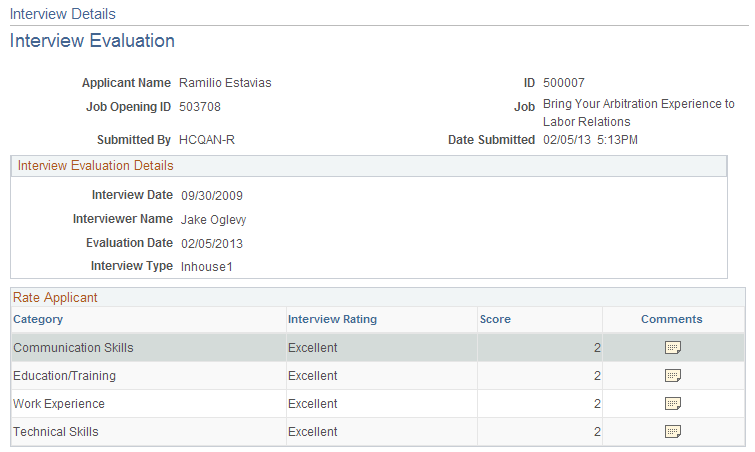
This is the second of two examples illustrating the read-only Interview Evaluation page that appears when a user accesses a submitted evaluation.
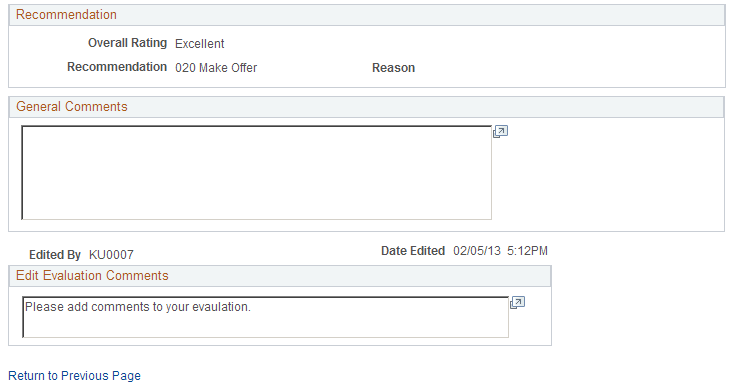
This page displays information about the applicant, the job opening, the interview, and the evaluator. It then shows the ratings for individual evaluation categories and the overall recommendation.
Comments for specific evaluation categories are not shown on this page. Instead, you can click the Comments icon for a category to see the comments.
Use the Evaluation Rating Comments page (HRS_INT_EVAL_SEC) to view an evaluator’s comments for a specific evaluation category.
Navigation:
Click the Comments icon on the view-only Interview Evaluation page.
This example illustrates the Evaluation Rating Comments page.