Evaluating Answers to Open-Ended Screening Questions
This topic provides an overview of open-ended question evaluations and discusses how to enter evaluations.
|
Page Name |
Definition Name |
Usage |
|---|---|---|
|
HRS_EVAL_ANS_LST |
Review a list of open-ended questions whose answers you have been assigned to evaluate. |
|
|
Evaluate OE Answers Page (evaluate open ended answers page) |
HRS_EVAL_ANS_SEC |
Assign scores to answers for open-ended questions. |
When you associate an open-ended question with a job opening, you also assign evaluators for the question.
When the system receives an application with answers to open-ended questions, it sends notifications to the assigned evaluators, advising them of the need to assess the answers. Only the assigned evaluators can award an applicant points for the answer.
During screening, an applicant’s score for an open-ended questions is the average of all submitted evaluations. For example, if a question has three evaluators, and only two evaluators have submitted evaluations, the system averages the scores of those two evaluations and disregards the missing evaluation.
When there are no submitted evaluations, the screening process does not award any points for the question. During screening, if you see that an applicant did not receive any points for an answer, you can review the applicant's questionnaire to ascertain whether the score was due to a lack of evaluations.
Recruiters can use the My Alerts Pagelet and the Unevaluated Answers Page to send reminder notifications to evaluators.
Use the Evaluate Open Ended Questions page (HRS_EVAL_ANS_LST) to review a list of open-ended questions whose answers you have been assigned to evaluate.
Navigation:
This example illustrates the Evaluate Open Ended Questions page.
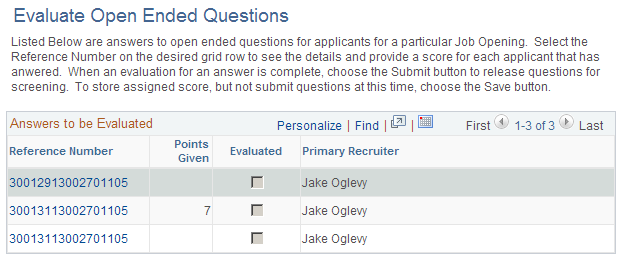
The Answers to Be Evaluated grid includes a row for each answer that you need to evaluate. After you submit an evaluation, the row disappears from the grid.
Field or Control |
Description |
|---|---|
Reference Number |
To help ensure non-biased evaluation, the system identifies answers to be evaluated using a reference number rather than providing identifying information for the applicant or job opening. The reference number is used in reminder notifications as well as on this page. Click the reference number to access the Evaluate OE Answers Page, where you can award points for the answer. |
Points Given |
If you entered points on the Evaluate OE Answers page and then saved without submitting, the point value appears in this column. The column is empty for questions where you have not saved a point value. |
Evaluated |
Displays a deselected check box to indicate that the evaluation is not complete. |
Primary Recruiter |
Displays the primary recruiter, if any, for the job opening with which the question is associated. |
Use the Evaluate OE Answers (evaluated open ended answers) page (HRS_EVAL_ANS_SEC) to assign scores to answers for open-ended questions.
Navigation:
Click the Reference Number link in the Answers to be Evaluated grid on the Evaluate Open Ended Questions page.
This example illustrates the Evaluate OE Answers page.
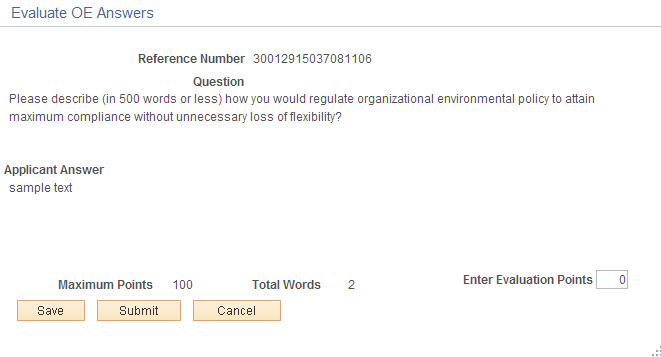
Field or Control |
Description |
|---|---|
Reference Number |
The system identifies answers to be evaluated using a reference number rather than providing identifying information for the applicant or job opening. This helps ensure non-biased evaluations. |
Question |
Displays the full text of the question. |
Applicant Answer |
Displays the applicant's answer to the question. |
Maximum Points |
Displays the maximum points that the evaluator can award the applicant for this answer. |
Total Words |
Displays the word count for the answer. |
Enter Evaluation Points |
Enter the number of points to be awarded to the applicant for this answer. Refer to the Maximum Points value to determine the rating scale for points. |
Save |
Click to save the evaluation points without submitting the evaluation. Return to the page later to submit a final evaluation. If you enter evaluation points and save without submitting, the points appear on the Evaluate Open Ended Questions page. |
Submit |
Click to submit evaluation points. Once you submit an evaluation, the answer no longer appears in the Answers to Be Evaluated grid on the Evaluate Open Ended Questions page. |
Cancel |
Click to return to the Evaluate Open Ended Questions page without saving changes. |