Identifying Recruiting Team Members for a Job Opening
This topic provides an overview of recruiting teams and discusses how to identify recruiting team members.
|
Page Name |
Definition Name |
Usage |
|---|---|---|
|
HRS_TEAM |
Create and maintain teams that can be added to job openings. |
|
|
HRS_JOB_OPENING |
Enter job opening data, including members of the hiring team. |
|
|
HRS_TEAM_ADD_SEC |
Identify a team whose members are to be added to the job opening hiring team. |
When you create a job opening, you identify the recruiters, hiring managers, interviewers, interested parties, and screening team members for the job opening.
You can set up predefined teams whose members can be added to the job opening all at once. If groups of people typically work together on the same job openings, creating and adding teams can be faster than adding each team member individually to each job opening.
When a team is added to the job opening, the system does not add the actual team ID to the job opening. Instead, users who currently belong to the team are added individually to the job opening.
Only active teams can be added to a job opening.
There is no limit to the number of teams you create, nor to the number of teams to which an employee can belong.
Use the Teams page (HRS_TEAM) to create and maintain teams that can be added to job openings.
Navigation:
This example illustrates the Teams page.
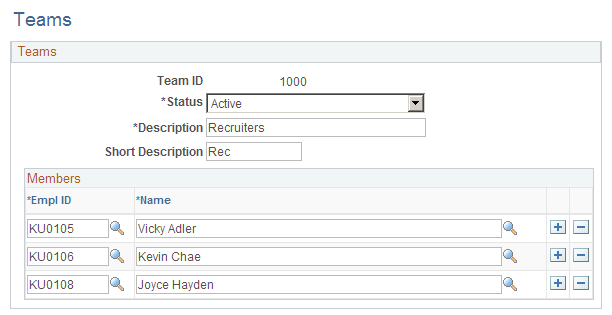
Field or Control |
Description |
|---|---|
Team ID |
Displays the team’s unique identifier. |
Status |
Specify whether this team is Active or Inactive. |
Empl ID |
Select the employee IDs for the members of this team. |
Use the sections in the Assignments group box on the Job Opening page (HRS_JOB_OPENING) to select recruiters, hiring managers, and other members of the hiring team.
Note: The template for the job opening controls whether this section appears and, if so, where it appears.
Navigation:
Click the Continue button on the Primary Job Opening page and, if necessary, on the Combined Profile Information page.
Click the link for a job opening in the search results, then click the Job Details tab, then click the link for the type of job opening data you want to access.
This example illustrates the five assignment-related sections on the Job Opening page.
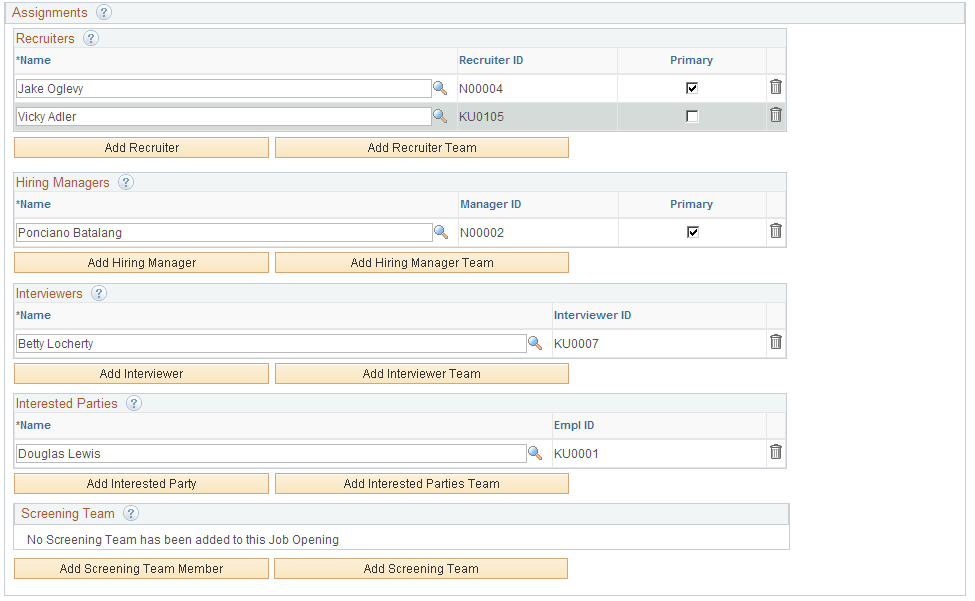
Common Elements for Hiring Team Members
Field or Control |
Description |
|---|---|
Name |
Enter the name of the person that you want to add to one of the hiring team groups. The system displays the person's employee ID in the adjacent field. All members of the hiring team have access to the job opening, regardless of the person's specific role on the hiring team. |
<Team Member Type> ID |
Displays the employee ID of the team member. The label changes depending on the grid (for example, Recruiter ID or Manager ID), but the field always displays the employee ID. |
Add <grid name> |
Click to add another row to the grid. |
Add <grid name> Team |
Click to access the Add Team page, where you select a team whose members are added to the grid. When you add a team to the Recruiters grid, only team members who are associated with a the Recruiter recruiting role type are added. When you add a team to the Hiring Managers grid, only team members who are associated with the Hiring Manager recruiting role type are added. When you add a team to any other grid, all team members are added. |
Recruiters
Use this group box to identify recruiters for this job opening. Only users who are associated with the Recruiter recruiting role type can be added to the hiring team as recruiters.
See Understanding Recruiting Security.
If job opening approvals are active, the delivered approval process allows any recruiter assigned to the job opening to provide final approval.
Field or Control |
Description |
|---|---|
Primary |
Select this check box to identify the primary recruiter for this job opening. When searching for job openings based on your association with the job, you are considered to be "assigned to" the job opening if you are the primary recruiter; non-primary recruiters are considered to be "associated with" the job opening. The primary recruiter receives any offer-related notifications that an applicant submits through Candidate Gateway. |
Hiring Managers
Use this group box to identify hiring managers for this job opening. Only users who are associated with the Hiring Manager recruiting role type can be added to the hiring team as hiring managers.
Field or Control |
Description |
|---|---|
Primary |
Select this check box to identify the primary hiring manager for this job opening. When searching for job openings based on your association with the job, you are considered to be "assigned to" the job opening if you are the primary hiring manager; non-primary hiring managers are considered to be "associated with" the job opening. If job opening approvals are active, the primary hiring manager is treated as the approval requester, and the delivered approval process uses the primary hiring manager's supervisor as the first approver. |
Interviewers
Use this group box to identify interviewers for this job opening.
The system uses this list of interviewers to provide default interviewers when you set up an interview schedule for this job opening. Additionally, the interviewers listed in this grid have security access to the job opening. You can add additional interviewers to the interview schedule, but doing so does not enable those interviewers to access the job opening using the Search Job Openings page.
Interested Party
Use this group box to identify interested parties for this job opening. Other than having access to the job opening, interested parties have no specific privileges, nor do they receive any notifications.
Screening Team
Use this group box to identify members of the screening team for this job opening. Other than having access to the job opening, screening team members have no specific privileges, nor do they receive any notifications.
Use the Add Team page (HRS_TEAM_ADD_SEC) to identify a team whose members are to be added to the job opening hiring team.
Navigation:
Click the Add <team type> Team link for any of the Job Opening Page: Assignments Sections
This example illustrates the Add Team page.
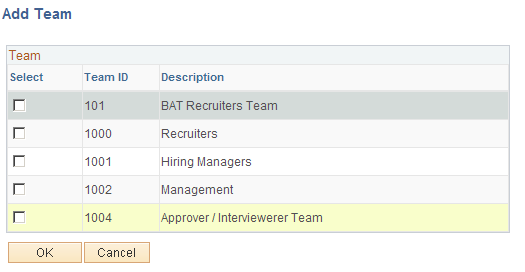
Field or Control |
Description |
|---|---|
Select |
Select this check box for one or more teams whose members are to be added to the job opening hiring team. |
OK |
Click to add the selected teams to the job opening. |