Managing Resumes
This topic provides an overview of Resume Management, lists a prerequisite, and discusses how to manage resumes.
|
Page Name |
Definition Name |
Usage |
|---|---|---|
|
HRS_AL_LOG |
Manage resumes. |
|
|
HRS_AL_LOG_DETAILS |
View details for resumes. |
|
|
View Candidate XML |
HRS_CANDIDATE_XML |
View the final output of the resume extraction. |
Use the Manage Resumes (HRS_AL_LOG) component to view details for all resumes that the system receives via any channel. For each resume, you can view its source, channel, and status.
Before you can manage resumes, the system must receive resumes from one of the valid channels.
Use the Manage Resumes - Select Resume page (HRS_AL_LOG) to manage resumes.
Navigation:
This example illustrates the Manage Resumes - Select Resume page.
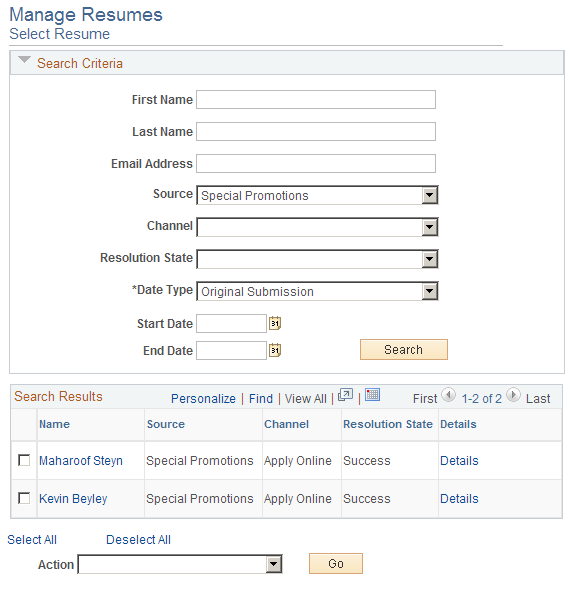
Search Criteria
Use this group box to enter search criteria. Click Search to display the Search Results group box.
Field or Control |
Description |
|---|---|
First Name and Last Name |
Enter the partial or full first or last name of the applicant. |
Email Address |
Enter the email address of the applicant. |
Source |
Select a source. All sources that you set up by using the Source Setup component appear here. |
Channel |
Select a channel. Values are: Apply Online: Displays resumes that applicants attach when they apply for job openings online by using Candidate Gateway Email: Displays resumes that the system receives through an email account. Integration Framework: Displays resumes that the system receives through the OIF. Load Resume: Displays resumes that you uploaded through the Resume Load Process. Manage Entry: Displays resumes that you attach to applicants that you manually enter into the system by using the Create Applicant component. Refer a Friend: This functionality is not available at this time. |
Resolution State |
Select a resume status. Values are: Awaiting Resolution, Draft, Rejected, Success, Unresolved with Errors. |
Date Type, Start Date, and End Date |
Select a date type and enter a start and end date to view resumes between those dates that meet the date type criteria. Date type options include: Notifications: Select to search based on the date a notification was sent. Original Submission: Select to search for resumes based on the date that the resume was originally submitted. Resolution Updates: Select to search for resumes based on the date that the resolution was updated. |
Search Results
Use this group box to view the resumes that meet the search criteria. For each resume the system displays the applicant's name, the source, channel, and resolution state (resume status).
Field or Control |
Description |
|---|---|
Details |
Click to access the Resume Management Details page, where you can view details for the resume. |
Additional Page Elements
Field or Control |
Description |
|---|---|
Action and Go |
Select an action and click Go. The system performs the action for all applicants that you select. For each action, the system logs a new row in the appropriate group box on the Resume Management Details page. Values are:
|
Use the Resume Management Details page (HRS_AL_LOG_DETAILS) to view details for resumes.
Navigation:
Click the Details link for an applicant on the Manage Resumes - Select Resume page.
This example illustrates the Resume Management Details page.
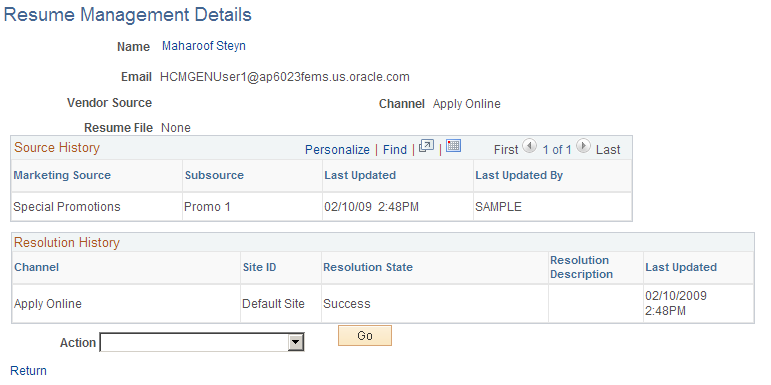
Field or Control |
Description |
|---|---|
Name |
Click the applicant's name link to access the Manage Applicant page for that applicant. |
Source |
Displays the vendor recruitment source. The system populates this field only when a resume channel is email or OIF. |
Resume File |
Click the resume file link to open and view the resume in a separate browser window. To successfully open the file, you must have the application that the resume was created in installed on your computer. |
Extraction History
Use this group box to view resume extraction history details, included the resume extractor vendor, the status of the extraction, and the time in which the extraction took place. This group box appears on this page only if the resume has been extracted.
Field or Control |
Description |
|---|---|
Integration Log |
Click to access the Integration Log Page, where you can view all transactions for the extraction. |
Candidate XML |
Click to access the View Candidate XML page, where you can view the final output of the resume extraction. |
Notification Log
Use this group box to view the notifications that the system sends to the applicant. Each time you send a notification to the applicant, the system adds a new row that describes which template was used and to whom the notification was sent. This group box does not appear on the page unless the system has sent a notification to the applicant.
Source History
Use this grid to view details about the marketing recruitment sources and subsources that are associated to this resume.
Resolution History
Use this grid to view resolution history for the resume.
Additional Page Elements
Field or Control |
Description |
|---|---|
Action and Go |
Select an action and click Go. Values are: Edit Applicant: Select to access the Manage Applicant page, where you can view and modify the applicant's information. Refresh: Select to refresh the page. Send Notification: The system sends a notification (HRS_HROI_DRAFT, HRS_HROI_REJECT, HRS_HROI_SUCCESS, or HRS_HROI_UNRESOLVED) to the applicant. The notification that the system sends depends on the status of the resume. If the resume is from a specific source, the system looks at the setup in the Notifications group box on the Vendor page to determine which notification to send. Use the message catalog to modify the message text. When the system sends the notification, it also adds a row to the Notification Log group box that describes details about the notification. |