Using the PeopleSoft Fluid User Interface to View a Manager’s Open Jobs
This topic discusses how managers use the Open Jobs fluid page to view information about job openings.
For general information about fluid pages in PeopleSoft HCM, see Understanding PeopleSoft Fluid User Interface Homepages.
|
Page Name |
Definition Name |
Usage |
|---|---|---|
|
HC_HRS_OPEN_JO_FLU_GBL (cref for the tile) HRS_OPNJO_TILE_FLU (page for dynamic data) |
View the number of open jobs where the current user is the hiring manager.. Tap this tile to access the Open Jobs page. |
|
|
HRS_OPEN_JO_FLU |
View a list of job openings where the current user is the hiring manager. |
Managers use the Open Jobs tile to view the number of open jobs where the current user is the hiring manager, and to access information about the job openings. This data on the tile comes from the HRS_OPNJO_TILE_FLU page definition.
This example illustrates the Open Jobs tile.
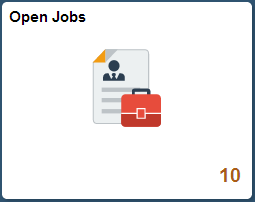
The number on the tile indicates the number of open jobs where the current user is the hiring manager.
Tap the tile to access a list of the job openings.
Use the Open Jobs page (HRS_OPEN_JO_FLU) to view a list of job openings where the current user is the hiring manager.
Navigation:
Tap the Open Jobs tile on a PeopleSoft Fluid User Interface home page.
The Open Jobs tile is on the delivered Manager Self-Service home page.
This example illustrates the Open Jobs page for the tablet.
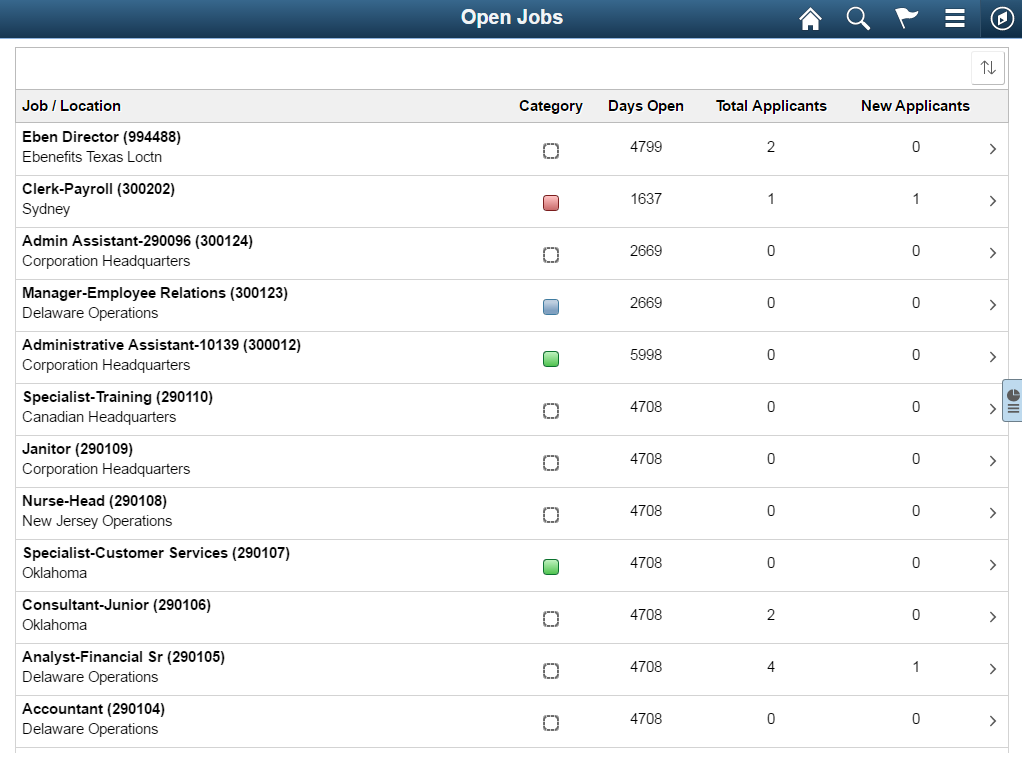
This example illustrates the Open Jobs page for the smartphone.
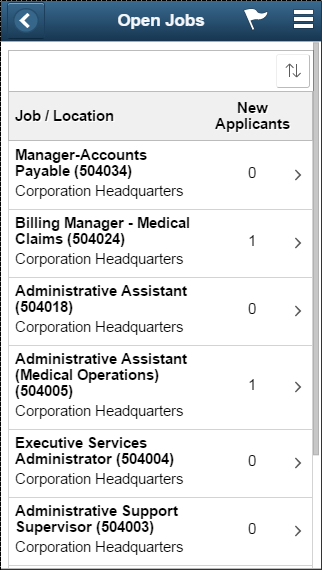
Tap anywhere on a job opening to access the Manage Job Opening Page.
Job Openings
The main grid on this page shows a subset of the information on the My Job Openings Pagelet on the Recruiting Home dashboard.
Field or Control |
Description |
|---|---|
Job/Location |
The location listed below the job title represent the job opening’s recruiting location rather than its physical location. If a job opening has multiple recruiting locations, the primary location appears. |
Category |
If job categorization is enabled on the Recruiting Installation – Jobs Page, this column displays category for the job opening. Categories are a personal organizational tool, and your categorization is not visible to other users. You cannot change a job opening’s category from this page. Instead, tap the job opening to access the Manager Job Opening page, and change the category there. |
New Applicants |
Displays the number of applicants in the Applied phase. To view these applicants, tap the job opening to access the Manage Job Opening page, then tap the Applied phase on the phase filter to show only applicants in the Applied phase. |
Actions
From the Open Jobs page, the main Action menu on the PeopleSoft Fluid User Interface banner includes these page-specific actions
Field or Control |
Description |
|---|---|
Browse Job Openings |
Tap to access the Browse Job Openings Page. |
Create Job Opening |
Tap to begin the process of creating a job opening. |
Related Content and Decision Support
If you use PeopleTools 8.55 or later, the Open Jobs page includes a supplementary panel that provides access to related information and Simplified Analytics.
For more information about Simplified Analytics, refer to the Simplified Analytics topics in the PeopleTools: Pivot Grid documentation.
This example illustrates the supplementary panel for the Open Jobs page
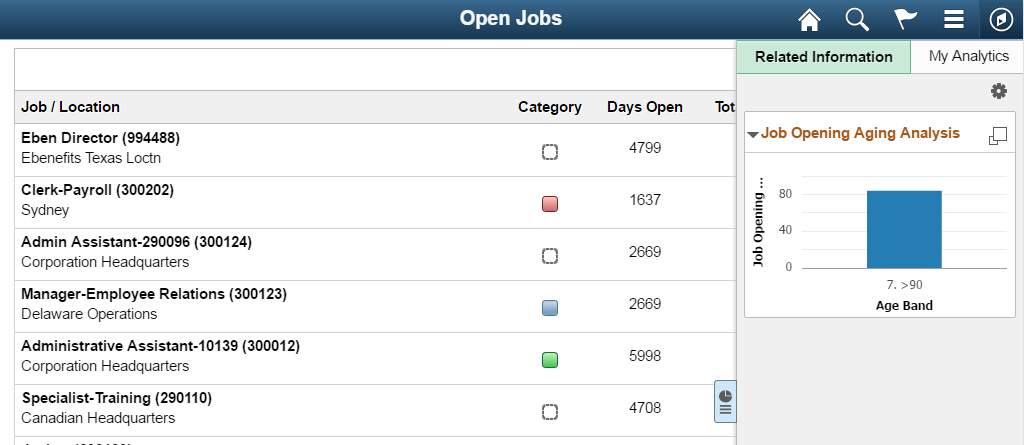
Field or Control |
Description |
|---|---|
|
Tap this icon to open the supplementary panel. The panel displays tabs for Related Information and My Analytics. |
Related Information |
The Related Information tab displays the Job Opening Aging Analysis chart. This chart is a version of the Job Opening Aging Analysis Pivot Grid. |
|
This icon appears at the top of the Related Information tab. Click to open the Personalize Related Content page. This page lists the available related content so you can choose whether the Related Information tab shows or hides each item. |
|
This icon appears at the top of each individual item in the Related Information tab. Click to expand the item to open a modal dialog with a larger interactive version of the chart. |
My Analytics |
The My Analytics tab provides access to the Simplified Analytics capabilities provided by PeopleTools 8.55 and later. Tap the plus button to create a new chart, or tap an existing chart to view details. The delivered role PivotGridSuperUser gives users the ability to create and publish reports. This video provides additional information about Simplified Analytics: Video: PeopleSoft HCM 9.2 Image 18 Highlights: Simplified Analytics |
 (Supplementary Panel button)
(Supplementary Panel button) (Personalize Related Content icon)
(Personalize Related Content icon)