Viewing Classic Recruiting Pagelets
This topic describes the five recruiting pagelets that are grouped under the heading “Recruiting Solutions (Classic)” on the Personalize Content Page page (and on the page where you personalize your PeopleSoft home page). These are older pagelets that remain available if users of previous releases prefer to work with pagelets that are they are more familiar with.
This table provides summary information about the classic Recruiting pagelets:
|
Pagelet Name |
Description |
Personalization Options |
|---|---|---|
|
My Job Openings (Classic) (HRS_PE_MY_JO) |
Lists job openings that you created or where you are on the hiring team. Personalize the pagelet to control which of your job openings appear. |
Use the Personalize My Job Openings (Classic) Page (HRS_PE_OPR_JOS) to specify the status and creation time frame of the openings to display on the My Job Openings (Classic) pagelet, and to specify data to display in the pagelet. |
|
Search Job Openings (Classic) Pagelet (HRS_PE_JO_SRCH) |
Perform a quick job opening search based on the job opening status and when it was created. |
None |
|
Search Applications (Classic) Pagelet (HRS_PE_APP_SRCH) |
Perform a quick application search based on a limited set of criteria fields. |
None |
|
Recent Job Openings (Classic) Pagelet (HRS_PE_JO_APP_ALL) |
Displays your five most recent open job openings. |
None |
|
Quick Search (Classic) Pagelet (HRS_PE_SRCH) |
Provides several search options for applicants and job openings. Depending on the search type, search results appear on the Search Applicants page, the Search Job Openings page, or, if you search for job openings with a particular hiring manager, on the Quick Search (Classic) Results Page. |
None |
Use the My Job Openings (Classic) pagelet (HRS_PE_MY_JO) to display job openings that you created or where you are on the hiring team. Personalize the pagelet to control which of your job openings appear. Personalizations include the job opening status and how long ago the job opening was created.
This example illustrates the My Job Openings (Classic) pagelet.
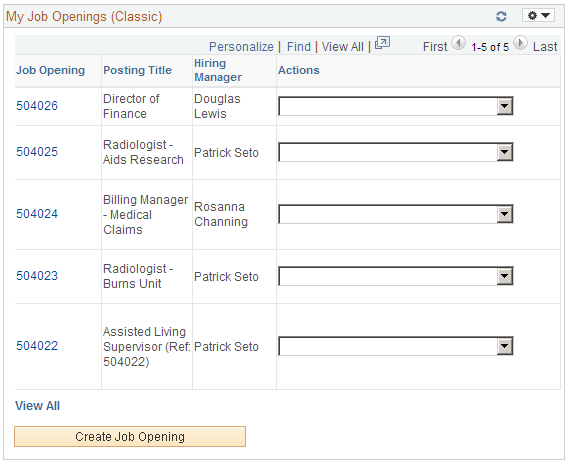
List of Job Openings
Note: The personalization options for the pagelet offer 11 possible columns to include in the job openings grid, but the grid can only display a maximum of five columns.
Field or Control |
Description |
|---|---|
Job Opening |
Displays the job opening ID. Click the link to access the Manage Job Opening page, where you can review detailed information about the job opening. |
Posting Title |
Displays the primary posting title for the job opening. Select the Job Opening Title check box on the Personalize My Job Openings page to display this value. |
Location |
Displays the primary location (not the recruiting location) for the job opening. |
Hiring Manager |
Displays the primary hiring manager for the job opening. |
Status |
Displays the current status of the job opening. |
Days Open |
Displays the number of days since the job opening was approved and opened. |
Target Openings |
Displays the number of target openings for this job opening. |
Number Filled Openings |
Displays the number of openings that have been filled for this job opening. |
Total Applicants |
Displays the number of applicants attached to this job opening. |
|
Displays an Activity icon that you click to access the Manage Job Opening page: Activity & Attachments tab. |
Actions |
Select an action to perform. The system launches the appropriate page for the action. Select from the following options:
|
Additional Page Elements
Field or Control |
Description |
|---|---|
View All |
Click this link to access the Browse Job Openings page. The personalization options for the pagelet do not persist when you transfer to the Browse Job Openings page. |
Create Job Opening |
Click to access the Primary Job Opening Information page where you can begin the process of creating a job opening. |
Use the Personalize My Job Openings (Classic) page (HRS_PE_OPR_JOS) to define the content and layout of the My Job Openings (Classic) pagelet.
This example illustrates the Personalize My Job Openings (Classic) page.
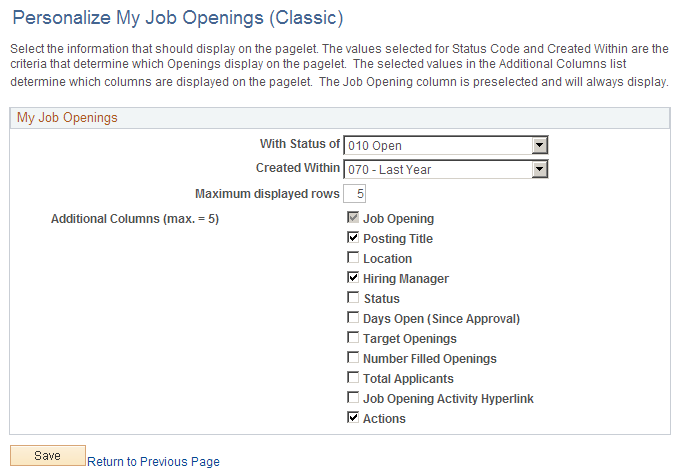
Use this page to define what information displays on the My Job Openings (Classic) pagelet.
Row Selection Criteria
Field or Control |
Description |
|---|---|
With Status of |
Select a status to filter the pagelet so it displays only job openings in the selected status. If you leave this field blank, the pagelet displays job openings regardless of status. |
Created Within |
Select a point in time from which you want to view job openings. For example, select Last Month to display your job openings for the last 30 days or Last Week to see your openings for the last seven days. If you leave this field blank, the pagelet does not display any job openings. |
Maximum displayed rows |
Enter the maximum number of job openings to display on the pagelet. The maximum value is 99. |
Additional Columns
The personalization page displays 11 check boxes representing columns that you can include in the job openings grid on the pagelet. Select the check boxes for the columns that you want to display.
The Job Opening check box must be selected. You can select up to four additional check boxes as well.
Use the Search Job Openings (Classic) pagelet (HRS_PE_JO_SRCH) to perform quick job opening searches based on the job opening status and when it was created.
This example illustrates the Search Job Openings (Classic) pagelet.
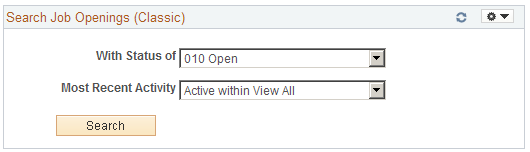
Field or Control |
Description |
|---|---|
With Status of and Most Recent Activity |
Enter job opening search criteria. You can search based on the job opening status and on when the job opening status last changed. |
Search |
Click to perform the search. The the search results appear on the Search Job Openings page. |
Use the Search Applications (Classic) pagelet (HRS_PE_APP_SRCH) to perform quick application searches based on a limited set of criteria fields.
This example illustrates the Search Applications (Classic) pagelet.
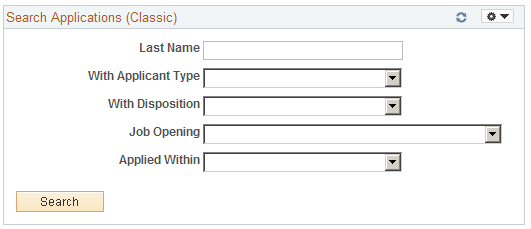
Field or Control |
Description |
|---|---|
Last Name and With Applicant Type |
Use these search criteria fields to search applications based on applicant-specific criteria, including the applicant’s last name and applicant type. Because an applicant can have multiple applications, searches based only on applicant data can show multiple results rows for a single applicant. |
With Disposition and Applied Within |
Use these search criteria fields to search applications based on application-specific criteria, including the applicant’s disposition and how recently the application was submitted. |
Job Opening |
Use this search criteria field to search applications based on the job opening. The drop-down list box shows the user’s 100 oldest open job openings (based on the job creation date). To search for a job opening that is not in the list, use the Search Applications page. |
Search |
Click to perform the search. The search results appear on the Search Applications page. |
Use the Recent Job Openings (Classic) pagelet (HRS_PE_JO_APP_ALL) to view your five most recent open job openings.
This example illustrates the Recent Job Openings (Classic) pagelet.
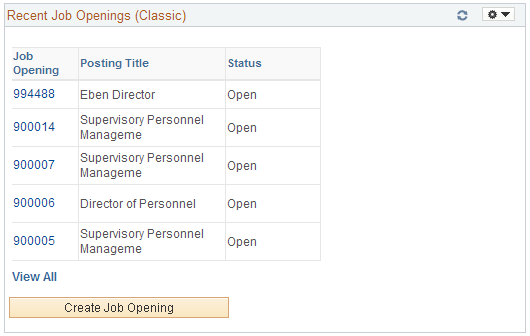
This pagelet displays basic information about your five most recent job openings.
Field or Control |
Description |
|---|---|
Job Opening and Posting Title |
These fields display identifying information about the job opening. Click the job opening ID to access the Manage Job Opening page. |
Status |
Displays the status of the job opening. |
View All |
Click to access the Browse Job Openings Page, where you can access all of your job openings using keyword searches and filter facets. |
Create Job Opening |
Click to access the Primary Job Opening Information Page, where you start the process of creating a new job opening. |
Use the Quick Search (Classic) pagelet (HRS_PE_SRCH) to perform quick applicant and job opening searches.
This example illustrates the Quick Search (Classic) pagelet.
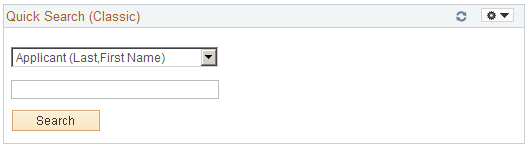
Use this pagelet to initiate a search for either applicants and job openings. Select a search option in the top field, then enter a corresponding value in the lower field and click Search to view search results on the appropriate Talent Acquisition Manager page.
Search options include:
Applicant (Last, First Name): Enter the applicant's last name and then first name, then search to view the search results on the Search Applicants page: Quick Search tab.
Hiring Manager (Name): Enter the hiring manager's first and last name, then search to view a list of job openings that are associated with the hiring manager. Results appear on the Quick Search (Classic) Results page.
Job Opening ID: Enter the job opening number, then search to view the search results on the Search Job Openings page.
Keywords: Enter text that you want to search for in a resume, then search to view the search results on the Search Applicants page: Keyword Search tab.
Use the Quick Search (Classic) Results page (HRS_PE_JO_SRCHRES) to view results of a hiring manager search performed on the Quick Search (Classic) pagelet.
Navigation:
Perform a Hiring Manager search on the Quick Search (Classic) pagelet.
This example illustrates the Quick Search (Classic) Results page.
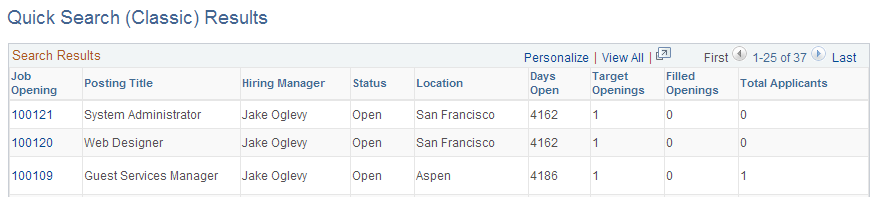
Field or Control |
Description |
|---|---|
Search Results |
This grid lists job openings that meet your hiring manager search criteria. It is not necessary for the person to be the primary hiring manager. The fields in this grid are the same as those on the My Job Openings Pagelet. |
